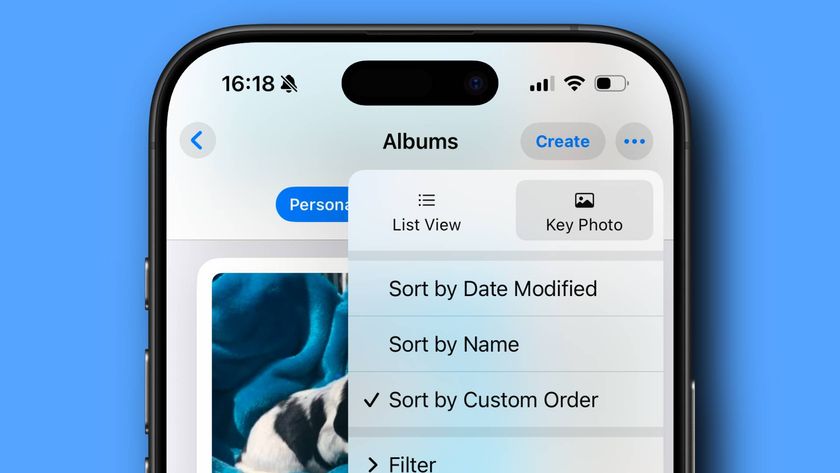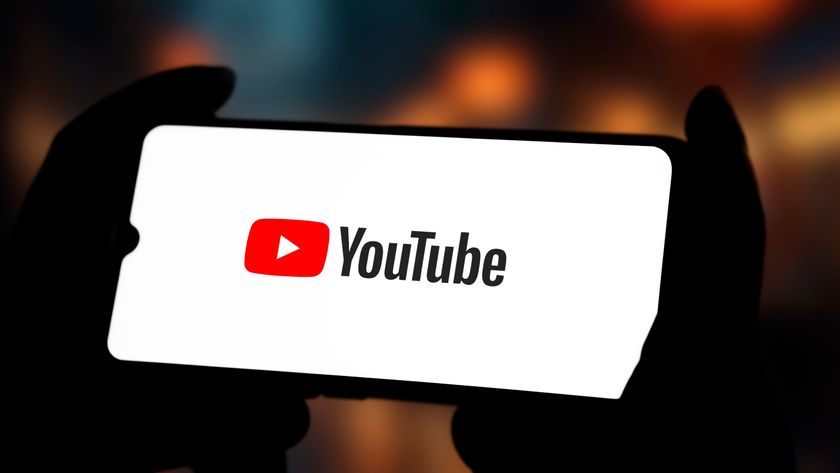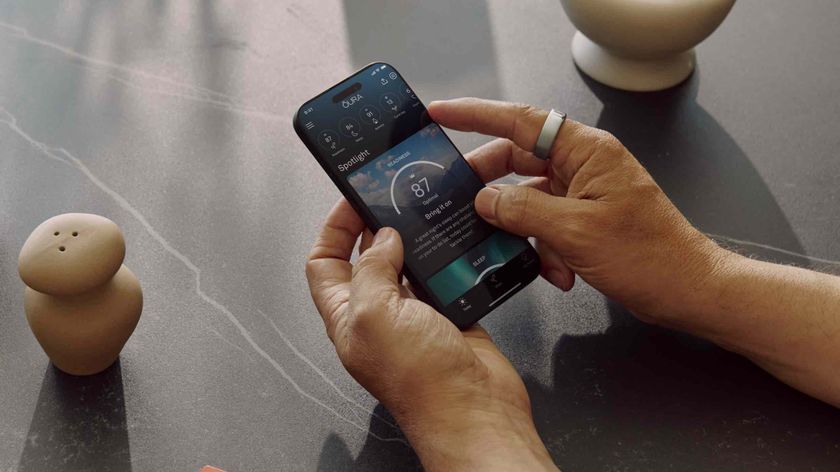How to install Raspbian on Raspberry Pi from a USB stick
Install Raspbian from a USB stick for a quick and easy installation
An October 2012 update to the firmware changed those flashes to the following:
3 flashes: start.elf not found
4 flashes: start.elf not launched
7 flashes: kernel.img not found
It is possible to troubleshoot these problems by looking for the files involved and making sure they are correct. Take a look at something called a checksum and make sure the checksum for the files on the card is the same as the checksums for the original files.
But as these read errors are more likely to be an indication of either the SD card not being read correctly, or the Raspberry Pi operating system not being written correctly, we'd recommend trying to get hold of a new SD card first and writing the image with a different method. It might be worth trying a friend who uses something else.
However, we have experienced problems with several SD card readers - especially those embedded within laptops and netbooks - and we'd suggest switching to a standalone reader first to see if that helps. These are available cheaply, but they can often be found bundled with the SD cards themselves.
If you've got your Pi connected to a display, recent versions will also show a kaleidoscopic boot screen. If it makes it past this and no further, then the problem is once again in the hands of your power supply.
Networking
If your Raspberry Pi has been able to successfully negotiate the early boot procedure, the operating system will start being read off the SD card in earnest. You should see the green of the first LED stay lit for most of the remaining boot sequence, as there's plenty of data being read and not too much time for pause. The speed at which all this happens is, to an extent, dependent on the speed of the SD card you're using.
Get daily insight, inspiration and deals in your inbox
Sign up for breaking news, reviews, opinion, top tech deals, and more.
Very soon after Linux starts to boot, there will also be a flicker of the fourth LED (LNK), followed by the remainder of the networking LEDs lighting up about half a second later. This happens as the networking stack is initiated and forms a link with your Ethernet network. The status of these LEDs is exactly the same as the LEDs on the rear of nearly any other Ethernet port and are more likely to indicate that there are problems with your network than with the configuration of the Raspberry Pi itself.
The orange LED indicates a full duplex connection. Whether a connection was full duplex or only half duplex used to be important when it came to networking, because it meant only one direction on the cable could be used at the same time. This obviously has an impact on speed and efficiency, but it's a relatively rare occurrence today. Nearly all connections should light this LED to indicate a full-duplex connection, where the data can be both sent and received at the same time. This is how nearly all modern networks work.
The LNK LED is the networking equivalent to the ACT LED for SD card access, because it's this that flickers on and off as data is received and transmitted across the network. If the LED does light up, you can assume, at least at a low level, your hardware has been able to negotiate a connection between your hardware and the switch that manages your network.
But this doesn't necessarily indicate a working network connection where you can browse the web or check your email. It's perfectly possible to see activity on this LED as data is fired into the network without your Pi being an active part of the network, but it's the best indication of whether the Pi's networking is working as expected.