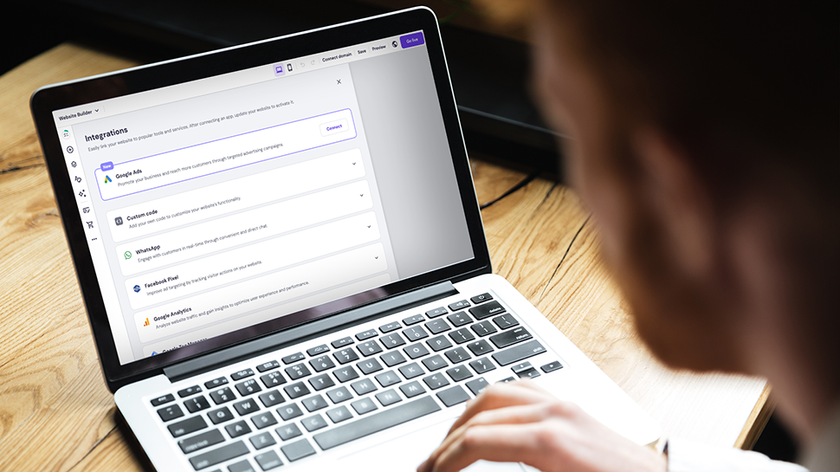How to make your old PC perform like new again
Tips and tricks to keep your PC in tip-top shape for free
Stay up to date
Another way to keep Windows Vista and other programs ticking over correctly is to ensure they're up to date.
Automatic Updates should be switched on – click Start > All Programs > Windows Update to verify this and to see what optional updates are available, including hardware patches that can improve your PC's performance and fix bugs.
If you have other Microsoft software and hardware installed – including Microsoft Office – Windows Update and Automatic Updates can provide updates for these, too. Other programs can check for updates as well; some do this automatically, whereas others need to be prompted (look in the Help or About menu).
One of the best free programs for alerting you to updates is Update Notifier, which is small, fast and can be run from a USB flash drive.
It's always a good idea to check your hardware components now and again to make sure they're all working as they should. The Windows Vista installation disc features a memory-checking tool, which is accessible when you select the Repair option. If you don't have this, you can download the same tool from here.
Extend the life of your laptop battery
Get daily insight, inspiration and deals in your inbox
Sign up for breaking news, reviews, opinion, top tech deals, and more.
If you usually run your laptop from the mains, train yourself to run it on its battery for two to three hours every week – this helps it last longer.
You can also extend the life of your battery by being more conservative with your power requirements when it's in use; start by opening the Windows Mobility Center from Start > All Programs > Accessories and reduce power consumption through the various options on offer.
Disable wireless when it's not needed, avoid using the DVD drive when your laptop is running on batteries and disconnect all non-essential USB devices to further eke out the time between battery charges.
Get smart with your drive
Hard drives have a collection of built-in features, known collectively as SMART tools, which are designed to provide an early warning when your drive is approaching the end of its life. You can install a free tool such as HD Tune to find out about these problems even earlier, enabling you to back up your data or source a replacement hard drive well ahead of time.
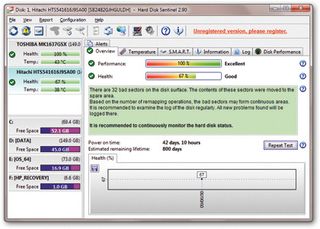
If you want to keep an eye on the health of any external hard drives as well as your internal ones, try downloading HD Sentinel. A limited version of the software is available free of charge, but it gives you regular prompts about purchasing a full version.
These two programs alert you to possible physical problems with your PC, but there can be less critical issues in the form of corrupt files (caused by crashes), which hamper performance as well as stability. Get into the habit of checking your hard drive for these problems once a month.
Click Start > Computer, right-click on your hard drive and choose the Properties > Tools tab. Click the Check now button, tick both boxes and then select Start. If prompted, click Yes.
Windows Vista will then check the drive and attempt to fix any errors it finds the next time you restart your PC.
You can check other components with a series of stress tests, which highlight weak points. Passmark provides a fully functional 30-day trial of its BurnInTest tool. The full version costs US$34 if you want to keep testing your PC once the trial period has ended.
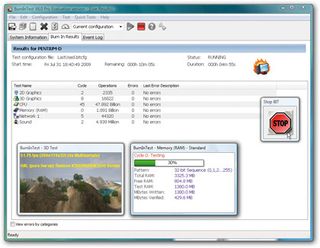
Start your PC quicker
Ever noticed how sluggish your PC's performance is when it first starts, even after the desktop has appeared? That's because too many programs are competing for system resources as they attempt to load along with Windows Vista.
You can use the free Startup Delayer program from here to help stop any unwanted programs from the startup.
First, disable any programs you don't need by unticking them, so they don't waste time and resources by starting with Windows – once you've ascertained they're not needed, select the program and click Delete to remove its start-up entry permanently.
You can also stagger the loading of other start-up programs so they don't all make a grab for system resources the moment you log on. Just right-click each program you identify in turn, then choose Edit and set a delay in minutes and seconds.
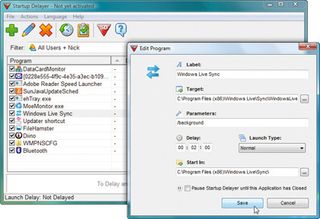
Start with a one-minute delay, then, if performance is still hampered, try delaying it further.
Trimming your list of start up programs frees up memory and reduces the time it takes Windows Vista to deliver you a usable computer, while giving your PC a good clearout and defragmenting the hard drive can also deliver more speed.
By the time you've followed all of our advice, you should have a faster, more responsive PC. What was that about having to buy a new machine again?