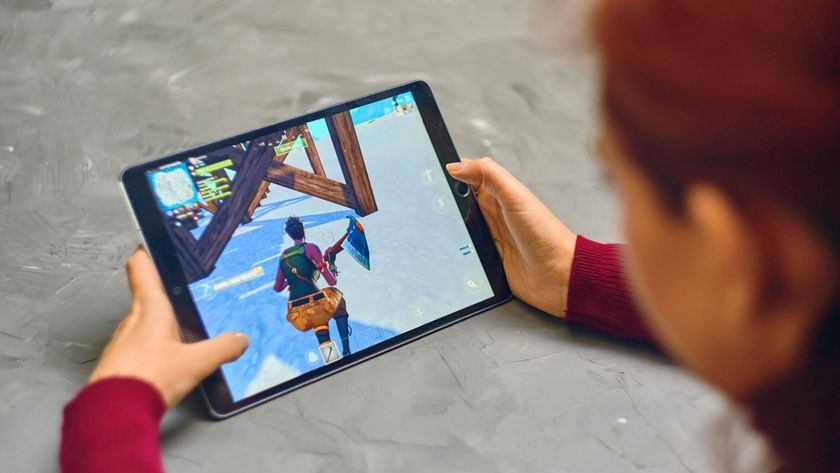If the leak is slow then you may not notice it during normal desktop use, but leave the PC for days and it's sure to become more significant, eventually grinding your system to a halt.
Could this happen to you? Try monitoring your system to see how it's performing. The simplest way to do this in Windows XP is to close all your applications, launch Task Manager, switch to the 'Performance' tab, and note the Commit Charge (allocated memory including the paging file).
Now minimise Task Manager and continue running your PC, returning to check the Commit Charge occasionally when you've no programs running. It's normal for the figure to increase sometimes, perhaps because a background program requires more resources, but if your Commit Charge shows consistent growth, even if the PC is left running overnight, then you may have a problem.
Fixing memory leaks can be hard, though, and beyond removing the offending program altogether, may not be possible at all. So our advice is to forget the technicalities, and get back to basics. The most important thing is to simplify your system, ruthlessly stripping out the Windows start-up programs you don't need, and uninstalling any applications that are surplus to requirements. The fewer you have running, the less likely you are to have problems.
You can also work around these problems by rebooting your system occasionally. If you're at home then do it yourself, on a daily basis (or weekly, or monthly, depending on how quickly your resources are being eaten up).
But you can also automate the process, using Task Manager to force a reboot at the time of your choosing. Use the instructions we described earlier for automating a defrag, but with the command line "%windir%\system32\shutdown.exe -r -t 00 -f ", and your system should restart just fine.
Don't leave programs open, though, as any unsaved data will be lost. And make sure any scheduled reboot won't interfere with other automated processes, such as a disk defrag, or you could be left with a corrupted hard drive.
Get daily insight, inspiration and deals in your inbox
Sign up for breaking news, reviews, opinion, top tech deals, and more.
Reduce power consumption and save money
Running a 24/7 PC has advantages, then, but of course this comes at the cost of increased electricity use and higher fuel bills. If you're making good use of your full-time PC then we don't think this should put you off the idea altogether, but it's important to address the power consumption problem.
You should start by only plugging in and turning on hardware you'll actually need. Some devices have an 'Off ' button, but this only switches it into an idle state, and could still be using 10W or more. Anything connected by USB could also be using electricity, even if it seems to be powered down.
You might also try turning down the brightness of your LCD monitor. We took a 19in model, turned the brightness from the maximum to minimum setting, and power consumption halved from 48 to 24W. A similar test on the 22in Chimei CMV 221H saw power use fall from 41.5 to a mere 14.2W.
The image it still readable, too, once your eyes get used to the new look, but even dropping from 100 to 60 per cent could save a significant amount, though this depends on the monitor.
Windows Vista users can also benefit from creating a new power plan. First click on 'Control Panel | Power Options | Create a power plan, use Power Saver' as a base'.
Choose this power plan, then click 'Change Plan Settings | Change Advanced Power Settings', locate 'Processor Power Management' in the list and check 'Maximum Processor State' is set to something like 10 per cent. And while you're there, set 'Search and Indexing' to 'High Performance'.
Selecting this power plan last thing at night ensures your CPU will only run at very low speeds, but it will still cope just fine if you're only downloading files. And again, the money savings are very worthwhile: our test system saved 20W on idle, 40W on light processor activity.
You could now have cut your power consumption by more than 50W, enough to make a real difference to your bill. But why stop there?
Borrow a power meter and try some of these other ideas, particularly monitor brightness, with friends and at work. These power savings don't justify you leaving a system on just because you can't be bothered to wait a couple of minutes while it boots, of course.
But if you're making good use of your 24/7 PC through the ideas we've suggested, and maybe others, then you should at least now be able to enjoy the benefits without feeling any green guilt or paying too much for the privilege.