Use Raspberry Pi to stream to any device with SqueezePlug
Remote control your Pi to play and stream music and video files
Log in to SqueezePlug's root user with the password nosoup4u. SqueezePlug will check for any available updates. Once it's done, it'll ask whether you'd like to expand your filesystem to take over the SD card. Although you can skip this for the moment, it's highly recommended you do it before you install additional servers. It's an automated two-step process, and all it requires from you is permission to restart the RPi.
Install the server and player
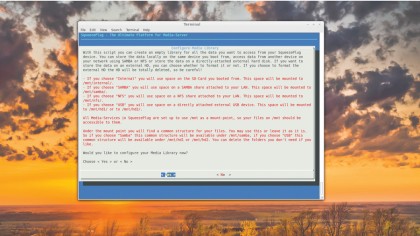
You probably have your music and videos on an external USB drive. Although the RPi does have USB ports, it's advisable you connect any USB devices via a powered USB hub to avoid putting strain on the RPi's power supply.
But don't connect the USB device until prompted. To point SqueezePlug to your media library, launch its configuration panel by typing setup at the prompt and select the Media_Handling option. All media servers in SqueezePlug are configured to access files under the /mnt directory, which is where it will mount your media library. You'll now be shown a list of locations where your files reside.
Select the USB option and then choose any of the two mount points listed, such as /mnt/hd1 or /mnt/hd2. You'll now be prompted to connect the USB device. SqueezePlug will then show details about the last connected device, such as its device ID and filesystem. When you're satisfied that this is the device you have just plugged in, SqueezePlug will mount the device under the mount point you specified earlier.
You can now head back to the terminal and type mount to verify that the library has been mounted. You can also cd into the mount point and browse its contents with the ls command, which should display all your media files. If you reboot or shut down the RPi, make sure the USB device is plugged in before you power it up again.
Although LMS is primarily designed for streaming to Logitech's Squeezebox range of audio players, the server can stream to other software media players as well. The server also has plugins, using which you can stream podcasts and live radio from stations such as Absolute Radio UK and BBC.
To install the server, head to the Server_and_Player section in SqueezePlug's administration console, and then select the Server option. This will bring up a list of all the media streaming servers supported by SqueezePlug. When you select the first server on the list (LMS), you'll be given the option to either Install or Uninstall the server. When you choose to install the server, you'll be shown its licence.
Get daily insight, inspiration and deals in your inbox
Sign up for breaking news, reviews, opinion, top tech deals, and more.
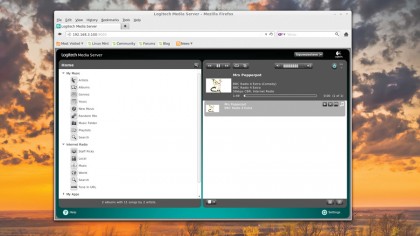
The LMS installation script that ships with SqueezePlug will install a tested version of the server (v7.7.2 in our case). If you want to install a particular version, you can enter the complete URL to the .deb file of that version in the space provided. But most users should just press Enter to install the default version.
The script will now automatically download and install LMS. When it's done, it'll show a message pointing you to the server's web administration interface. By default, this admin interface runs at port 9000. So if your RPi's address is 192.168.3.100, then the LMS web administration panel is at 192.168.3.100:9000.
Now launch a browser on any computer in your network and navigate to LMS's admin console. On first login, you'll be taken through a wizard. You can skip the first step if you don't have a mysqueezebox.com account.
The next step is to point LMS to your music folder, which is where you have mounted the USB, such as /mnt/hd1. Similarly, the next step is to point to a playlist folder, which can again be the mount point of the USB drive.
With almost two decades of writing and reporting on Linux, Mayank Sharma would like everyone to think he’s TechRadar Pro’s expert on the topic. Of course, he’s just as interested in other computing topics, particularly cybersecurity, cloud, containers, and coding.
