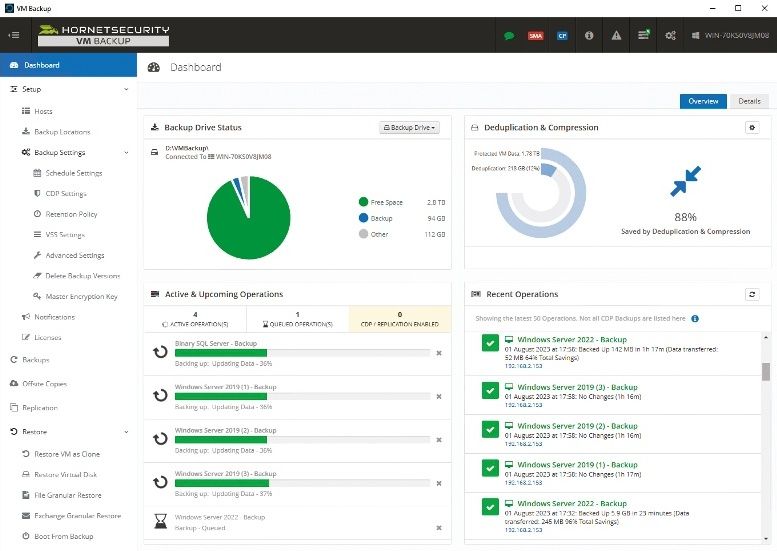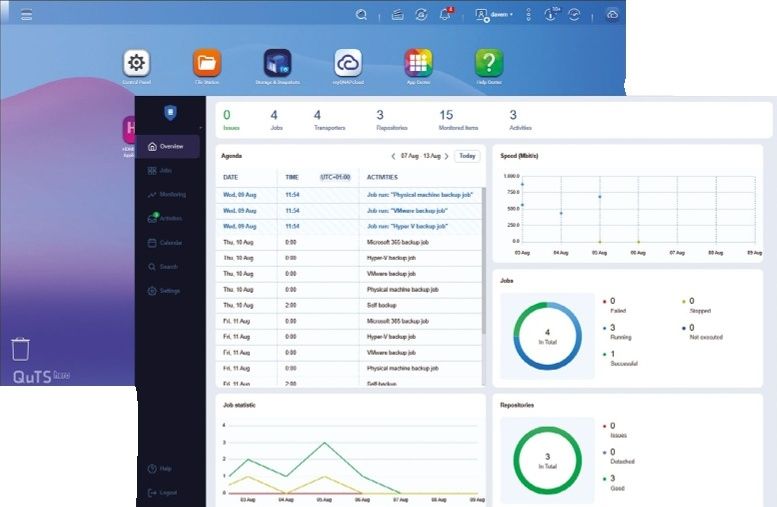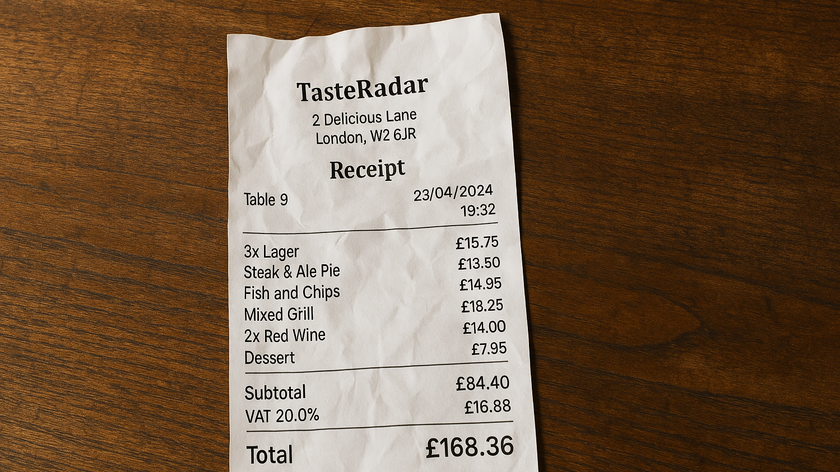Use Raspberry Pi to stream to any device with SqueezePlug
Remote control your Pi to play and stream music and video files
Finally, after reviewing your settings, click the Finish button. You'll now be taken to LMS's main interface, which might take some time to load as it scans your music library.
The two-pane LMS admin interface is pretty straightforward to navigate. In the left pane, you can browse through your library, which LMS has already sorted into categories such as Artists, Genres and Years, based on the metadata of the files. When you hover over a track or an album, you get options to play the track, or to add it to the current playlist, which is displayed on the right pane.
At the bottom of this pane, you get a button to create a playlist of your own, with all the tracks in the current playlist. The good thing about LMS is that it lets you create playlists that can have local media as well as internet radio and podcasts.
At the bottom of the interface, you have the Settings button, which will help you customise LMS by enabling or disabling plugins, adding additional media libraries, changing the theme of the web interface and more. At this moment, the LMS streaming server is all set up to stream music. But unless you have a Logitech SqueezeBox Wi-Fi player, like Boom or Touch, this setup doesn't have players to stream music to.
However, LMS can stream to software players as well. So we'll install one on SqueezePlug. This will allow us to play music on speakers attached to the RPi, either via the audio-in, HDMI, or USB.
Like with streaming servers, SqueezePlug has a bunch of players, as well, that will play music streams from LMS. We'll use the SqueezeSlave player, which is a headless player for playing LMS streams. But first we need to plug in the speakers and make sure they can play audio.
Connect your speakers to the RPi and head to SqueezePlug's admin interface. Now go to Server_ and_Player > Player > AudioSettings. Here, you'll see options to select the audio device your speakers are connected to and play test sounds through them. Head to Select_Sound_Output, and select the Auto option to let SqueezePlug figure out whether you've connected your speakers to the audio-out or HDMI port.
Get daily insight, inspiration and deals in your inbox
Sign up for breaking news, reviews, opinion, top tech deals, and more.
Back at the AudioSettings screen, play test sounds using the Test_ Sound_1 and Test_Sound_2 options to make sure SqueezePlug can pass sound to the connected speakers. Now return to the Player menu and select the SqueezeSlave option to install the player. Besides the option to install, you'll also get options to update and uninstall the player.

Like with LMS, the SqueezeSlave player will be downloaded from the internet and installed automatically. It will detect the LMS server running on the network and confirm by displaying its IP address. It will also let you select the sound card to which you've connected the speakers. So if you've connected to the audio-out on the RPi, select the RPI_ internal option.
After the player has been installed, head to LMS's web interface. In the top right-corner, you'll notice a pull-down list. This lists all the players LMS can stream to. It'll now list the Squeezeslave player as well. Now, when you play a track it'll stream to the speakers attached to the RPi. But accessing the LMS web interface whenever you wish to change tracks is tedious.
Instead, grab an Android phone or tablet, head to the Google Play Store and download an app, such as Logitech Squeezebox Controller or Squeezer, to control the streaming server. The app will automatically detect and connect to the streaming server and give you full control over playback. That's it!
With almost two decades of writing and reporting on Linux, Mayank Sharma would like everyone to think he’s TechRadar Pro’s expert on the topic. Of course, he’s just as interested in other computing topics, particularly cybersecurity, cloud, containers, and coding.