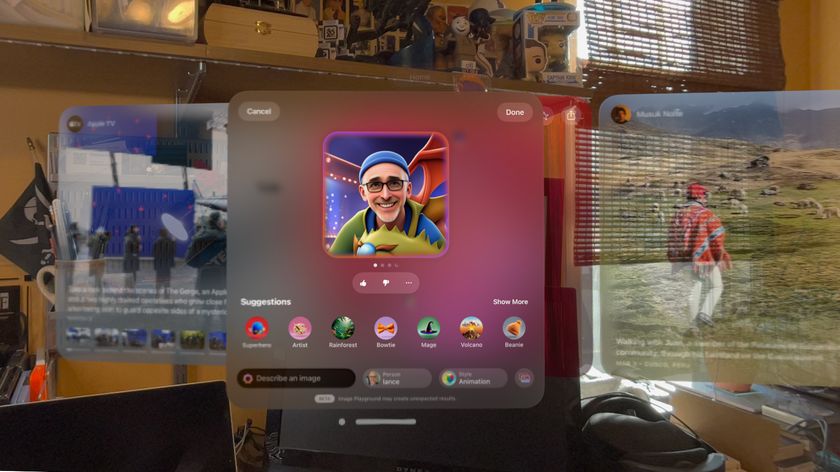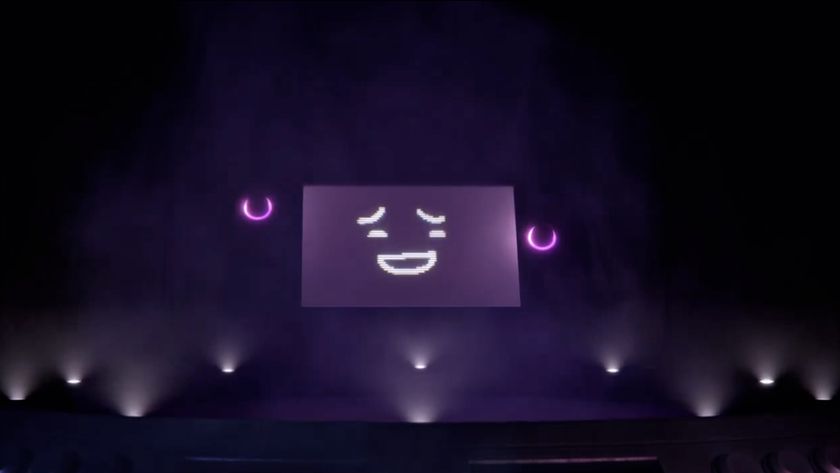Use Raspberry Pi to stream to any device with SqueezePlug
Remote control your Pi to play and stream music and video files
Remember, however, that BubbleUPnP will not play any media. For that, it relies on an external media player such as MX Player, MoboPlayer or DicePlayer. So make sure you have one installed on your phone/tablet.
When you launch BubbleUPnP for the first time, it'll ask you to set up internet streaming to stream media to any device over the internet. You can skip this for now because it isn't necessary for streaming content on the local network.
When BubbleUPnP is running, switch to the Devices tab, which will list renderers and libraries. Here, make sure the library points to MediaTomb, which is our streaming server. Then switch to the Library tab, which will list our media library organised automatically in folders such as Albums, Recently Played, etc. Tap an audio or video file to play it via the external media player.
Now wouldn't it be really cool if you could stream music from your mobile phone or tablet and play it on the Hi-Fi speakers connected to the RPi? If you've been following the tutorial step by step, you already have everything set up. All you need is a UPnP player on the SqueezePlug, such as SqueezeSlave, which we installed in step 5, and the BubbleUPnP app on the Android handset to stream the music.
If you have this software in place, just fire up BubbleUPnP and go to the Devices tab. Here, change the renderers to Squeezeslave and the libraries to Local Media Server. Now, switch to Library tab and pick an audio track from your phone you'd like to stream, and it'll start playing on the speakers attached to the RPi, just like AirPlay! Shairport streaming.
Talking of AirPlay, if you have an iOS device, you can in fact stream to the RPi speakers just like you would to an AirPlay speaker. But for this you need to install one additional piece of software on the SqueezePlug, called ShairPort, which can receive and play AirPlay streams.
To install ShairPort, log in to SqueezePlug's Setup menu and go to Server_and_Player > Player > ShairPort. Again, like all things SqueezePlug, the software will be automatically downloaded and installed. All you'll be prompted for is a name to identify the ShairPort player to the iOS device (the default is AirPi).
Get daily insight, inspiration and deals in your inbox
Sign up for breaking news, reviews, opinion, top tech deals, and more.
Once it's installed, grab an iOS device, launch any music app and tap the AirPlay button. You will see the name you specified for the ShairPort device. Tap that, and the music will stream to the remote speakers!
If you've followed the tutorial, you'll have an awesome streaming setup that not only streams your media all over the house and to any device, but can also play music from any Android and Apple device. And you've accomplished all this with open source software at a fraction of the cost of a similar setup using proprietary Sonos or AirPlay hardware. Now that's some serious bragging rights, right there!
With almost two decades of writing and reporting on Linux, Mayank Sharma would like everyone to think he’s TechRadar Pro’s expert on the topic. Of course, he’s just as interested in other computing topics, particularly cybersecurity, cloud, containers, and coding.