Don’t want Windows 10 S mode? You’ll be able to disable it via the Microsoft Store
Break free
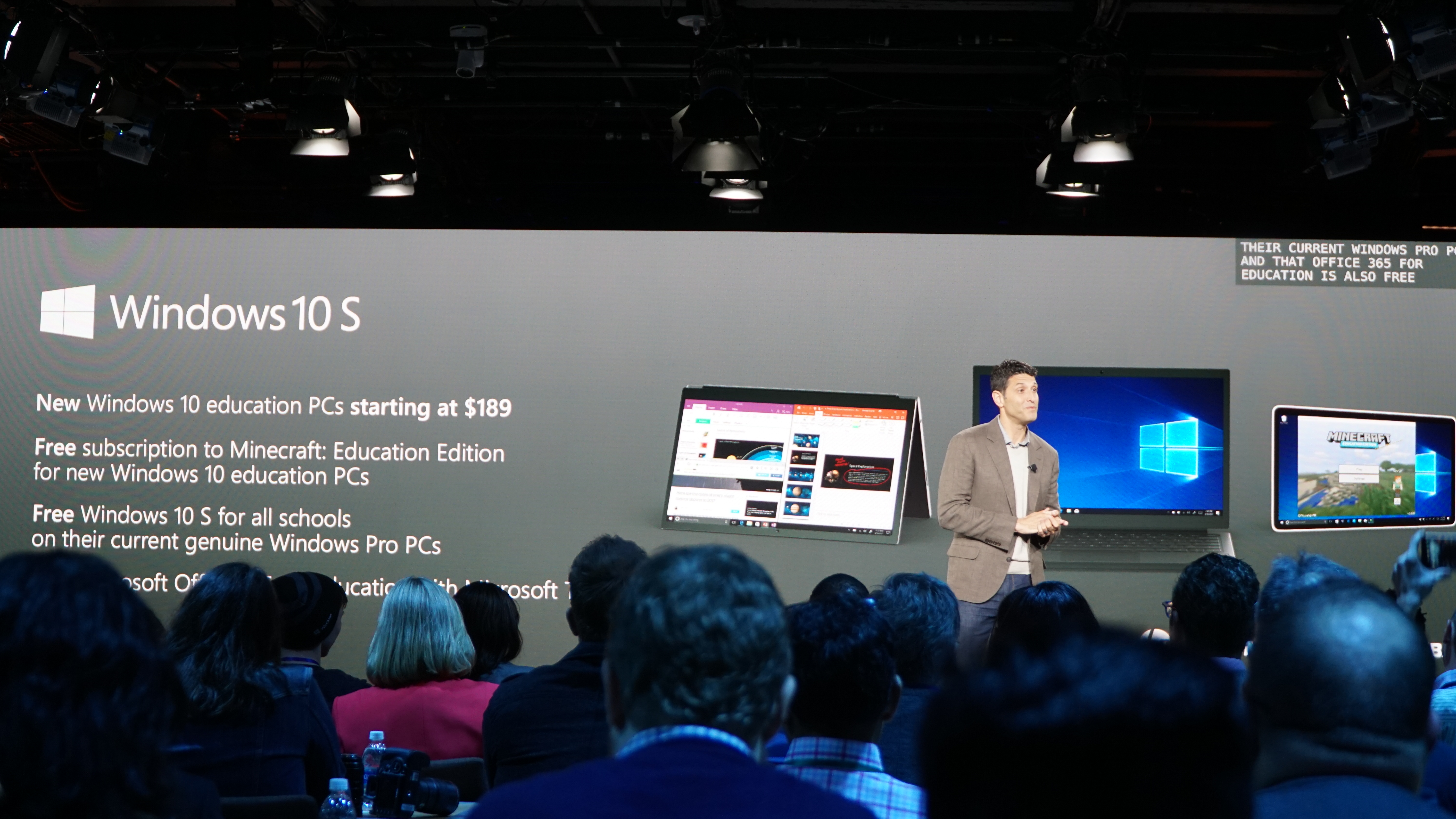
If you’re worried about getting a new PC that runs Windows 10 in its locked-down 10 S mode, which doesn’t allow you to install applications outside of the Microsoft Store, then the good news is it appears the process of switching to a full version of Windows 10 will be pretty simple.
We found out earlier this year that Microsoft was planning to change Windows 10 S, which was a separate version of Windows 10 with a number of restrictions in place, to Windows 10 S mode, which as the name suggests will be a mode that can be used with any version of Windows 10 to turn it into Windows 10 S.
While Microsoft believes that Windows 10 S mode will be popular with users who want the security – and performance – improvements that come with only using Microsoft Store apps, many users won’t appreciate being limited to what they can and can’t install. Thankfully, Microsoft revealed that switching back to a version of Windows 10 without those restrictions will be free, and we’ve now seen that the process could be as simple as visiting the Microsoft Store.
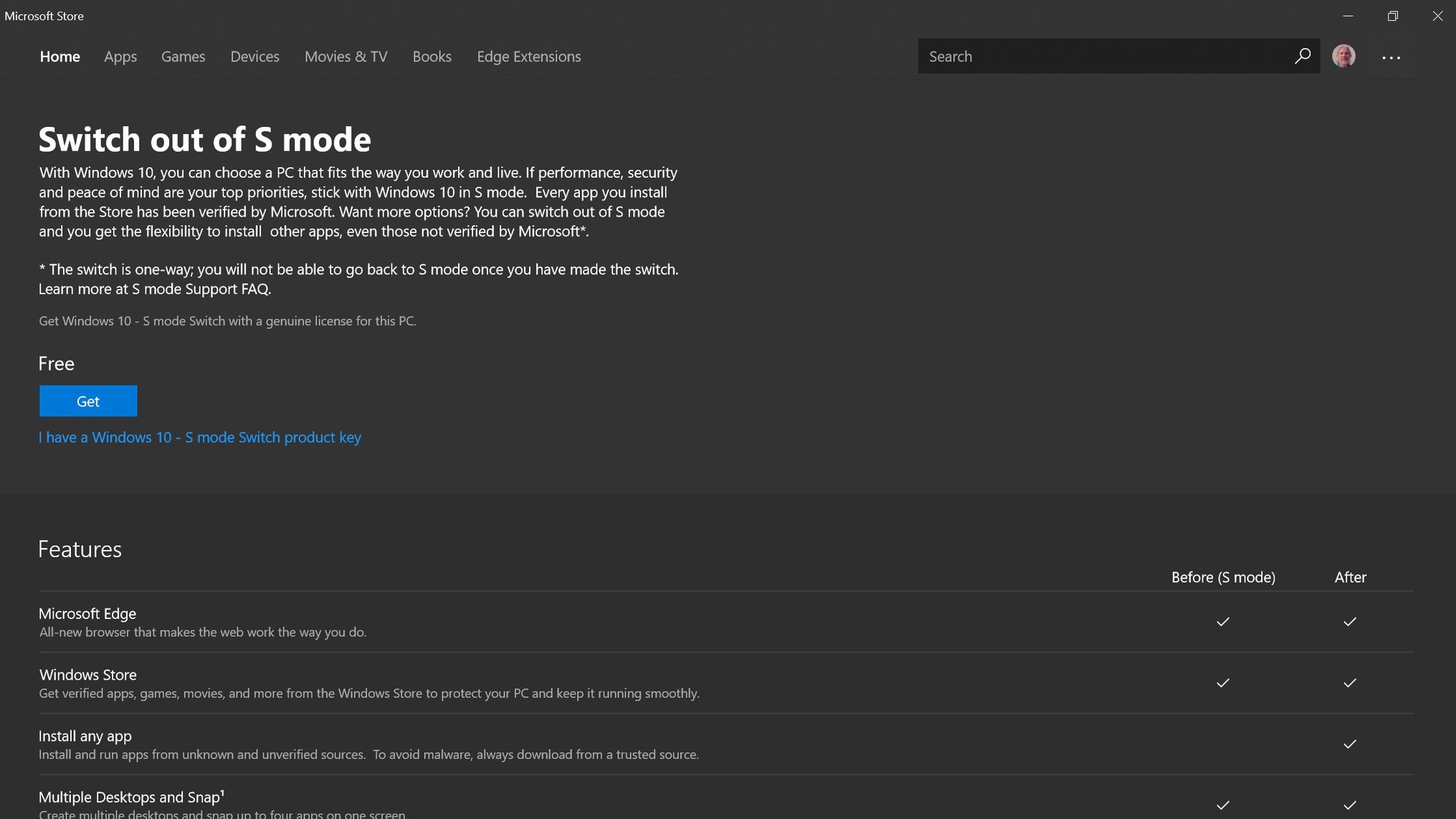
Flick of a switch
The process of switching from Windows 10 S Mode to normal Windows 10 was spotted by Richard Hay on Twitter, who posted a screenshot showing how people can switch out of S mode using the Microsoft Store.
Here is the "Switch out of S Mode" page in the Microsoft Store on Build 17134. Shows the free switching option that was previously announced. pic.twitter.com/SPT8MS52wBApril 23, 2018
All you need to do is find the option in the Microsoft Store (which can be accessed from the icon in the taskbar), then click ‘Get’. The option is available in an early version of Windows 10, Build 17134.
We have our reservations about Windows 10 S mode and how useful it will actually be, so it’s good to see that Microsoft is sticking to its promise of making the switching process free, as well as making it pretty straightforward.
It should also be noted that Microsoft warns that the switch is one-way, so once you’ve turned off Windows 10 S mode you won’t be able to turn it back on, unless you completely reinstall Windows 10.
Get daily insight, inspiration and deals in your inbox
Sign up for breaking news, reviews, opinion, top tech deals, and more.
- Check out our list of the best laptops of 2018
Via MSPoweruser

Matt is TechRadar's Managing Editor for Core Tech, looking after computing and mobile technology. Having written for a number of publications such as PC Plus, PC Format, T3 and Linux Format, there's no aspect of technology that Matt isn't passionate about, especially computing and PC gaming. He’s personally reviewed and used most of the laptops in our best laptops guide - and since joining TechRadar in 2014, he's reviewed over 250 laptops and computing accessories personally.