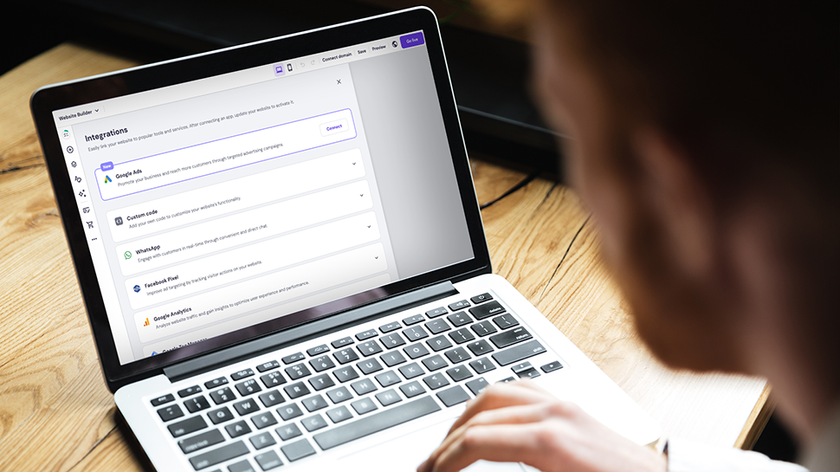If you’re trying to figure out how to make a Facebook 3D photo, you’ll be happy to know that you’re not alone.
Launched in the first half of 2018, Facebook’s 3D photo feature is still fairly new. 3D photos have been around for a while on Facebook, but until now it's only been possible to post one if you had a phone with a dual camera, which could capture two images and generate a depth map. So, it isn’t surprising that not a lot of people have utilized this feature, let alone know how to use it.
How does this feature work? It turns any ordinary photo into a 3D image that can be viewed from different perspectives when you tilt or rotate your phone or start scrolling. It does so by using machine learning to extrapolate the three-dimensional shape of objects in your image then generate a convincing 3D effect from that.
The best part is that it can be applied to any photo. It can even be used on decades-old images and works on any mid-range phone running Android or iOS, making it one of the nifties features Facebook has to date.
If you want to switch things up on your Facebook profile, knowing how to make a Facebook 3D photo is definitely a good start. Let us show you how below.
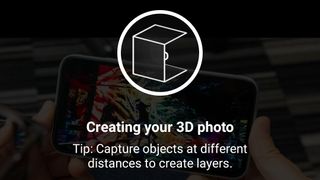
Make a Facebook 3D photo
Creating a Facebook 3D photo really isn’t that much harder than posting a regular photo or video. That’s because Facebook does the processing for you.
- Launch the Facebook app and tap ‘What’s on your mind’.
- Tap on ‘Photo/Video’.
- Select the image you want to use then tap ‘Done’.
- Right at the top of your image, you’ll see a ‘Make 3D’ option. Tap then wait for the image to be processed.
- Preview the 3D effect by moving your phone.
- Add text and any other content to your post, then tap ‘Post’.
Tips for better results
Remember that what you’re getting isn’t going to be an actual 3D image, so results will vary depending on the images. The effect is quite convincing, but the app can't create new data that isn't already in the image, so it will extrapolate what the area behind the picture's subject will look like based on nearby pixels. This will sometimes result in a background that looks a little blurry, so it's best to avoid intricately patterned backdrops.
Get daily insight, inspiration and deals in your inbox
Sign up for breaking news, reviews, opinion, top tech deals, and more.
Facebook says the tool works best if you avoid images with narrow objects in the foreground, or with lots of reflections. It's also a good idea to pick images with objects at various depths for the best effect.
Facebook is currently working to make 3D photos created this way even more convincing, so we look forward to seeing an even more impressive version in the future.
- Facebook dark mode: everything you need to know
The TechRadar hive mind. The Megazord. The Voltron. When our powers combine, we become 'TECHRADAR STAFF'. You'll usually see this author name when the entire team has collaborated on a project or an article, whether that's a run-down ranking of our favorite Marvel films, or a round-up of all the coolest things we've collectively seen at annual tech shows like CES and MWC. We are one.