Five Gran Turismo 7 settings you need to change before getting behind the wheel
Kick things up a gear with these GT7 tweaks

Gran Turismo 7 is a fantastic showcase of what the PS5 can do and a triumphant return to form for developer Polyphony Digital’s long-running racing sim series. But before you get behind the wheel and set a new hot lap on Tsukuba Circuit, we’ve found five Gran Turismo 7 settings that you’ll definitely want to change.
From adjusting audio options to simple quality of life changes, these tweaks all add up to make the game even more enjoyable than it already is. And you never know: there might be a few settings here that you weren’t aware of, so take a look at our top suggestions below and give them a try the next time you hit the track.
5. Turn off the opening cinematic
Gran Turismo 7’s opening cinematic is a beautifully choreographed work of art that needs to be seen at least once. However, it's over seven minutes long.
Thankfully, there is a way to stop it from playing every time you start the game – handy if you’re tired of pressing Circle to skip it.
To turn off GT7’s opening cinematic, head to the game’s options by pressing the start button when you’re on the main map screen. In the Global menu setting, you should see a tile called ‘Opening Movie’, click on it and toggle the ‘Play Opening Movie’ to off. It’s as easy as that.
4. Change the cockpit view
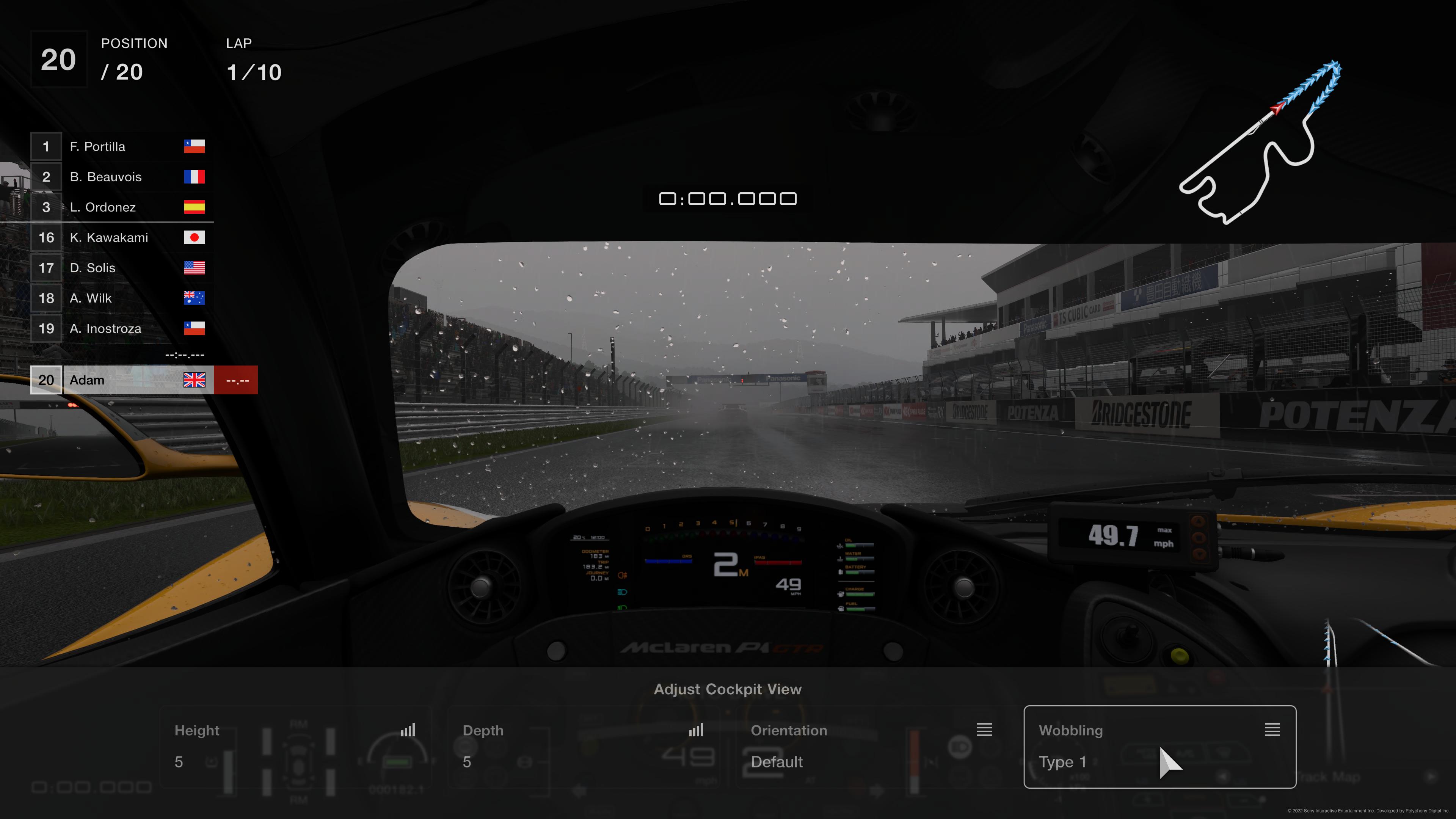
If you’re a fan of the cockpit view, which lets you see the gorgeous, unique interiors of each vehicle, there’s an option to adjust the default setting that’s well worth tinkering with – especially if you’re using a racing wheel or even the DualSense’s motion control options.
During a race, press start and go to Settings > Display Settings. Scroll to the bottom and you should ‘Adjust Cockpit View’ and ‘Adjust Chase View’. Click on ‘Adjust Cockpit View’, and you’ll see options to adjust the Height, Depth, Orientation, and Wobbling type. If you want a slightly wider FOV, set the Height and Depth to 5. If you want to see the whole dash and race using a wheel, change the orientation from ‘Default’ to ‘Offset’. It’s recommended to move into a position where the on-screen steering wheel is directly in front of you when using this setting.
Get daily insight, inspiration and deals in your inbox
Sign up for breaking news, reviews, opinion, top tech deals, and more.
Finally, there's the Wobbling type. Wobbling type 2 makes what happens in the cockpit feel more realistic when driving. For example, the screen will shake and wobble more when driving over the bumps in the Tokyo Expressway and give you a better sense of a car's suspension. Feel free to experiment with this setting, as Wobbling Type 2 might be a bit much for some.
3. Choose the right assist settings
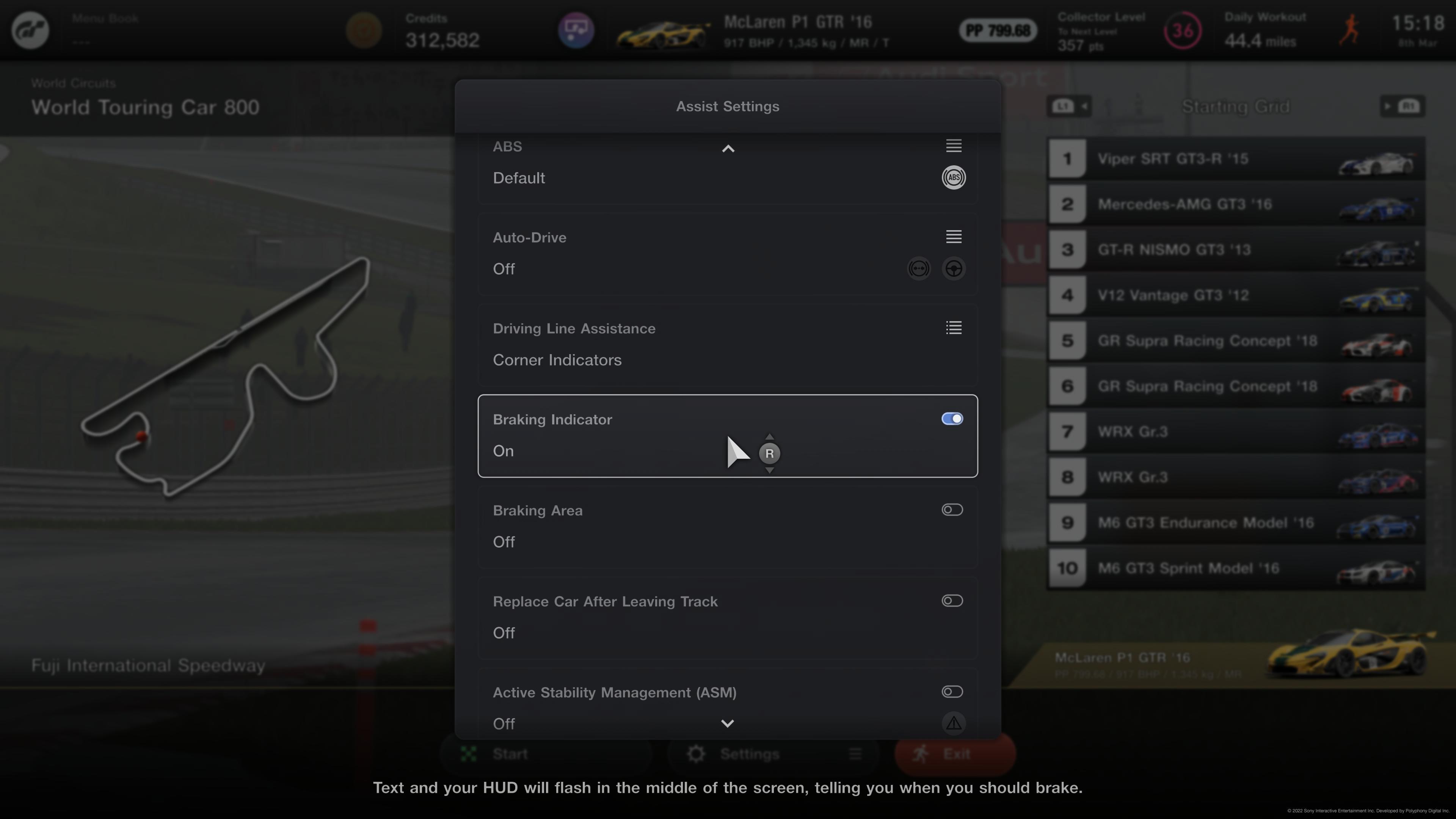
This may seem like an obvious one, but choosing the right difficulty is paramount to your enjoyment in Gran Turismo 7. If you’re new to sim racers, you’ll want to make good use of the game’s driving assists, such as showing the braking areas and racing line or turning on auto-braking. It’s also wise to lower the AI of your opponents, to begin with; you might wind up chasing shadows on some of the more complex tracks like Laguna Seca or the colossal Nürburgring if the AI difficulty is set too high, which is never fun for first-time drivers.
As your ability improves (we recommend completing the game’s many license tests if you really want to understand the fundamentals of driving in GT7), you can adjust your assist settings accordingly. You can toggle which assists you feel are most useful to you while removing the ones that you no longer require. There’s no shame in driving with assists on as GT7 won’t reduce the amount of credits you earn when using them, but your goal should be to remove as many aids as possible if you really want to experience the simulation side of the game that Gran Turismo 7 really encapsulates.
2. Adjust the audio settings
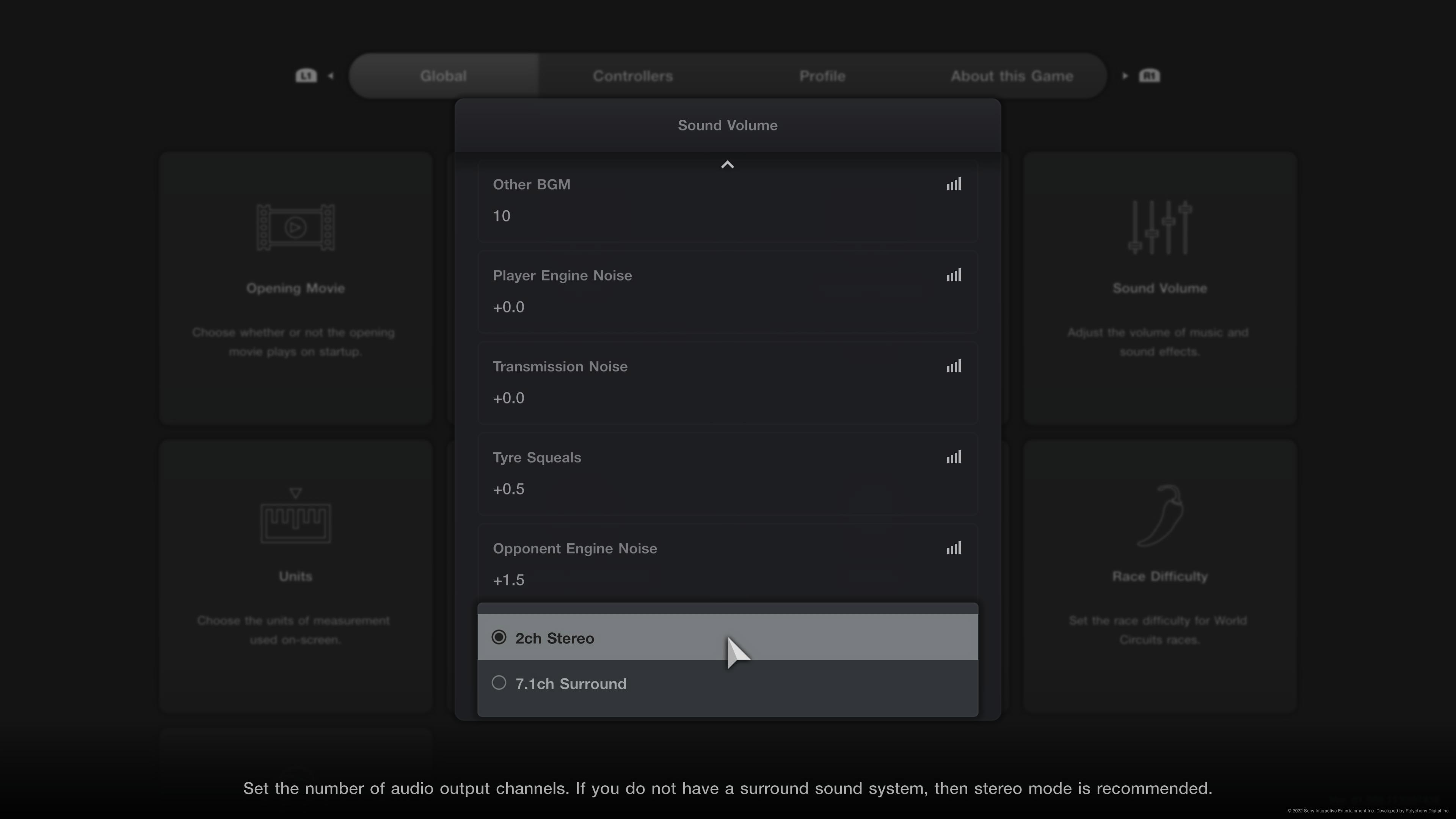
When the rain’s hammering down during the final lap of a championship race, Gran Turismo 7’s 3D audio is a real treat for the ears, especially if you’re using cockpit view. Unfortunately, though, there’s a curious bug right now that defaults the game’s audio to 7.1 every time you restart the game. That’s fine if you’re using a capable home cinema system, but for headphones users, you’ll want to change it to two-channel stereo audio asap.
Head to the game’s options by pressing the start button and click on the ‘Sound Volume’ tile. Scroll all the way down until you see ‘Audio Output Mode’ and change it to ‘2ch Stereo’. You should notice a clear difference during races if the audio sounded muddy or a bit overwhelming before.
You can also make other tweaks to GT7’s audio here, like increasing the noise of tire squeal or your opponents’ engine noise if you want to hear the threat of your car spinning out or a competitor approaching more easily. Have a play around to see what sounds best to you.
1. Turn up the vibration setting

The PS5 DualSense controller really comes alive in Gran Turismo 7 and lets you feel every inch of the track as though you’re sitting directly in the driver’s seat. Luckily, there’s a way to make things feel even better: turn up the vibration intensity.
In the options menu, hit R1 to switch to the ‘Controllers’ menu. Click on ‘Vibration function’ and scroll down to ‘Vibration Strength’. The default setting is 100, but you can actually bump it up to 150, meaning every kickback when you change gear will feel all the more realistic. Give it a go if you’ve found yourself wishing for a little more oomph from the DualSense’s excellent haptic feedback. It’s totally worth it.
Interested in playing Gran Turismo 7? Check out the best deals in your area below.
- Gran Turismo 7 trophy guide: go for the Platinum
Adam was formerly TRG's Hardware Editor. A law graduate with an exceptional track record in content creation and online engagement, Adam has penned scintillating copy for various technology sites and also established his very own award-nominated video games website. He’s previously worked at Nintendo of Europe as a Content Marketing Editor and once played Halo 5: Guardians for over 51 hours for charity. He is now an editor at The Shortcut.
