How to scan QR codes on your iPhone or iPad
You can use your Apple device's camera to scan QR codes on your iPhone or iPad for quick and easy data access when you're out and about

It's super easy to scan QR codes on your iPhone or iPad, but not everyone is aware of how to do it. If you're not familiar with QR codes and have never had the opportunity to scan one on your device before, rest assured, you've come to the right place.
QR codes have become more popular in the last two years with the pandemic increasing the need for contactless interactions. These two-dimensional barcodes are read by the camera on your device and are often used by shops, websites and locations as a way of communicating or storing information.
They're becoming more common in some restaurants and cafes as rather than printing out paper menus and having to dispose of them each time new customers come in, these eateries can simply get you to scan a QR code and bring the menu up on your device - pretty cool, huh?
If you have one of the best iPhones or best iPads, you'll find it easy to scan QR codes on these because Apple have build a QR code reader into the camera. But, as with all tech software it can take a few minutes to get to grips with this handy tool, which is why we've put together this simple guide on how to scan QR codes on your iPhone or iPad.
But, before we dive into that, we recommend you don't overlook the security risk posed by QR codes. Yes, they can be super handy and there are definitely benefits to using them, but cyber criminals have cottoned on to how powerful they can be and it's worth being aware of how they're seeking to target them.
For those of you who are happy to proceed, let's take a look at how you can scan QR codes on your iPhone or iPad. Oh, and if you're using a device other than one produced by Apple, check out our guide to how to scan QR codes on your Android - we've got you covered there too!
How do I scan a QR code on iPhone?
- Open up the camera app on your iPhone or iPad
- Hold the camera so the QR code is clearly visible
- Your device will recognize the code, and show you a notification
- Tap the notification to be taken to the destination of your QR code
How to scan QR codes on your iPhone or iPad
If you want to scan QR codes on your iPhone or iPad, the first step is to open up the camera app on your iPhone or iPad. This can usually be found on the home page, in the bottom right corner of the device, although on iPads it's on the first page and if you've moved it around it'll be somewhere else.
Get daily insight, inspiration and deals in your inbox
Sign up for breaking news, reviews, opinion, top tech deals, and more.
Now, hold the device's camera up to the QR code. No need to hit the shutter button, your iOS device will automatically recognize the QR code and provide you with an on-screen notification. (Make sure you have mobile signal or you're connected to Wi-Fi, otherwise this won't work.)
Tap the notification to be taken to the destination of the QR code. This could be a website, app, or feature of your phone. Remember, you can now change the default browser on your iPhone or iPad, thanks to a relaxation in recent versions of iOS, meaning you'll see a notification to go to Chrome or Safari when scanning.
There – in those few steps, you've learned how to scan QR codes on your iPhone or iPad - well done!
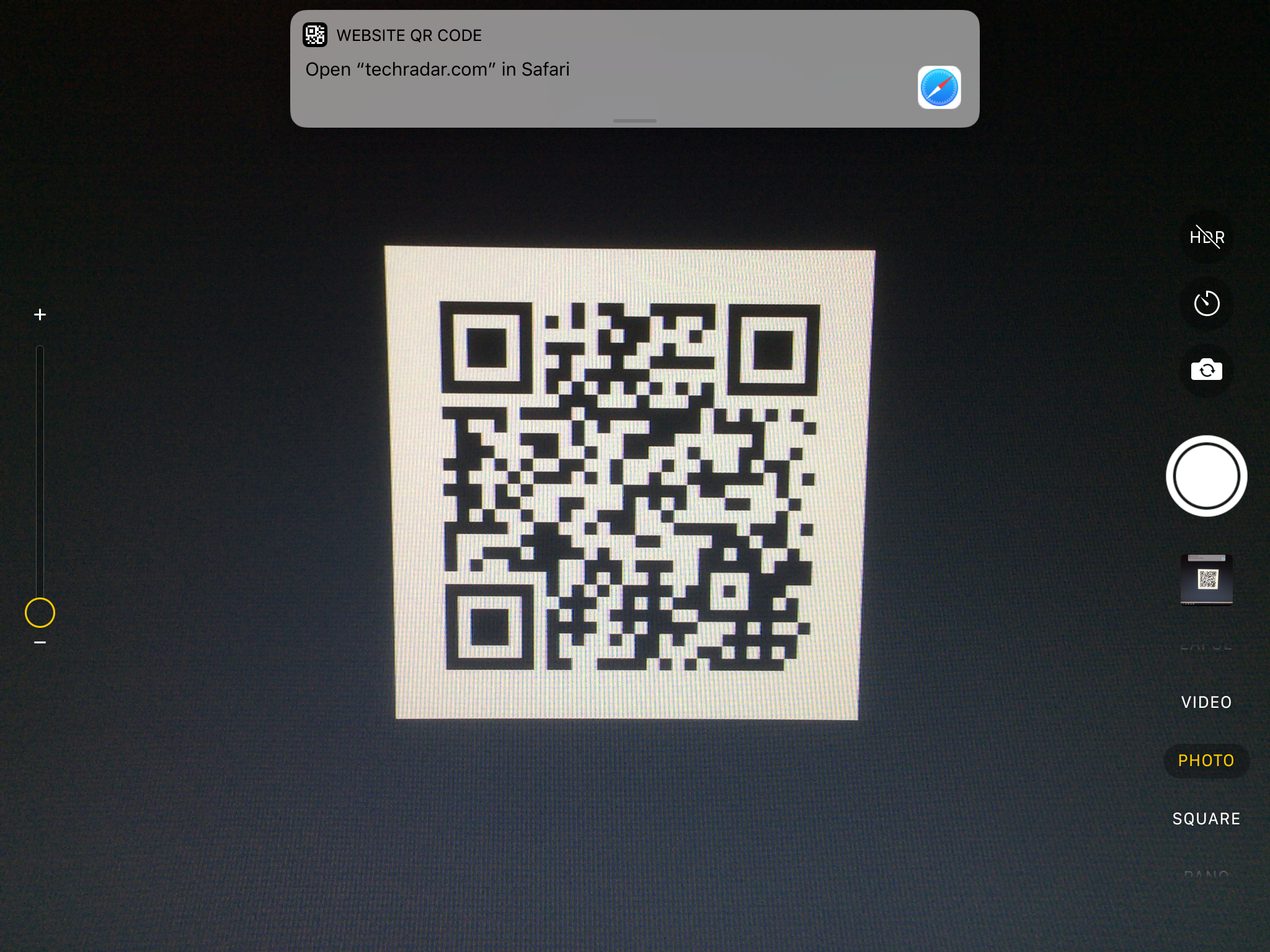
The secret code scanner in your iPhone
There's also a secret code scanner in your iPhone - did you know that? It's not an app, as such (well, it is, but you can't see it in your app library) but can be found using Spotlight.
It does the same thing as in the camera app, but just offers a larger viewfinder to play with.
All you need to do is swipe down from the home screen to open up the search bar at the top of your iPhone and type in 'Code Scanner' - or you can head to 'Settings', then to 'Control Center' and add 'Code Scanner' to your mix.
Now you can access it by just swiping down from the top right-hand side of your screen, and can get all scan-like whenever you fancy.
Wallet app can scan QR codes on iPhone and iPad
There's also a built-in QR reader in the Wallet app on iPhone and iPod. To access the scanner, open the app, click on the plus button at the top of the "Passes" section, then tap on Scan Code to Add a Pass.
From here, you can scan QR codes for coupons, boarding passes, tickets, and loyalty cards, but only for the specific things that Wallet considers "passes." If you try to scan any other QR code, you'll get an error message.
If you don't fancy either of the above two methods, you can also head to the App Store where you'll find a wide selection of free QR code reading applications.

TechRadar's former Global Managing Editor, John has been a technology journalist for more than a decade, and over the years has built up a vast knowledge of the tech industry. He’s interviewed CEOs from some of the world’s biggest tech firms, visited their HQs, and appeared on live TV and radio, including Sky News, BBC News, BBC World News, Al Jazeera, LBC, and BBC Radio 4.