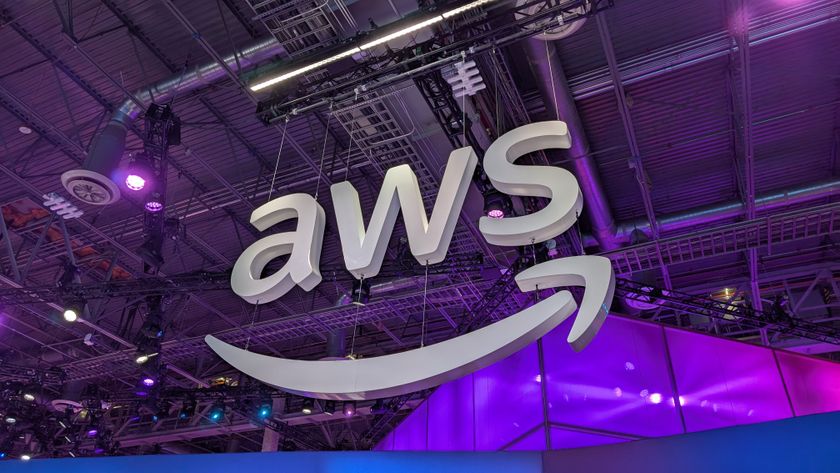How to build a Steam Machine for less than the price of a PS4
Why wait?
How to install Steam OS
Before we get to installing SteamOS, you'll want to turn on the box and make sure it doesn't instantly beep itself into some kind of BIOS blue screen of death.
All good? Now we come to the secret requirements of building a Steam Machine – another computer, a mouse and a keyboard. And a 4GB-plus memory stick.
Using your normal computer, perhaps the one you're reading this on (if it's not a phone), download the custom Steam OS install file and extract the zip file onto the root of a USB stick.

What's the difference between the standard Steam OS install and the custom one? Not much, other than that the custom one needs less storage. Before doing anything else, we recommend making sure all the hardware you want installed is in place. We had to install SteamOS twice as the Beta doesn't seem to be able to reconfigure itself if - for example - you add in a graphics card, as we did.
Next, plug a keyboard, mouse and the USB stick into your soon-to-be Steam Machine and boot it up. The BIOS boot screen should tell you what F-key you need to press to get to the boot menu. Press that and select USB source. If this doesn't work, head into the BIOS settings (usually done by pressing Delete) and make sure UEFI is turned on and that the USB is set as part of the boot sequence.

Once you've booted off the USB stick, the process of installing SteamOS is pretty simple. Just follow the on-screen instructions and wait for the install – it takes a while. Once finished you'll see a simplified Windows-style interface. Here you'll need to log into your wireless home network in order to download the latest SteamOS updates.

It'll take a while, but next thing you know you'll be into the SteamOS interface proper.
Get daily insight, inspiration and deals in your inbox
Sign up for breaking news, reviews, opinion, top tech deals, and more.
SteamOS vs PS4 – Which is the top gaming platform?
Tripping into the SteamOS interface, initial impressions are solid. For a real beta release, SteamOS looks and feels pretty good. It has the swish look of a console-style system, rather than the stuffy Steam interface that works well on a desktop PC.
However, at present you have to manage your expectations to realise what SteamOS is working with. It's a Linux-based system that can only natively play games that support Linux.
We hope that this approach will soon see all games that run on Windows come to accept Linux as a gaming platform, but we're not there yet. The number of games you can play directly from a SteamOS box at present is fairly limited. The one true high-end game that's available is Metro: Last Light. It'll play on our Steam Machine, but you do have to be a little conservative with settings.

You get quite a lot of great little indie picks, but these are often the sort of games, like Osmos, that you can even play on a phone or tablet. SteamOS is not at present a platform that lets you play the top-top-tier games you can get on a PS4.
However, it does have a rather neat secondary feature – you can stream games from another room in the house. So you'll be able to stream from your gaming PC upstairs to act as a stop-gap until Linux gaming really gets off the ground.
Should you have a go at making your own Steam OS box rather than buying a PS4 this year? That's for you to decide. But if you're waiting eagerly for companies to release their own Steam Machines, why not try making one of your own? It's easier than you might think.
- The missing piece of the puzzle: the Steam Machine controller
Andrew is a freelance journalist and has been writing and editing for some of the UK's top tech and lifestyle publications including TrustedReviews, Stuff, T3, TechRadar, Lifehacker and others.