How to: control your PS3 with a PSP
Give your PS3 a Wi-Fi workout by hooking it up to a PSP
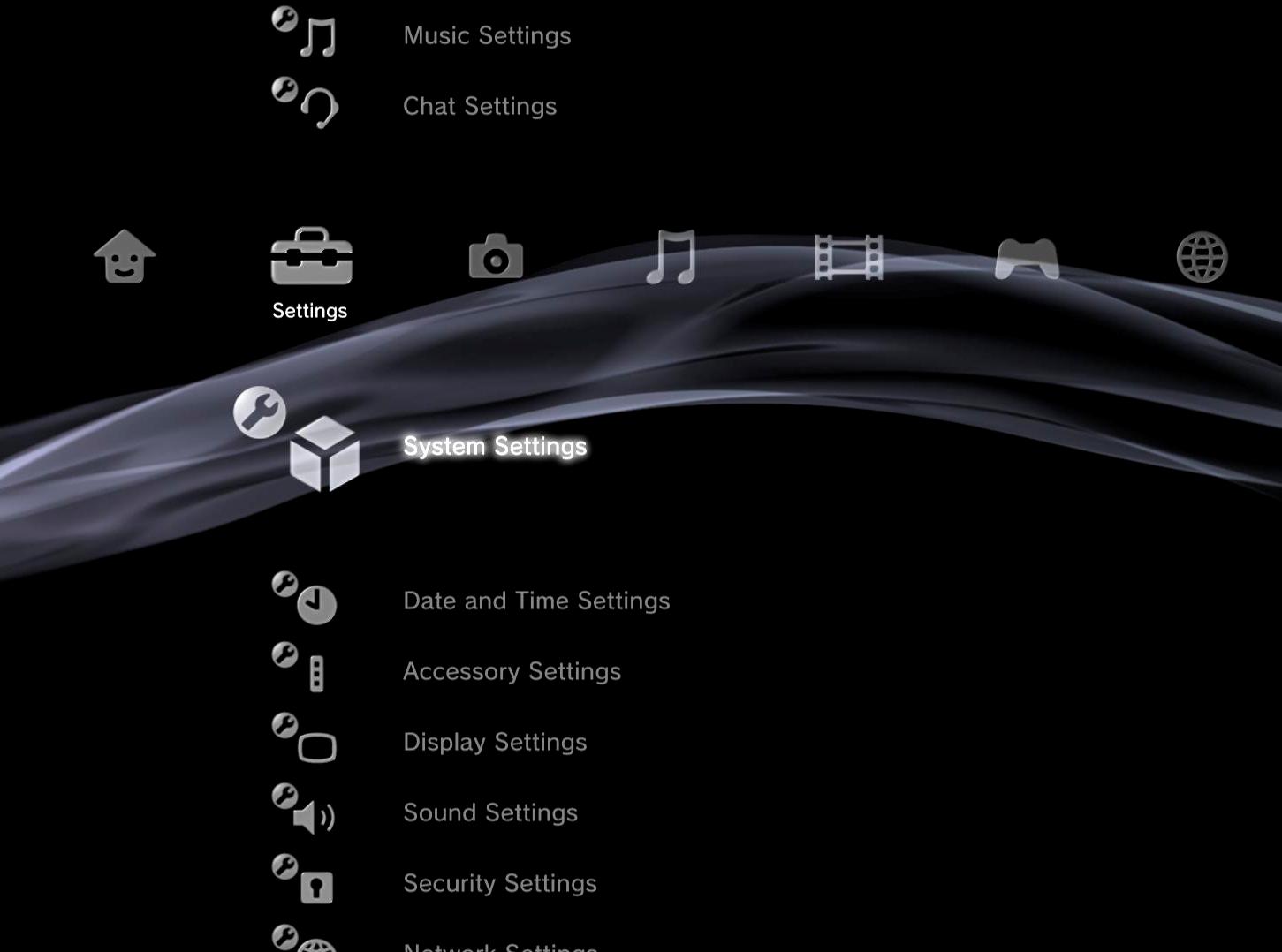
The Wi-Fi built into your new PS3 isn't just to save you from running a cable from your router and messing up your living room (because we all have living rooms like Sony brochures don't we?) The PS3's built-in 802.11b/g chipset also has an important secondary feature, which is surprisingly useful support from Sony's handheld PSP. Linking the two gadgets together allows you to effectively 'drive' your PS3 by remote control, and view content stored on its hard drive. Here's how:
Step 1: Set up your PSP connection
On your PSP go to Settings, then Network Settings. Infrastructure Mode, New Connection, Enter Manual. Go to the SSID option and call this new connection something obvious that you can remember and spot later. How about 'My shiny new PS3'?
Step 2: Pick a password
Why do you need a password? Because if you don't have one enabled then anyone drifting by within 802.11b range (the standard used by the PSP) will be able to take control of your PS3. Go to the WLAN Security Setting and edit the SPA-PSK (AES) setting. Enter the WPA key - this is an eight letter password to identify your PS3. We'll let you pick your own password for this. Again, make it a memorable one.
Step 3: Set up your PS3
On the PS3 go to the Settings option on the XMB, then Network Settings, Remote Play Connection Settings. Enter the same SSID name (i.e. 'My shiny new PS3') and enter the same WPA key you dreamt up in step 2. Congratulations. Your PS3 is ready to be violated by your PSP.
Step 4: Get connected
Go to Network on your PS3, choose Remote Play. It'll start looking for your PSP. Pick up your PSP and go to Network and select Remote Play on your PSP.
Step 5: Victory!
Your PS3's menus will now appear on your PS3's screen. Drive around with the PSP D-pad, just as you would with the Sixaxis controller.
Step 6: Cruise your stuff
You can see (and change) anything on your PS3 - play music, look at photos. The data is streamed wirelessly to your PSP. The only things you can't see is anything in the Game Menu or DVD/Blu-ray movies inserted in the PS3's drive. However, you can play any movies that you have stored on the hard drive.
Get daily insight, inspiration and deals in your inbox
Sign up for breaking news, reviews, opinion, top tech deals, and more.
Step 7: Final tweaks
Press the Home button on your PSP. Go to Settings and change the Response Time to suit. The faster the response time the quicker your pad pushes are transmitted to the PS3, but you'll pay for this speed with a slight lowering of picture quality.
Tech.co.uk was the former name of TechRadar.com. Its staff were at the forefront of the digital publishing revolution, and spearheaded the move to bring consumer technology journalism to its natural home – online. Many of the current TechRadar staff started life a Tech.co.uk staff writer, covering everything from the emerging smartphone market to the evolving market of personal computers. Think of it as the building blocks of the TechRadar you love today.