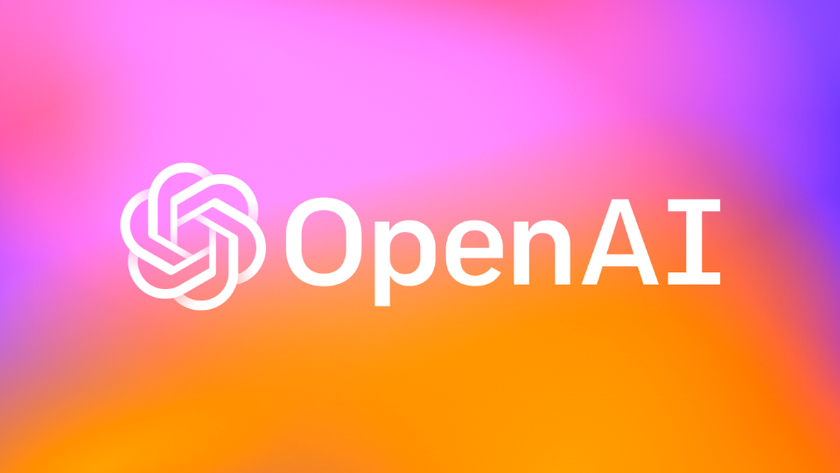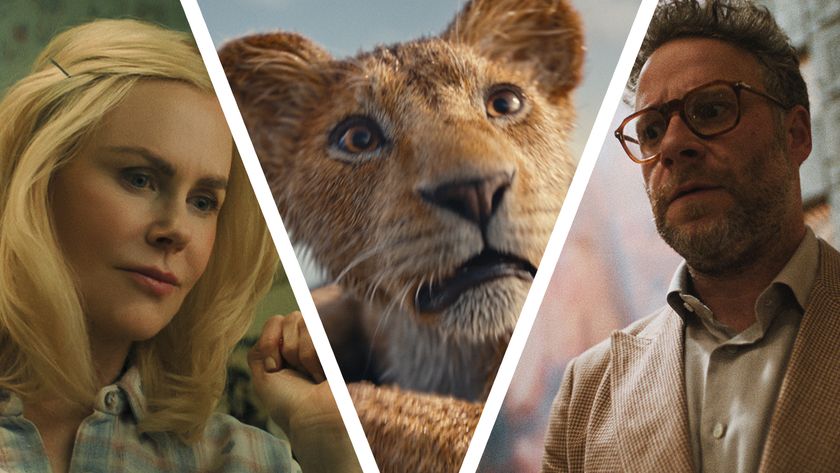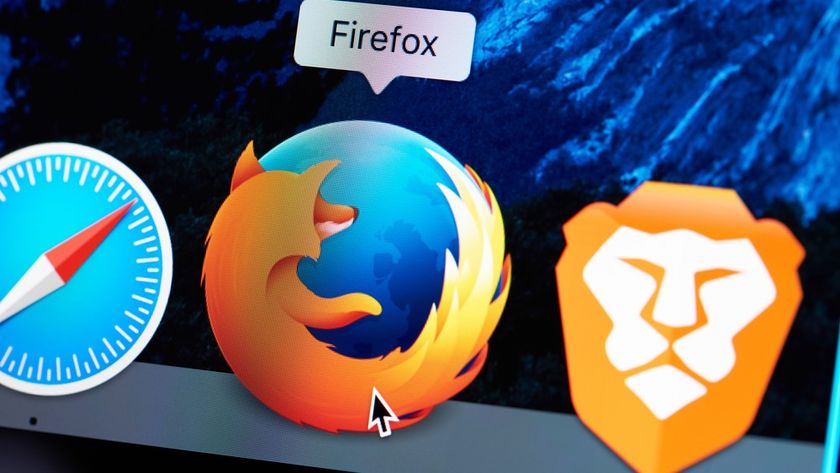How to build a dream PC that will give your wallet nightmares
No compromises to be found here
GPU pair number one: AMD Radeon R9 295X4
There's no doubt that in this round of the dual-GPU wars, AMD has out-manoeuvred its competitors wearing green. And few will disagree that the Radeon R9 295X2 is the winner on gaming performance and also price. At around £500 from online retailers, the Radeon R9 295X2 is far less to buy than the Titan Z and edges it in a lot of tests.

So when we specced out our rig, we just knew we'd have to have a Radeon R9 295X2 on our dream machine team. But what could make a Radeon R9 295X2 even better? How about a Radeon R9 295X4? OK, there's no actual such beast, but if you take two Radeon R9 295X2 cards, that's actually X4 based on the rules of marketing.
The R9 295X2 itself is basically a pair of Radeon R9 290X cards, but uses an Asetek custom-designed CLC to keep the GPUs from incinerating your PC. The CLC amazingly keeps the GPU cool and quiet without sounding like a vacuum cleaner. How would CLC X2s do against a pair of Titan Zs with custom cooling? We don't care. Again, both are on the same dream machine team.
GPU pair number two: EVGA GeForce Titan Z
We know, anyone who uses a Titan Z in a full-sized desktop rig is nuttier than a fruit cake that's been passed around for four Christmases. To a crew trying to build a PC designed to shock and awe readers, that's like waving a red flag – or should we say green flag? – of insanity.
So, to annoy those practical folk already typing "Dear editor" emails, we didn't use just one, we used two EVGA GeForce GTX Titan Z Hydro Copper cards in Quad SLI. With its factory liquid-cooling jacket, the card features a higher boost clock than the stock Titan Z, and even higher than the Superclocked unit on air. Even better, on liquid, the card is now a dual-slot card GPU, unlike the three-slot air-cooled version, so it'll fit in more boards.
So, which card wins this grudge match? We don't care. That's because in our dream machine, both cards are fighting for us, not against us. Think of it as an issue where the X-Men and Brotherhood of Evil Mutants fight on the same side against the evil of low frame rates and inadequate computing.

Monitor: Asus PQ321QE
Was the CPU the hardest choice this year, or the GPU? Perhaps the PSU or keyboard? Nope. The monitor choice was the most hotly contested item in our dream machine because there were simply so many directions to go. Surround 4K? Surround G-Sync? A Cinerama Dome of monitors, perhaps?
Get daily insight, inspiration and deals in your inbox
Sign up for breaking news, reviews, opinion, top tech deals, and more.
In the end, we decided that our desk space (literally) and the reality of 4K surround today (it's a pain) meant that we'd tap on an old friend: the Asus PQ321QE. The PQ321QE really impressed us when it appeared in 2013. Of course, one isn't enough for us, so we brought along a friend: a second PQ321QE panel. Both 31.5-inch panels pretty much take all the space available on our Red Harbinger Cross Desk.
This panel is still the king of the 4K panels in terms of readability. It's just big enough that you can actually use it without squinting. The panel isn't a basic TN part, either. It uses a Sharp IGZO panel that's glorious to witness.
RAM: Corsair Dominator Platinum
We've adopted the military mantra of "no slot left behind" – and we've done it in this machine by not leaving a single RAM slot available. For our Ivy Bridge-E box, that means we used 64GB of Corsair Dominator Platinum DDR3/2400 modules. Another 32GB of DDR3/2400 Dominator Platinum modules goes into the Devil's Canyon box. That gives us a grand total of 96GB of RAM in our dream machine.
To spiff them up, we used a set of Corsair's brand new classy-looking RAM coolers, too. Although we're normally dismissive of dedicated RAM coolers, we actually found our RAM getting to uncomfortable levels on our IVB-E box before we installed the Corsair Dominator Airflow Platinum.
Current page: GPU, monitor, RAM
Prev Page Introduction, CPU and motherboard Next Page SSD, HDD, cooling and audio