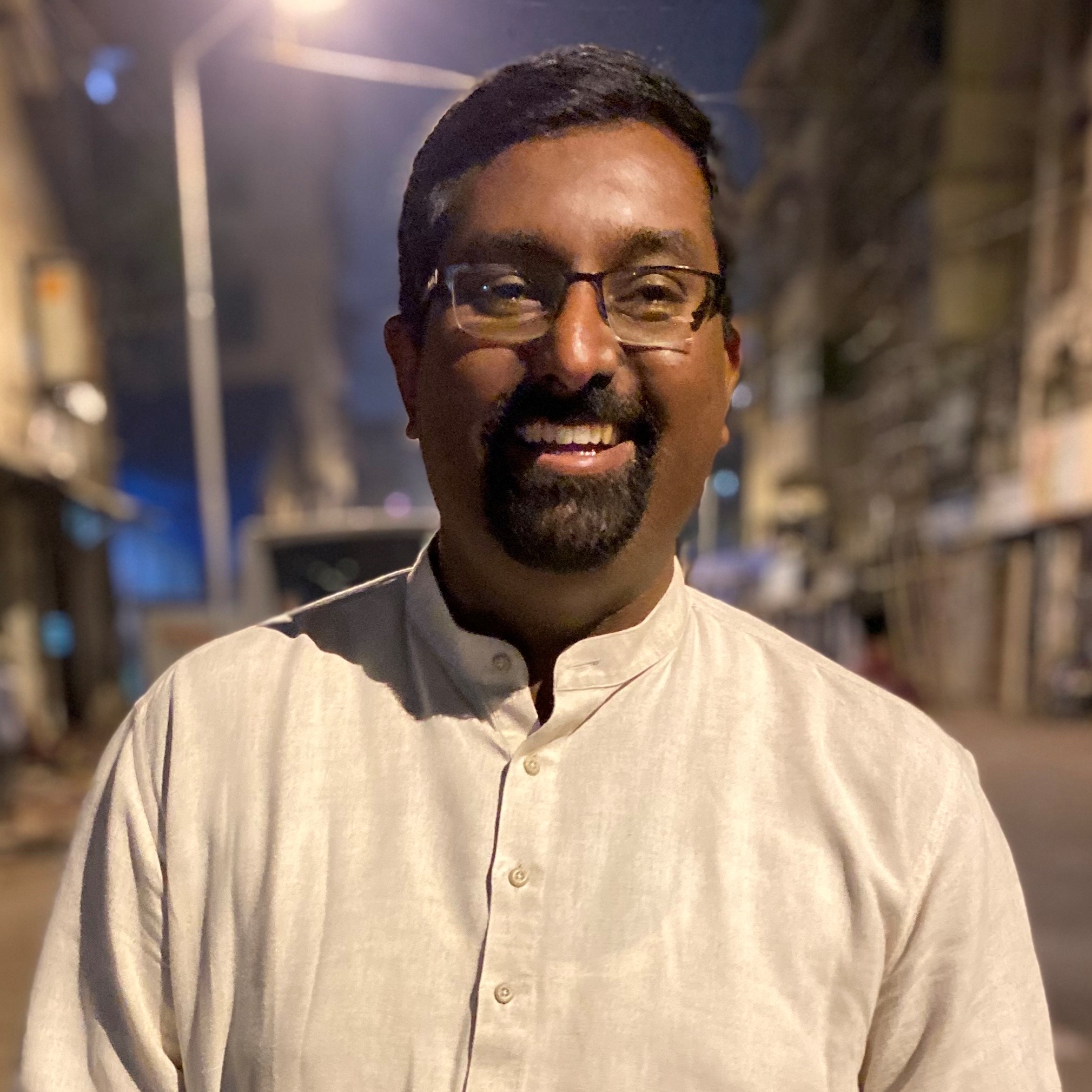Google Meet update makes it easier to multitask while on a call
Brings Picture-in-Picture support on Chrome
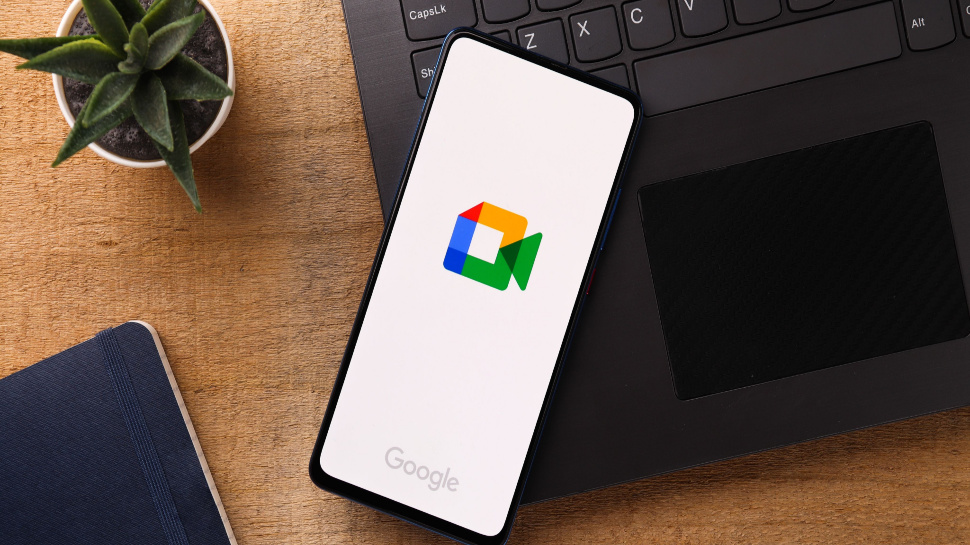
Google Meet is bringing in some much-needed update that makes it easier to multitask and stay focused on a call at the same time. The company is finally rolling out support for picture-in-picture (PiP) and will allow users to pin multiple video feeds. This will allow you to choose which screens should be visible to you as well in PiP mode.
According to a recent post by Google, the feature is supported on Chrome browsers and is rolling out in a phased manner. In terms of compatibility, the feature is available for everyone and is not limited to Google Workspace and legacy G Suite users.
The new feature is a welcome addition that helps users use other apps on full screen. It also doesn’t require you to always head back to the browser to view someone’s presentation while from the call. You can pin the video feed that is required and continue working. An easy glimpse at the PiP video will keep you up to date with what's happening on the call and who’s speaking.
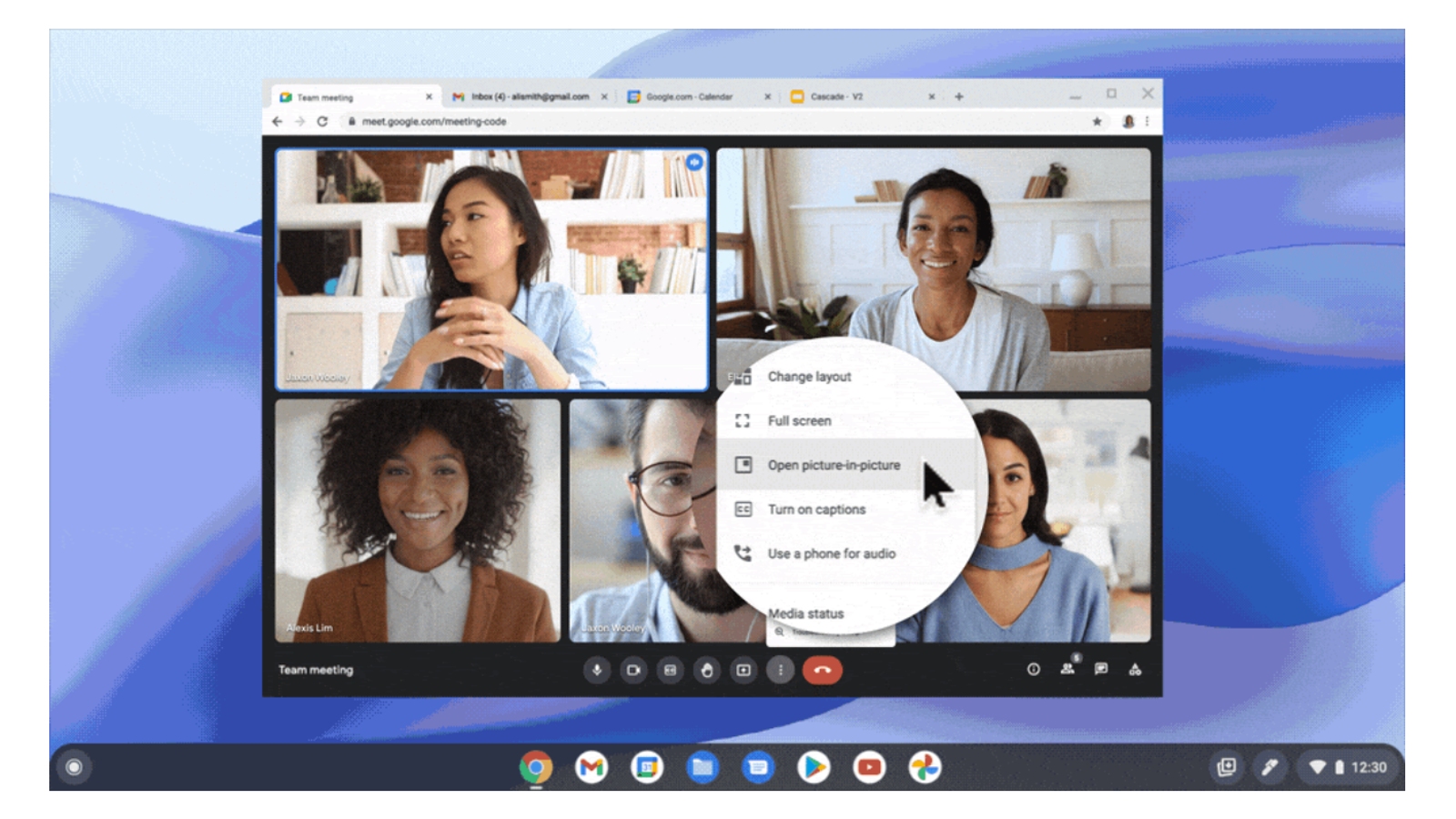
Google has already showcased the PiP feature back in March this year and has made significant changes in the overall experience. Meetings can be joined or started directly through any of the Workspace apps like Docs and Sheets. The service takes up a vertical section of the window and helps you to multitask without the need for a separate tab.
Edge support?
It’s unclear if the feature will make its way to the Chromium-based Edge browser too. While the Google Meet shortcut options work in Docs, there could be a possibility that the picture-in-picture will come to Microsoft's Edge browser. Even if it does arrive on the browser, it may be delayed.
How to enable Picture-in-Picture in Google Meet?
The feature is rolling out to all users in a phased manner, so it may not be available immediately. It’s unclear how the updates would arrive, but you may have to update to the latest version of the Chrome browser. However, once you get the feature, here’s how to enable it.
- Start or join a Google Meet call through the Chrome browser.
- Click on the three dots next to the 'End call' button to reveal call options.
- Next, click on 'Open picture-in-picture'
Get daily insight, inspiration and deals in your inbox
Sign up for breaking news, reviews, opinion, top tech deals, and more.
A Malayali-Mumbaikar, Sachin found an interest in all things tech while working in the BPO industry, often spending hours in tech blogs. He is a hardcore foodie and loves going on long bike rides. Gaming and watching TV shows are also some of his other hobbies