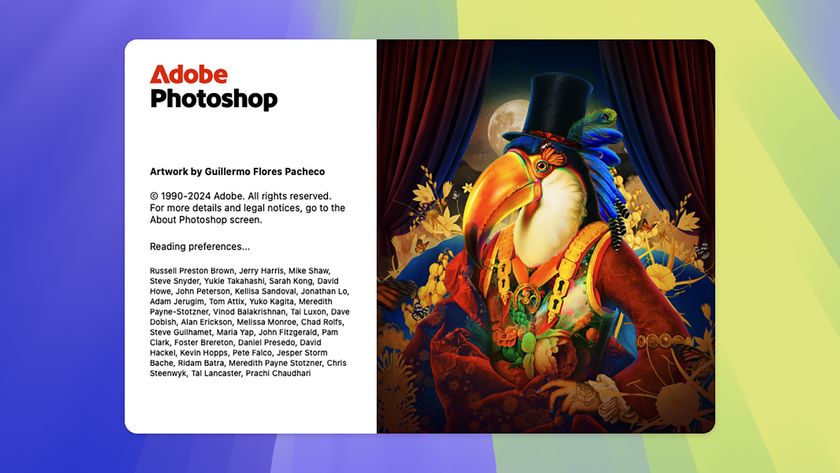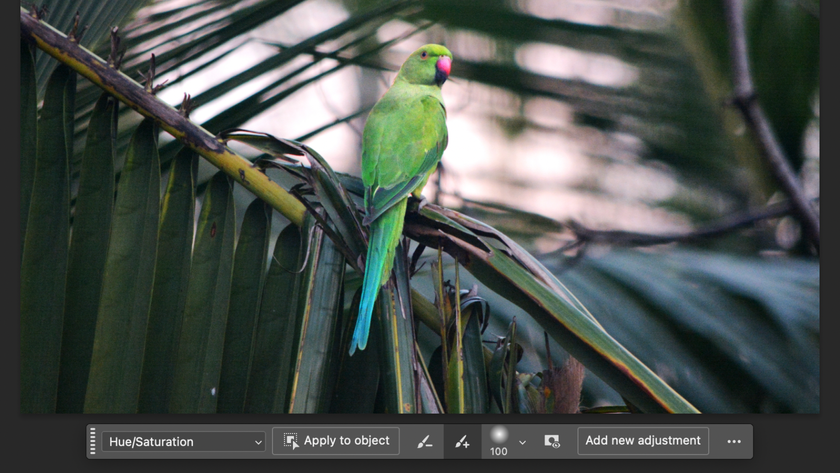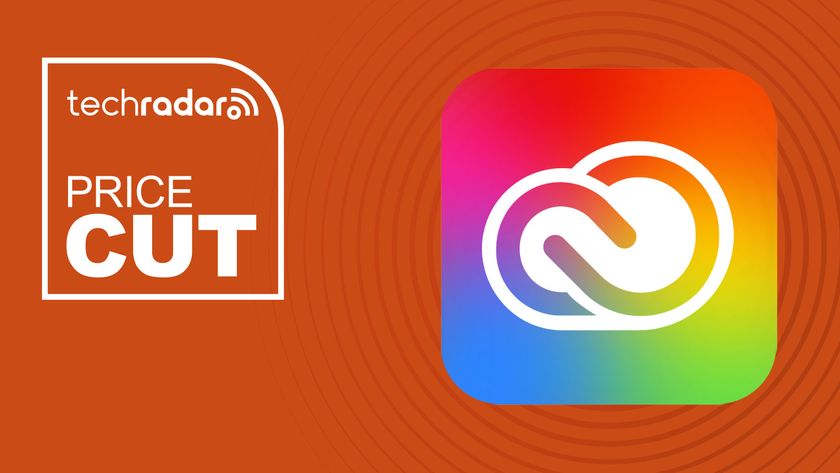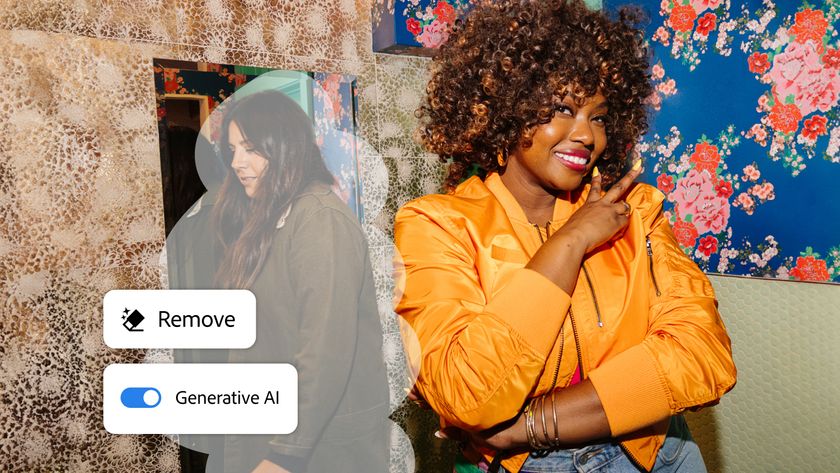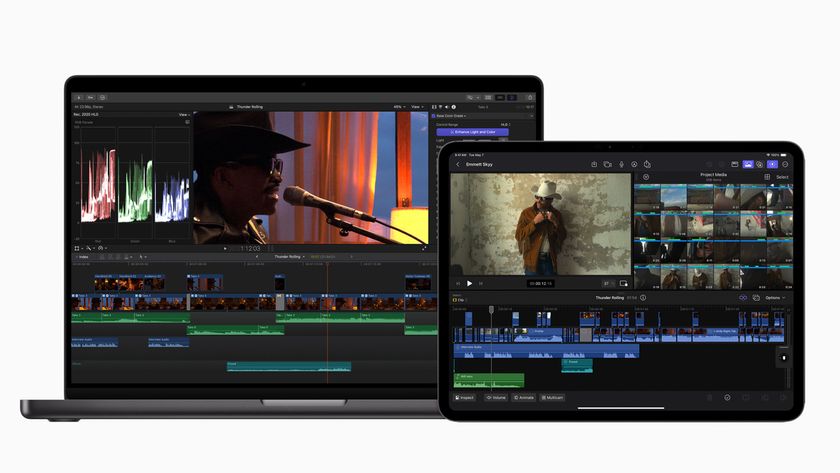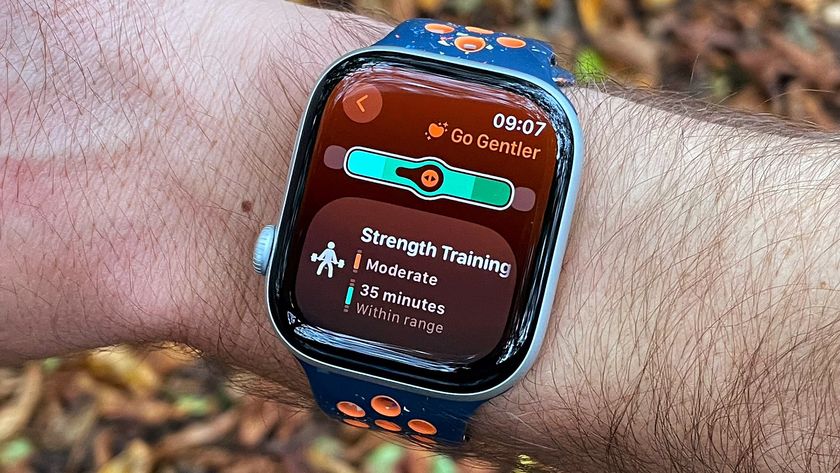Local streaming

Now you've got your content encoded and ready to go, learn how to stream it across your local network to any device Networking is the most important part of your setup to get right and can easily become the weakest link in the chain, making all those codec refinements you've just spent an hour on redundant.
There are two principle aspects of networking that affect video streaming. The first is bandwidth, because streaming high definition video is probably the most bandwidth intensive task you're likely to perform, short of running a Tor exit node.
The second is reliability. This is important because even if you have the bandwidth, you also need to ensure that packets are transferred not just quickly, but with enough consistency to ensure your player never goes hungry. It's not like web browsing or downloading game updates - video needs to arrive at your playback device as a predictable and constant stream of blocks.
This provision of data starts at the PC or NAS that holds the videos. Data access needs to be quick enough, which isn't always the case with older units or cheaper NAS devices. You can easily work out how much bandwidth you need because the bitrate value for video encoding is often the same metric used for network speed. If your total bitrate exceeds that of the available bandwidth, you're likely to run into problems.
This competition for bandwidth can cause problems with wireless networks in particular. Any 802.11n wireless gateway will have enough theoretical bandwidth, but not if slower devices are connected at the same time, or if several people are streaming video at once. That's what makes them fail.
The obvious answer is to have two networks - one for video streaming and the other for everything else. Both networks could even be wireless, because several modern wireless routers, like the FritzBox 7390, can now run two frequency bands side by side, effectively offering the advantage of two networks without the hardware overhead. This lets you set your family up on one, for example, and your video network on the other.
As the hub of your network, the router is vitally important. You might want to consider using a standalone switch rather than an ADSL/wireless/router combination, because these are less likely to overheat in use and let you siphon off your video network from your standard connections.
For the ultimate in bandwidth provision, we recommend using a powerline network for your video data and a wireless router for everything else. Ethernet through a powerline network is slightly more costly than wireless, as you'll need a plug capable of AV speeds for both the router, your NAS and each playback client. But if you've already spent a fortune on the equipment that can make the most of HD content, as well as the movies to play on it, the extra £100-150 for those three units is worth it.
They're also plug and play, and after a few button presses, you'll have a network that won't destroy the suspense in the gas station scene from No Country for Old Men just because someone else is microwaving noodles.
The final network consideration is the limit on your upload bandwidth. For domestic ADSL installations, this is likely to be the most limiting factor in streaming your movies to your devices while you're out and about. Typical upload speeds are in the region of 500-800Kbps, for example, which is enough for a low resolution, medium quality film.
But even this number can vary, depending on your distance from the exchange. Users of an ISP that support Annex M, like O2 and Be, or BT's new Infinity broadband will have between 2 and 10Mbps, which are slightly more flexible. But it does mean you'll have to re-encode high definition material for both your television at home and for your portable devices, if you want to stream movies to your phone, tablet or laptop while you're stuck waiting for delayed aircraft at Heathow's Terminal 5.
Movies on the go

Getting content off your LAN and onto the internet can be tricky. You could run your own server, forwarding ports manually and ensuring the setup is secure, or you could use cloud storage like Dropbox, but both are convoluted.
The best option we've found is to use PogoPlug. This is a software and a hardware solution, and the best description of its facilities is that it provides a DropBox replacement where you supply the storage. With the desktop software installed on your PC, for instance, you can share specific files and folders with your online account. As long as your PC is on, you can access those files though a suite of mobile apps, desktop tools and web portals without any further configuration.
If you don't want to leave your PC on, you can buy a hardware PogoPlug unit that will connect to a USB hard drive to provide always-on access.
For movie lovers, the Android and iPhone apps will stream your movies from any PogoPlug source, depending on the video format, and you can use the web browser interface for any other device like a laptop. This works brilliantly at home, where fast wireless provides a seamless stream of data to your palm.
But the PogoPlug software can also stream video outside of your LAN. For a one off $29 payment, you can stream data from your LAN through the internet to any other Pogo-compatible device without any further configuration. This is ideal if you don't have the patience for messing with firewalls or setting up your own servers, and PogoPlugs web interface makes managing your content easy.
Just install the desktop client, select the folders you want to share, and install the client apps on your chosen device. As soon as you've created an account, registered the premium upgrade and synced your collection, you'll be able to stream movies and browse your image collection immediately.
UPnP servers
The PogoPlug is a great plug-and-play solution, but there are many alternatives that may not be quite so convenient but might offer greater flexibility.
Even Microsoft's default media player can act as a UPnP server, automatically streaming your content to other UPnP clients on your network. But another good option is a modern NAS from the likes of Qnap and Synology.
The latest firmware on these boxes include UPnP, iTunes and web streaming without any extra effort, and both manufacturers also offer iPhone and Android helper applications that can be used to view content and upload data to your NAS box while you're out and about. If you need terabytes of storage, a NAS box is the best option.
Alternatively, you can run a server on a PC. This has the disadvantage of always needing to be on to be accessible, but it is cheap. The free TVersity server, for instance, can stream almost any format to any UPnP client and is also very good at converting between formats on the fly. This is great if you've got an MOV file that won't play on a PlayStation 3, for example, because TVersity will make the changes itself.
Stream movies to your mobile with PogoPlug
1. Install the software

A PogoPlug source can be either a desktop application for Windows and OS X, or a hardware device connected to some storage. The desktop option is free if you'll limit your streaming to your LAN, and confi guration is easy. Register an account at PogoPlug.com, install the software and select the folders you want to share.
2. Add the content

You can now add the files you want to have access to. If you've shared your Windows 'My Videos' folder, for example, move your transcoded movie fi les into this folder and log into the web interface. Within a few moments, you should see your content overview updated to include the new fi les you've just added.
3. Watch a movie
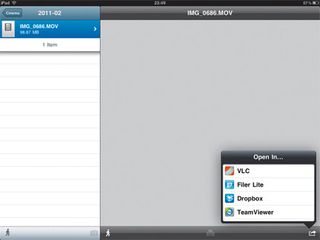
Now your content is accessible from your desktop and registered at PogoPlug, you can use any access route to play back your collection. On an iOS device, for example, log in with the same account credentials and navigate to the file. You can stream immediately or download to watch later in another application.
--------------------------------------------------------------------------------------------------
First published in PC Plus Issue 314. Read PC Plus on PC, Mac and iPad
Liked this? Then check out 16 best TV streaming services
Sign up for TechRadar's free Week in Tech newsletter
Get the top stories of the week, plus the most popular reviews delivered straight to your inbox. Sign up at http://www.techradar.com/register
Follow TechRadar on Twitter * Find us on Facebook * Add us on Google+
Get daily insight, inspiration and deals in your inbox
Sign up for breaking news, reviews, opinion, top tech deals, and more.