How to use Spotify on Apple Watch: how to it set up, offline playback and more
Our guide to music on your Apple Watch
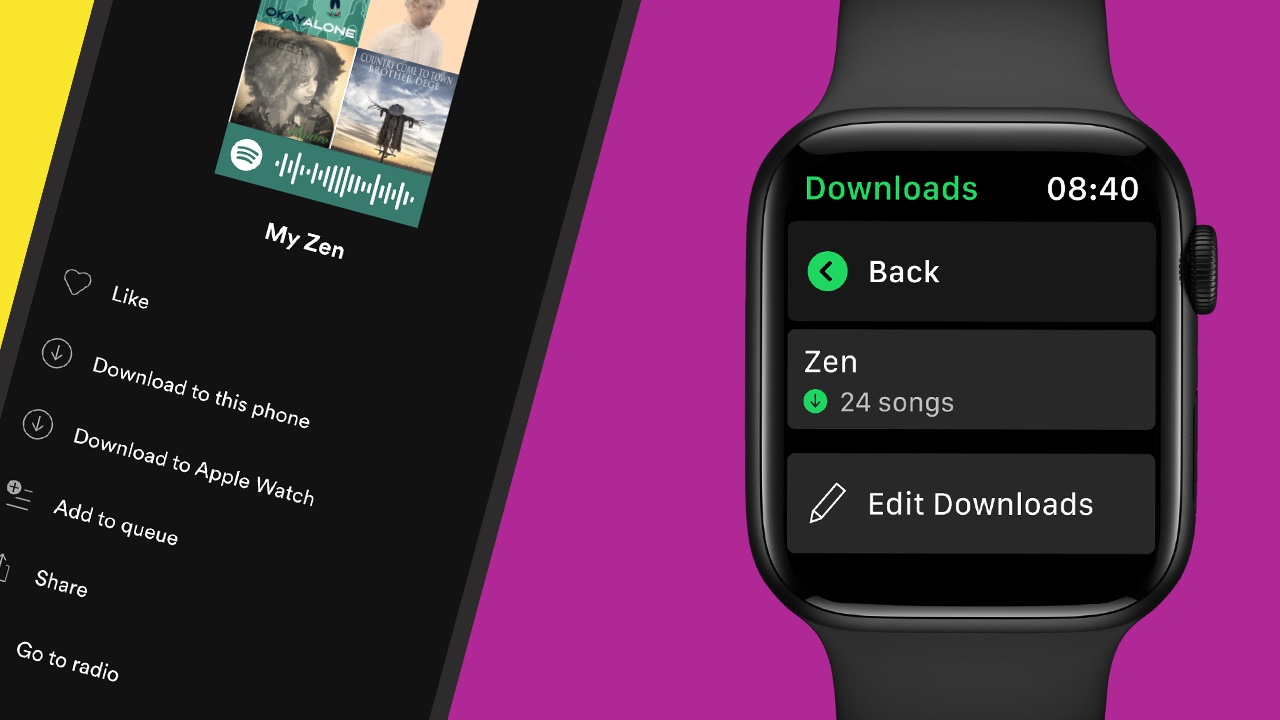
After a shaky start, Spotify on Apple Watch has become quite brilliant. There’s an excellent offline option for subscribers that you can use to download songs to your Watch, playing them via Bluetooth connectivity to your headphones or earbuds.
And if you’ve invested in one or more of the best smart speakers, you can use your Apple Watch Spotify app to play songs, podcasts or playlists on specific speakers.
In this guide we’ll show you how to set up the Spotify app on your Apple Watch, how to use Spotify on your watch and how you can get download songs from Spotify to your Apple Watch for offline listening.
As you’ll discover, it’s really very straightforward – and once you've mastered it, you can become a full Spotify power user by reading our guide to the best Spotify tips and tricks.
Keep reading to learn how to set up the app on your Apple Watch, how to use it, and what missing features we can expect in future updates.
How to install the Apple Watch Spotify App
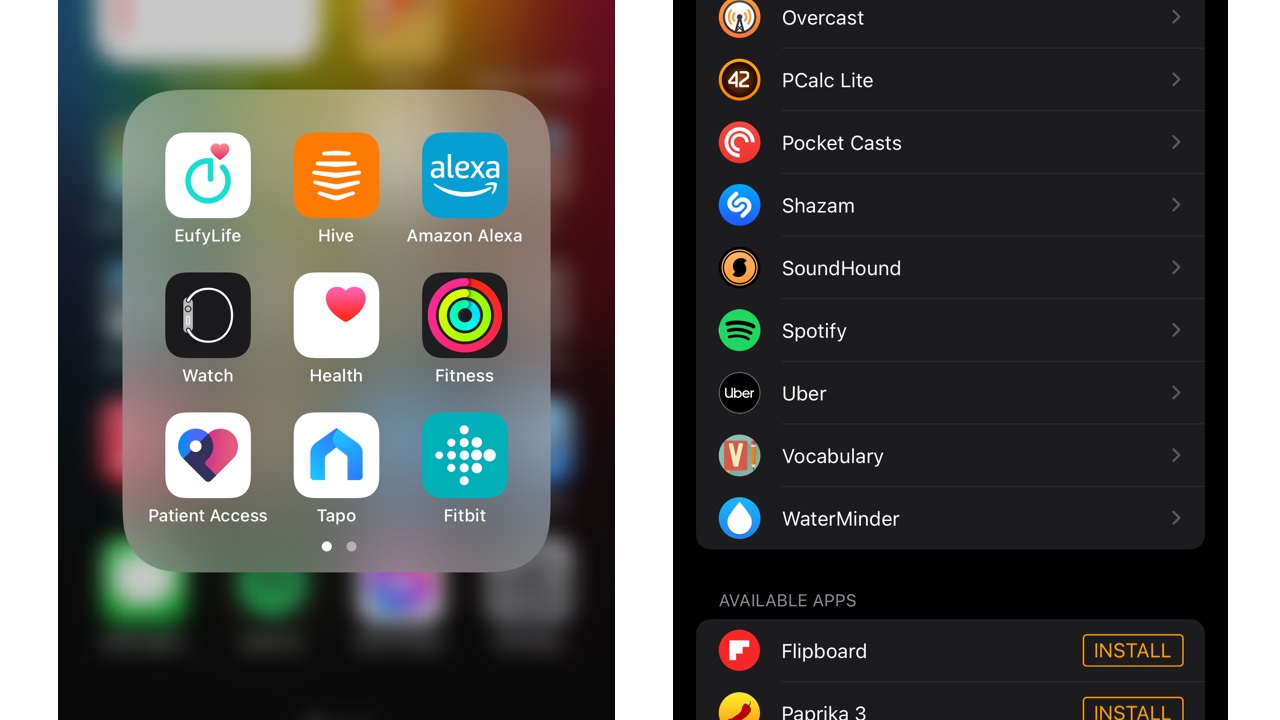
You’ll need your iPhone for this. First of all, install Spotify on your phone if you haven’t already done so. Once you’ve done that, locate your Watch app, open it, and scroll down until you see Spotify.
Its location will depend on how you’ve set your iPhone Watch app: if you’ve got it automatically installing Apple Watch apps you’ll see it in the Installed on Apple Watch section; if not, it’ll be further down under Available Apps with a big Install button next to it.
Get daily insight, inspiration and deals in your inbox
Sign up for breaking news, reviews, opinion, top tech deals, and more.
Using the Spotify app on Apple Watch: the main screen

There’s a lot going on here despite the small size, so let’s look at what’s happening in this screen. In the middle you have the play/pause and skip controls, and above that there’s a progress bar showing how far into the song or podcast you are and how many minutes and seconds are left.
Above that there’s the song/playlist/podcast title and artist name, and to the right is a little volume indicator. You can adjust that by turning the Digital Crown.
There are two icons down the bottom, one for adding/removing favourites and one Spotify Connect icon for choosing which device to play your audio on. This icon changes according to the selected output, so here it’s an image of our iPhone but if we’d selected a smart speaker we’d see a speaker instead.
Using Spotify Connect on your Apple Watch
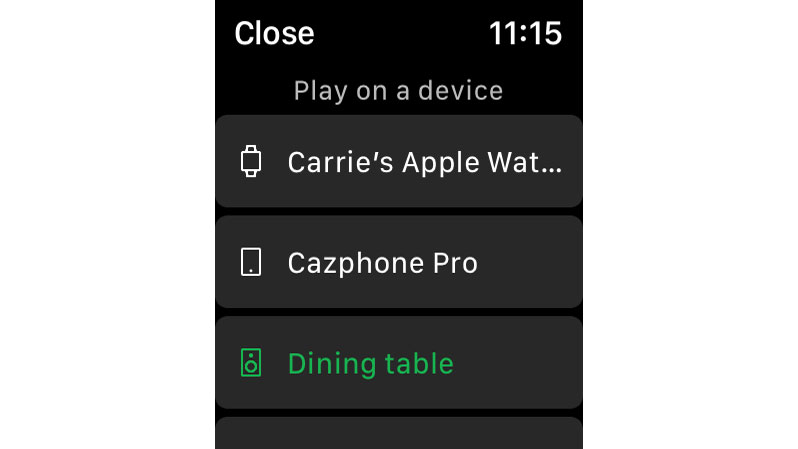
One of our favorite Spotify features is Spotify Connect, which you can use to play audio on specific devices. When you tap the icon you’ll see a list of available devices on your local network; simply tap the one you want to play your music on.
You’ll see your Apple Watch at the top of the list. Use that one when you want to listen on your earbuds or AirPods.
Using Spotify on Apple Watch: recently played and downloads

If you swipe right on the main screen you’ll see the Recently Played screen, a scrollable list of everything you’ve listened to recently on Spotify.
At the top you’ll see two links: Your Library, which as you’d expect takes you to your Spotify library, and Downloads, which takes you to the music you’ve downloaded to your Apple Watch.
Download Spotify music to Apple Watch with the iPhone app
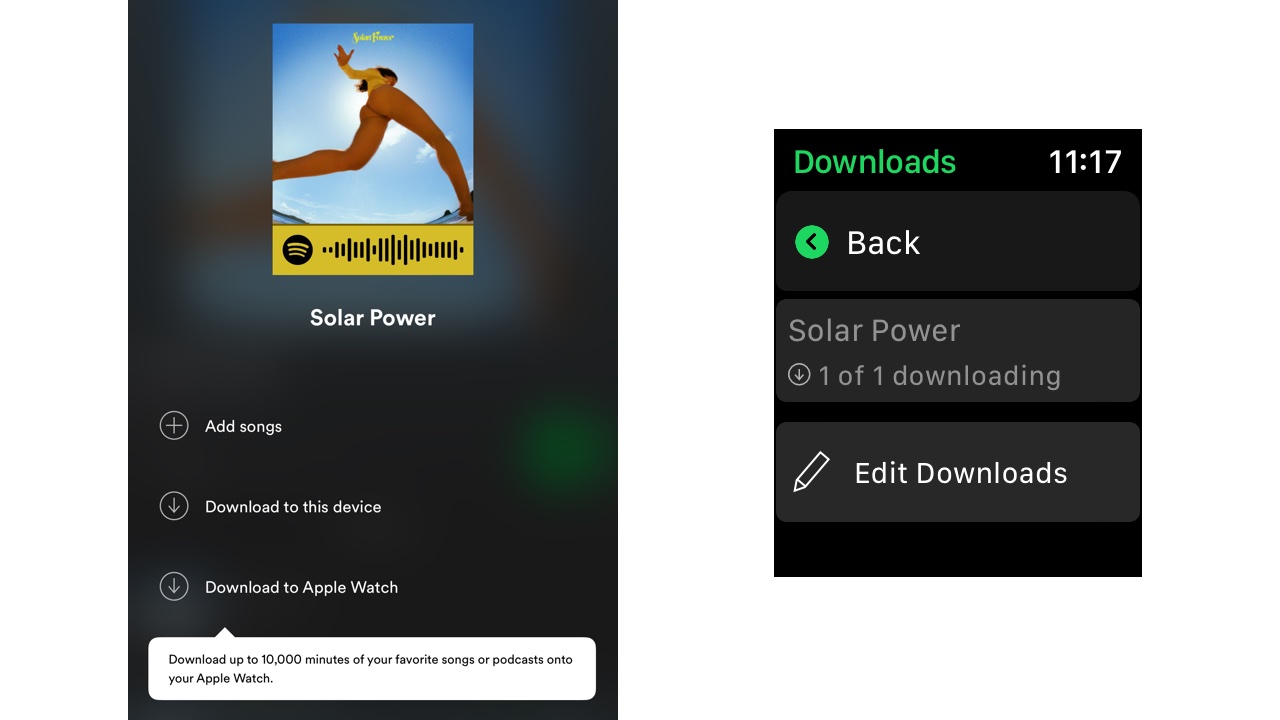
Here’s a good one for runners and anyone else who prefers to leave their iPhone at home: if you subscribe to Spotify you can have up to 10,000 minutes of audio downloaded to your Apple Watch for offline listening.
You can’t download directly from the Watch app: to do it, you need to select a playlist in the Spotify iPhone app and tap on the three little dots. You should now see the Download To Apple Watch option. Tap that and it’ll start transferring the playlist to your Apple Watch.
Spotify on Apple Watch: other controls
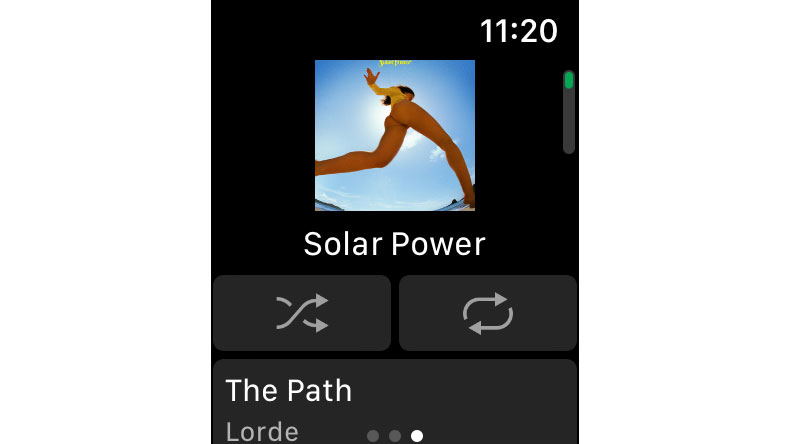
If you swipe left on the main screen you’ll see the track artwork, the shuffle and repeat controls and the rest of the songs in the current playlist.
Not all of Spotify’s Apple Watch features are visible. Siri support means you can control Spotify with your voice, for example by saying “Hey, Siri! Play my running playlist on Spotify.”
You can also ask Siri to like the current track, control volume, play and pause, and get Siri to play specific albums, artists or playlists.
Writer, broadcaster, musician and kitchen gadget obsessive Carrie Marshall has been writing about tech since 1998, contributing sage advice and odd opinions to all kinds of magazines and websites as well as writing more than a dozen books. Her memoir, Carrie Kills A Man, is on sale now and her next book, about pop music, is out in 2025. She is the singer in Glaswegian rock band Unquiet Mind.
