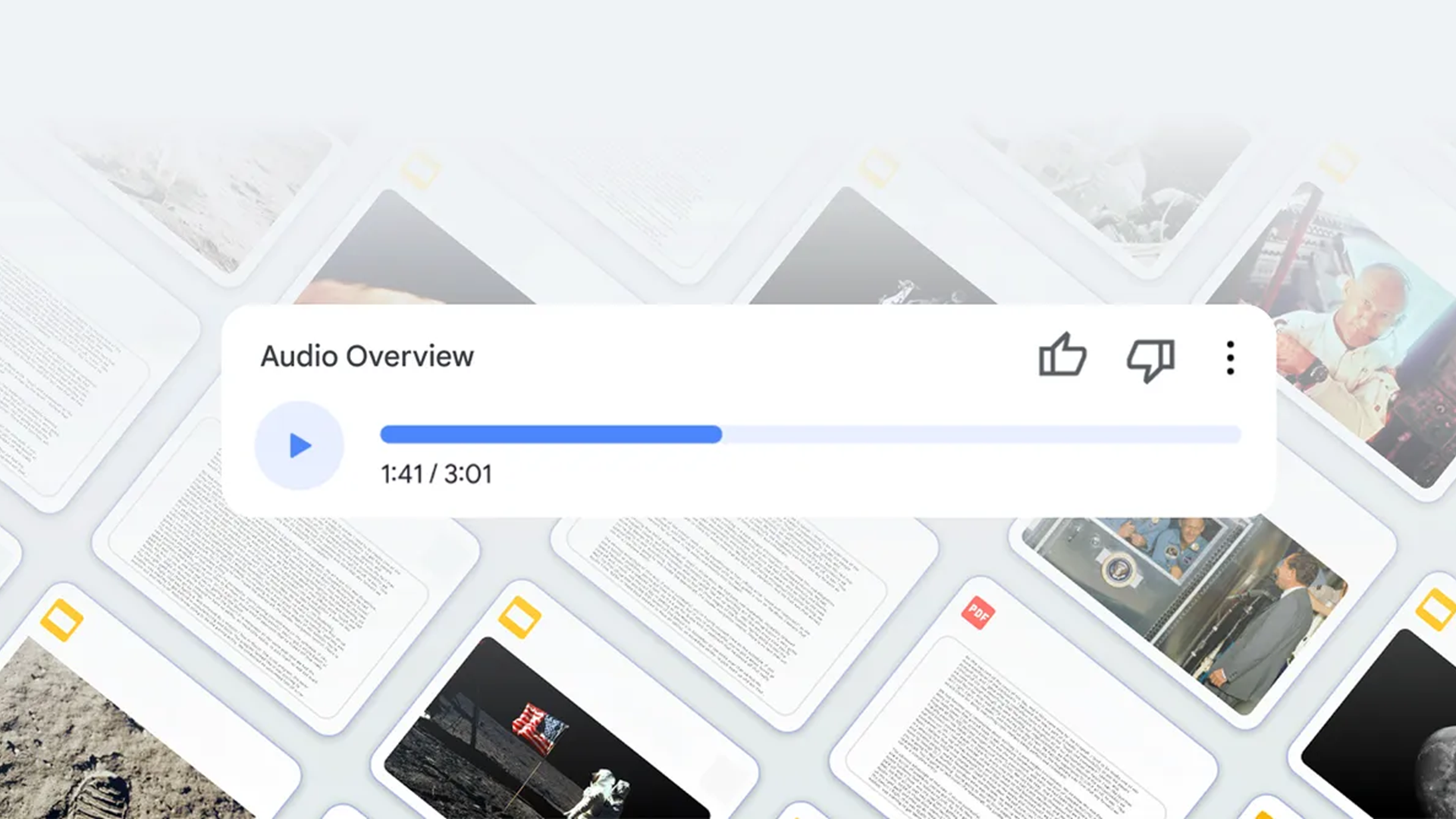How to change your Dropbox password or reset it
Keep your private documents safe by changing your Dropbox password periodically

Dropbox is one of the largest file-hosting services in the world, with over 14.3 million paying customers and millions more using its free plan. You can use Dropbox to backup your essential files on the cloud or keep identical copies of your files up to date on multiple devices.
Because of the nature of the service, people often use Dropbox to store their most important files. Therefore, you mustn't give out your Dropbox password to anyone else. If you think your Dropbox password has been compromised, change it immediately.
Dropbox also occasionally forces you to change your password as a security precaution. When your password expires, a message pops up the next time you log in and advises you to enter your email to start the password reset process.
- We've put together a list of the best password generators
- These are the best password recovery solutions
- Also, check out our roundup of the best business password management software.
This guide takes you through the process of changing your Dropbox password. If you’ve forgotten your Dropbox password, don’t worry, we’ll show you how to recover your account.
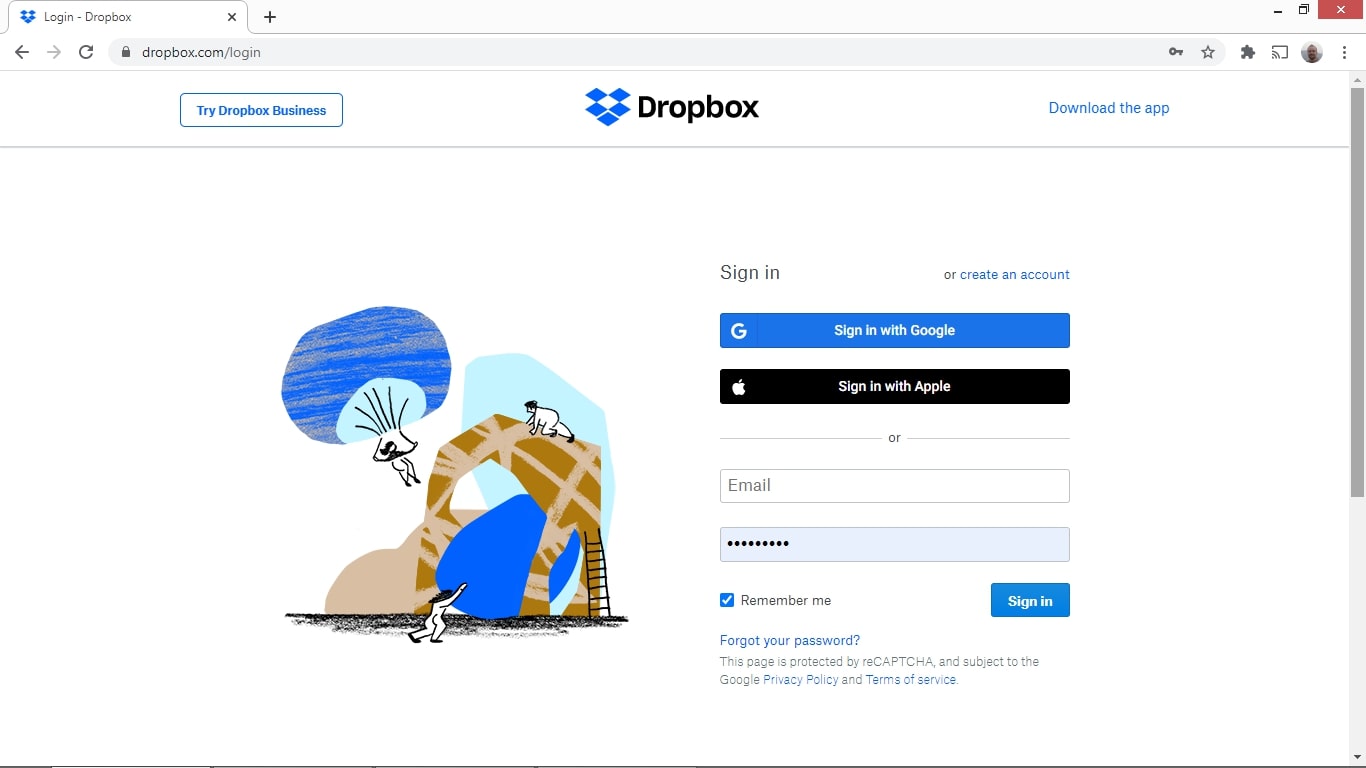
How to change your Dropbox password
Dropbox has Windows, macOS, Linux, iOS, Android, and Windows Phone apps, but changing your password is performed via the Dropbox website.
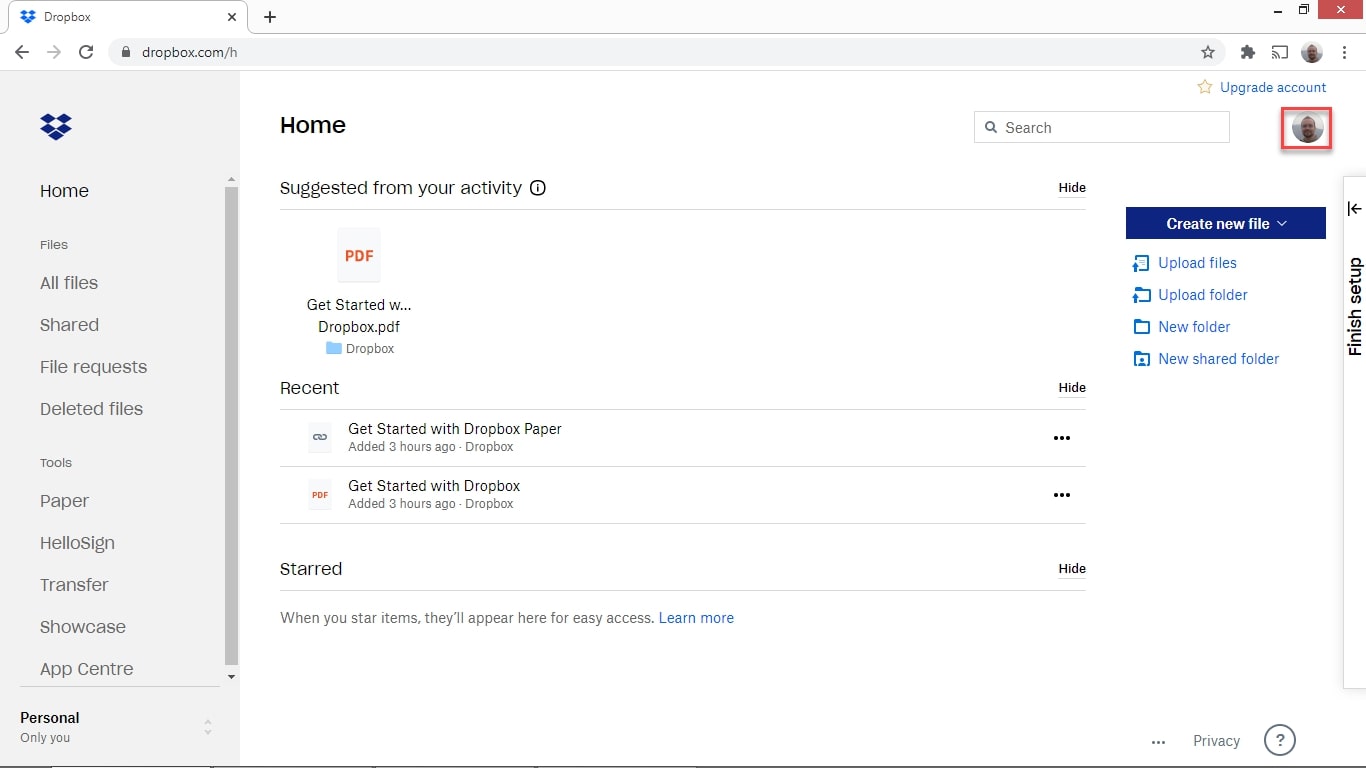
First, log in with your registered email address and password. You can also sign in using your Google or Apple account.
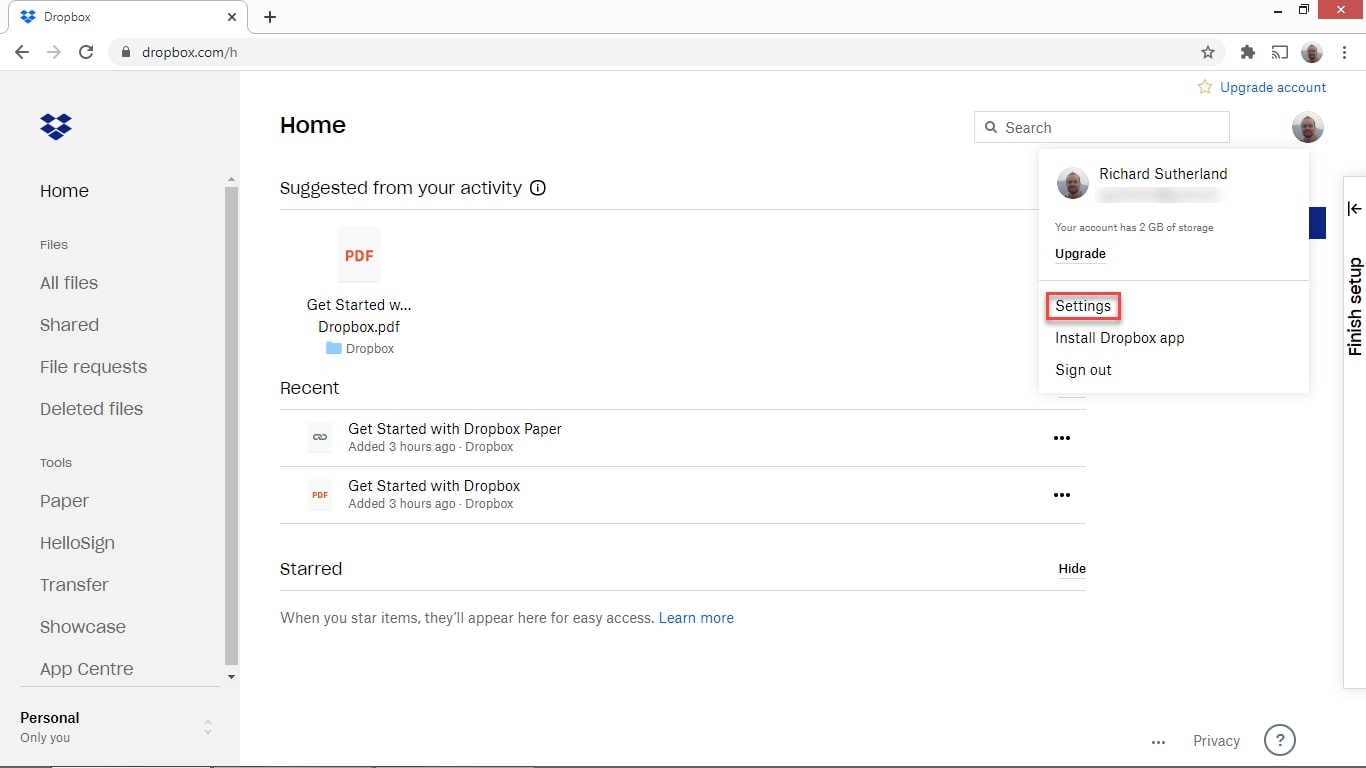
Once you’ve reached the main Dropbox interface, click on your avatar picture, which you’ll find at the top right. A drop-down menu will appear. Choose Settings.
Are you a pro? Subscribe to our newsletter
Sign up to the TechRadar Pro newsletter to get all the top news, opinion, features and guidance your business needs to succeed!

You’ll be taken to the main Dropbox settings page. From here, choose Security.
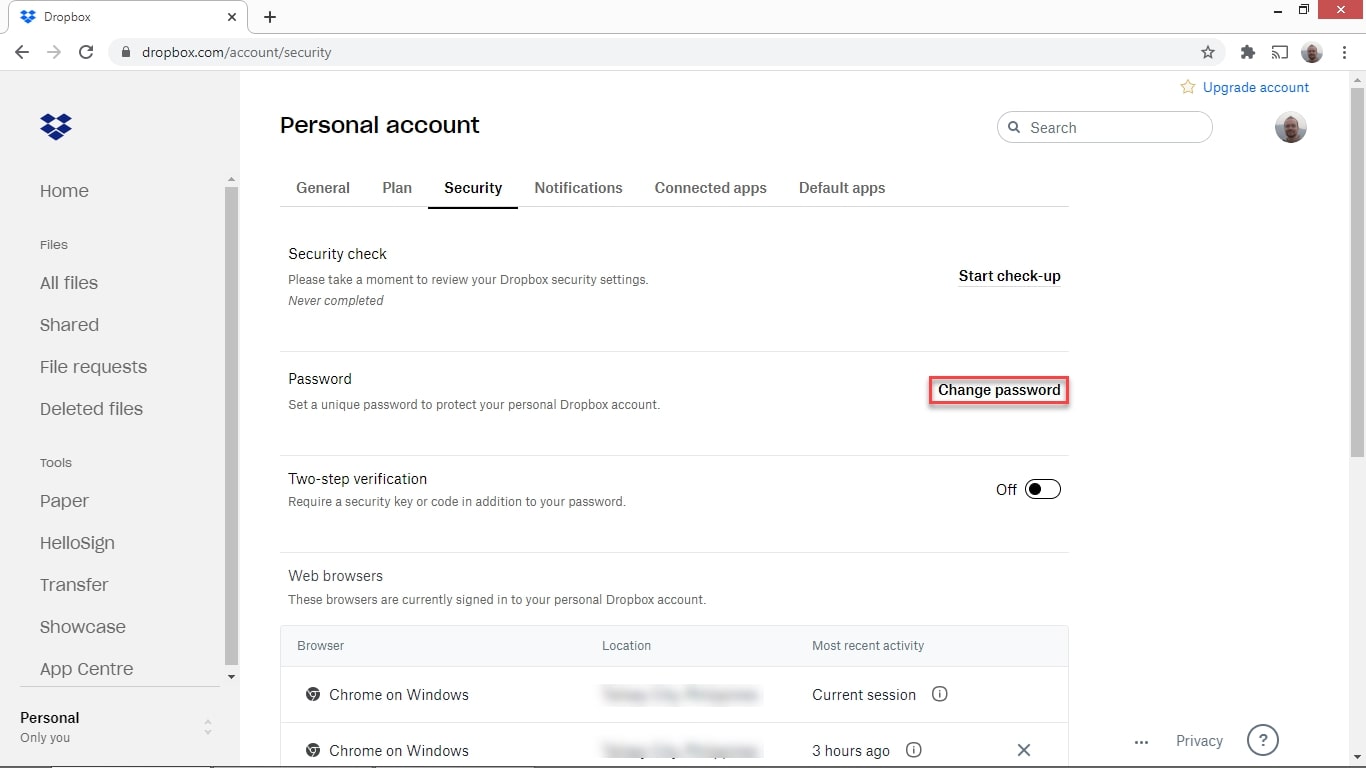
On the Security page, the second option is to Change password.
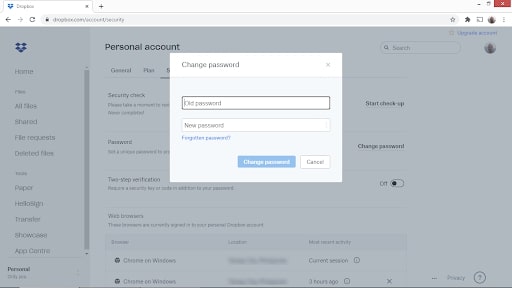
Click this, and you’ll be asked to enter your old password and a new password.
Finally, click Change password and your Dropbox password will be updated.
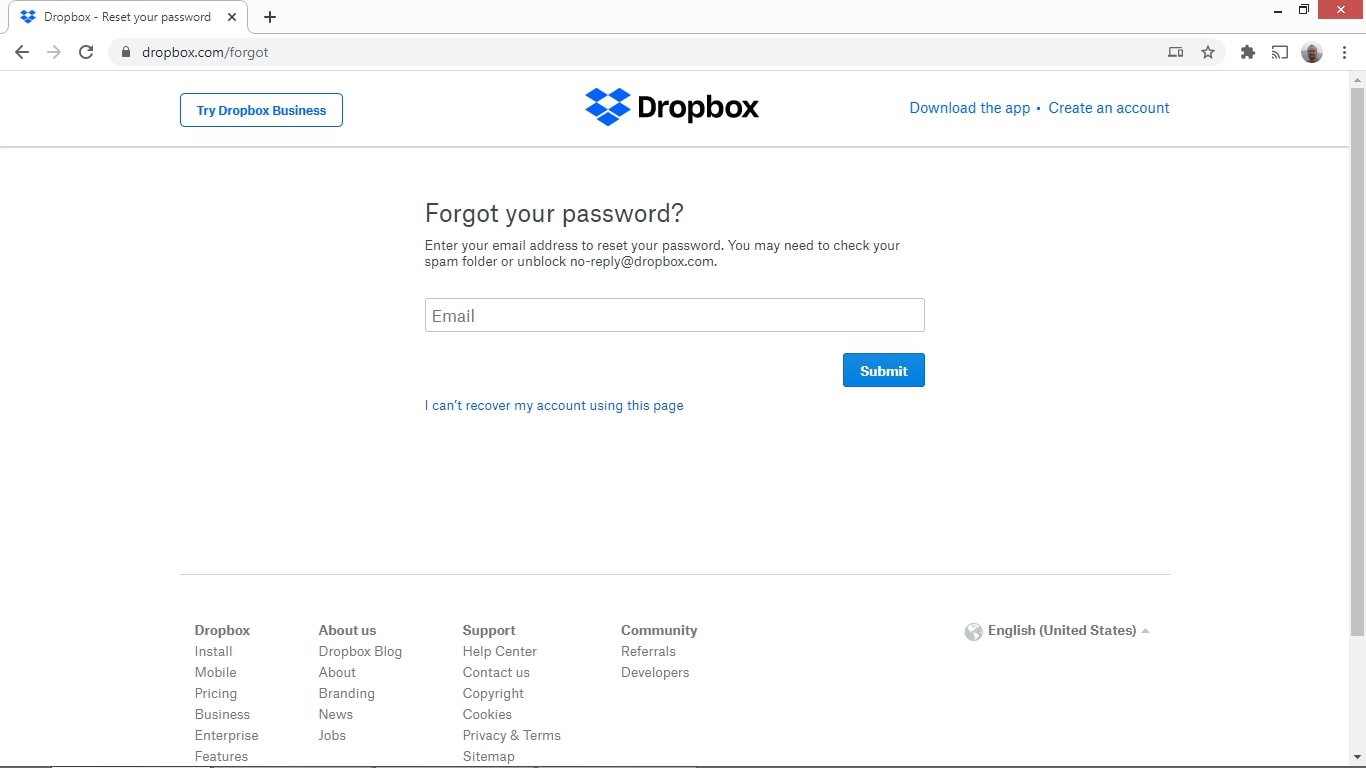
How to reset your Dropbox password
If you’ve forgotten your Dropbox password, head to dropbox.com/forgot. You’ll be asked for the email address that you used to register your Dropbox account. Enter your email address and press Submit. Dropbox will send you an email with a link to reset your password. Click on Reset password. You’ll be asked to enter a new password twice.
If you can’t access your email address, click I can’t recover my account on the forgotten password page. This will offer you alternative options, such as sending a notification to all your devices that still have Dropbox installed and logged in. From there, you can change your registered email address.
- We've also highlighted the best password manager
Richard brings over 20 years of website development, SEO, and marketing to the table. A graduate in Computer Science, Richard has lectured in Java programming and has built software for companies including Samsung and ASDA. Now, he writes for TechRadar, Tom's Guide, PC Gamer, and Creative Bloq.