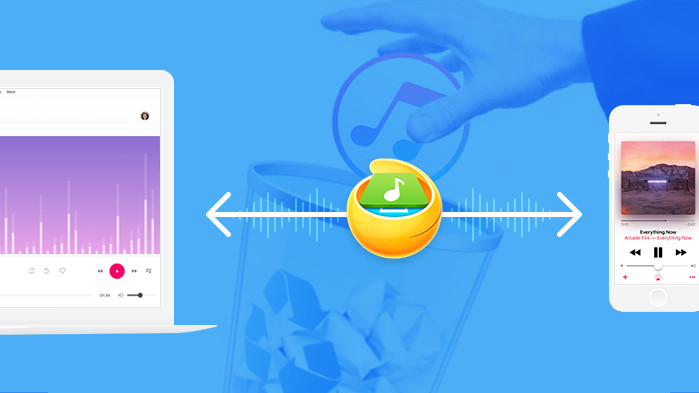
It’s amazing to think how much information we entrust our phones with. From photos of amazing life events, to specific songs that bring memories rushing back, the sentimental value of our data is massive.
How worrying then, that we store it on a device that’s so prone to breaking. Throughout its life a phone faces many dangers, from wet weather to drops onto hard surfaces that can leave them completely inoperable.
You shouldn’t take that risk when it comes to your data, and regularly backing it up is a routine you should absolutely have. Just a couple of minutes spent every week will mean that if the worst should happen, you’ll still have access to all those memories that you’ve spent years accumulating on your device.
iTunes works in a pinch if you want to keep a copy of your files, but for our tutorial today we’re going to be using WinX MediaTrans. It’s a very versatile piece of software that allows you to easily backup your music (other file types such as photos, videos, ringtones, voice memos and ebooks are also supported), and includes a range of features to keep your files in good condition, including allowing you to easily edit artist and album info.
So without further ado, here’s how to transfer your music to a computer.
1. Free Download WinX MediaTrans
There are two versions of WinX MediaTrans available, a free version and a premium version. Upgrading to the premium version (lifetime licenses) allows you to transfer unlimited files per day and also unlocks a host of other features such as allowing you to remove DRM from tracks. You'll also benefit from improved performance in lifetime free upgrade.
We’re going to use the free version of the program for this tutorial but you’re free to upgrade at a later date if you want to use its expanded features.The company offers a 30-day refund program if you’re not completely satisfied with your purchase.
Head on over to the official website and click the ‘Free Download’ link to get the installer, and then run it to get the program installed on your PC.

2. Plug in your iPhone

3. Select 'Music Manager'
Once you’ve got the program up and running, select the ‘Music Manager’ option from the main menu.

You’ll see a page prompting you to plug your iPhone into your computer, so do so now. You’ll need to tell your phone to trust your computer to continue, and you might have to enter your passcode to prove it’s you.

At this point the software will disable auto-sync on iTunes to prevent the program from automatically erasing your data. Remember to re-enable this later if it’s a feature that you use. You’ll also have to close iTunes at this point (if you do not have iTunes on your computer, then this window won't pop up).

4. Transfer your music selectively or in a batch
Any music stored locally on your iPhone will be auto-detected and shown in the MediaTrans window.

Check that the track details are all accurate (if not you can change them by hovering over the file and clicking the ‘Edit Music’ button), and once you’re ready it’s now a simple process to tick the boxes next to any songs you want to transfer to your computer. Select ‘Export’ from the row of icons on the top, and then click ‘Continue’ on the next screen.
Once the files are imported, their folder will automatically open up. By default this will be contained within a ‘MediaTrans’ folder within your main music folder, but you can change this option easily within the settings menu (accessed from the top right of the window).
That’s all there is to it. Be sure to backup your music regularly or as your library changes, and you can be sure to keep your entire collection intact should the worst happen and your phone break unexpectedly.
For a full rundown of the differences between using WinX MediaTrans to transfer music versus iTunes, check out the table below.

For a full rundown of the differences between the two pieces of software, check out WinX MediaTrans vs iTunes.
As well as being a simple and effective method to transfer music and manage your iPhone, WinX MediaTrans also serves as an iPhone video/audio converter. When transferring videos to iPhone, this software can auto-rotate to ensure full-screen playback and reduce file size to 50% off without quality loss. It can also directly make ringtones from your music and turn your iPhone iPad into a free USB drive to store files.
You can download the program here: WinX MediaTrans
Get daily insight, inspiration and deals in your inbox
Sign up for breaking news, reviews, opinion, top tech deals, and more.