How to set up your Windows 10 user account
Everyone needs one - even you!

1. Setting Up Your Account
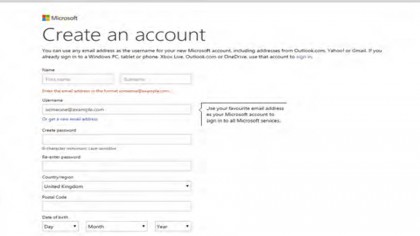
To set up your Windows account you need to fill in an online registration form. Access the form by visiting account.live.com in your web browser, or by tapping 'Create a new account' when prompted during your first boot. However you begin the process, the steps you need to complete are the same. Enter your first name, second name, date of birth and a few more details of that nature.
2. I don't have an email address
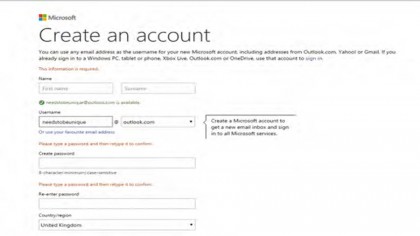
Your Username is your email address. If you have a Google, Yahoo or any other type of address, enter it here. If you don't have an email address, don't worry. Just click 'Or get a new email address'. In the box under Username enter the address you'd like (it needs to be unique) and select either @hotmail or @outlook. If the name you select isn't unique, don't worry – the system will give you some hints.
3. A verification email
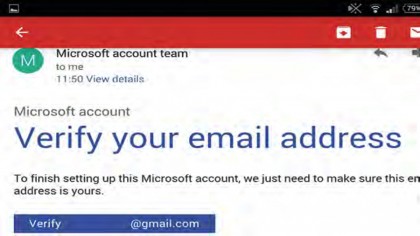
When you're done, you'll receive an email asking you to verify the request to set up a Microsoft account. This is a very important step, as it prevents hackers creating an account in your name. So, when you receive the email make sure you tap the blue Verify bar. This lets Microsoft know everything is as it should be and it will finalise the last, automatic steps in the creation process.
4. Further configuration
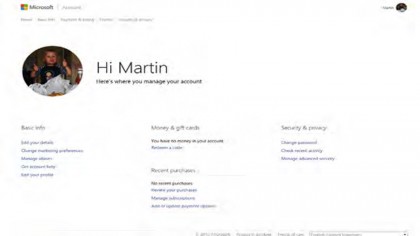
Congratulations! You've created your very own Microsoft account and you can now use it log into Window 10. It will also work on any of your Windows devices. If in the future you want to make changes – such as updating your password, redeeming a gift card, or changing your profile picture – just return to account.live.com, enter your account details and you'll be taken to a menu of configuration options.
- For more tips and tricks on Windows 10 like this, buy: Windows 10 Beyond the Manual
Are you a pro? Subscribe to our newsletter
Sign up to the TechRadar Pro newsletter to get all the top news, opinion, features and guidance your business needs to succeed!

Graham is the Senior Editor for AI at TechRadar. With over 25 years of experience in both online and print journalism, Graham has worked for various market-leading tech brands including Computeractive, PC Pro, iMore, MacFormat, Mac|Life, Maximum PC, and more. He specializes in reporting on everything to do with AI and has appeared on BBC TV shows like BBC One Breakfast and on Radio 4 commenting on the latest trends in tech. Graham has an honors degree in Computer Science and spends his spare time podcasting and blogging.