11 handy Google Buzz tips
Bend it, shape it, any way you want it…
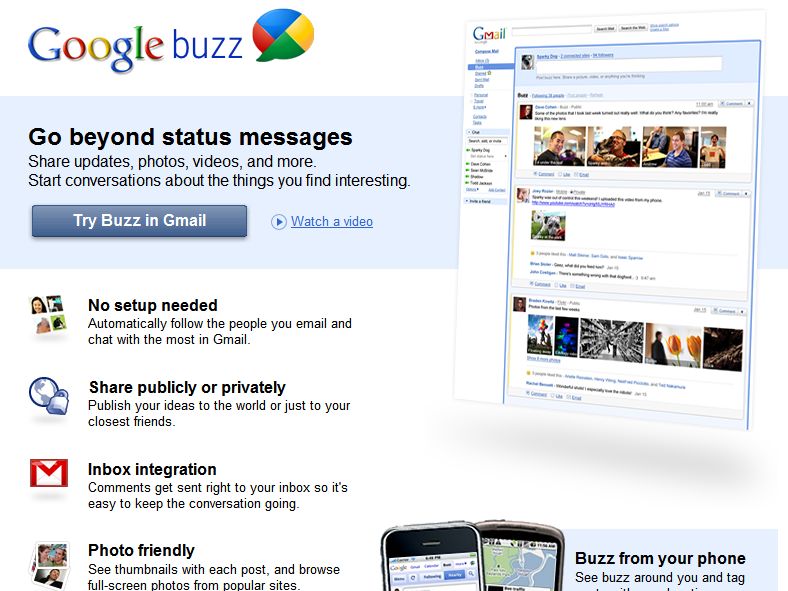
The launch wasn't a storming success, but Google Buzz is a pretty nifty tool - especially when you start mucking around with it.
You can update it by email, add it to your blog, stick it in your browser or just stalk people nearby, and you can also take advantage of experimental features from Google Labs. Here are 11 ways to bring the buzz.
1. Buzz by email
Email your post to buzz@gmail.com from your Gmail / Google Mail account. There's no 140-character limit either, so your post can be as long as you like.
2. Get Buzz out of your inbox
Buzz notifications appear with the rest of your email. If you'd rather they didn't, it's easy to empty your inbox. Create a filter and put "label:buzz" in the "has the words" section. Ignore the warning message and then select "Skip the inbox". Once you click on Create Filter, your inbox will be Buzz-free.
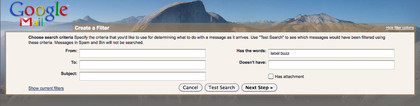
CLEAN INBOX: Keep Buzz notifications out of your inbox by creating a filter for "label:buzz"
Get daily insight, inspiration and deals in your inbox
Sign up for breaking news, reviews, opinion, top tech deals, and more.
3. Format your text
If you add an *asterisk* before and after a word or phrase it becomes bold; if you use _underscores_ the text will be italicised; and if you put a -dash- before and after the word or text it will be shown with a line through it, as if you've scored it out.
4. Keep your followers private
To hide the list of those you follow: go to your Google Profile, edit it and uncheck the box marked "Display the list of people I'm following and people following me". Buzz's follower lists have caused controversy, so this option is likely to become much more prominent.
5. Use multiple inboxes
Would you like to keep Buzz out of your inbox but still see new messages on the front page of Google Mail? Then you need to enable Multiple Inboxes from the Labs section (it's the icon of a green beaker). Once you've enabled it, you should see a link for Multiple Inboxes when you click on Settings.
In Pane 0, enter the criteria "is:buzz" and in Panel Title choose something descriptive, such as Buzz Messages. Then, click on Right Side of the Inbox and Save Changes. Your inbox will now have a second panel containing Buzz posts immediately to the right of the normal inbox.

MORE BOXES: Google Mail's Labs can be used to tweak Buzz. We used Multiple Inboxes to show Buzzes next to our email inbox
6. Add your WordPress blog to Buzz - or add Buzz to your WordPress Blog
If you're running a WordPress.com blog and you'd like Buzz to tell people when you've updated it, a bit of fiddling enables you to add your site to Buzz's Connected Sites list [http://cuu508.wordpress.com/2010/02/12/adding-wordpress-com-blog-as-connected-site-in-google-buzz/]. Alternatively if you'd just like to list your Buzz posts in a panel on your blog, simply install the Google Buzz-er plugin [http://wordpress.org/extend/plugins/google-buzz-er/].
7. Put Buzz in your browser
As you'd expect, extensions already exist to put Buzz inside your browser. If you're running Chrome there's Chrome Buzz, while Firefox users can install Buzz It - or just add Buzz to their Sidebar.
8 Post to Twitter from Buzz
Buzz automatically publishes your posts in an RSS feed, which means you can use Twitterfeed to import and publish your Buzz posts to your Twitter account. You'll find the feed URL by clicking on the RSS icon on your Google Profile. The same trick enables you to use RSS to read other people's Buzz posts in your favourite RSS reader.
9. Save your Buzz searches
Another Labs feature, this: enable the Quick Links feature first, then search your Buzz posts for something specific. Copy the URL from the address bar and then look for the Quick Links box at the left hand side of Google Mail. Click on Add Quick Link, paste the URL, and your search will now be available for 1-click access whenever you need it.
10. Add other sites
You can automatically update Buzz from other sites by making them Connected Sites. To add a connected site, click on the Buzz link in Google Mail and then on the Connected Sites list next to your name.
You'll see that you can add Google Reader, Flickr, YouTube, Twitter, Google Chat and Picasa, but if you want to add sites that aren't on the list you can do that, too. Google has published instructions on adding your own Connected Sites.
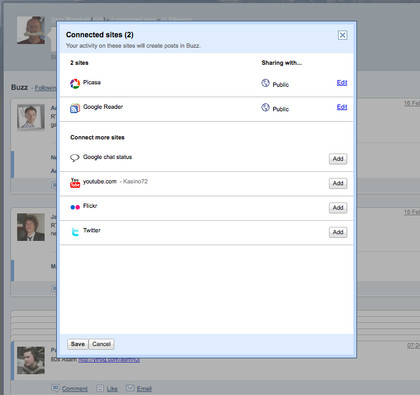
ADD NEW SITES: Connected Sites automatically update your Buzz feed when they've been updated. Google's API enables you to add sites that Google hasn't thought of
11. Buzz around locally
Buzz has been integrated into mobile phone mapping, but you can access it from your PC, too: go to http://maps.google.com/maps/m?lci=m, click on Layers and select Buzz. This enables you to see what the Buzz is near you - although when we tried it, the buzz appears to be that, er, nobody near us is actually using Buzz. Oh dear.
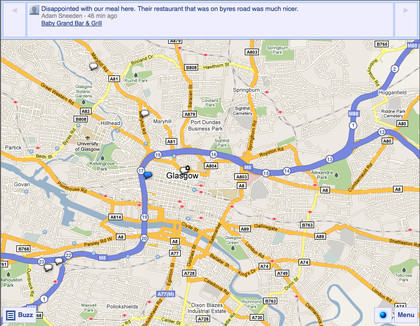
NO BUZZ: As you can see, the people of Glasgow are going crazy for Buzz. And by "crazy", we mean "not crazy"
-------------------------------------------------------------------------------------------------------
Liked this? Then check out 101 Google tips, tricks and hacks
Sign up for TechRadar's free Weird Week in Tech newsletter
Get the oddest tech stories of the week, plus the most popular news and reviews delivered straight to your inbox. Sign up at http://www.techradar.com/register
Writer, broadcaster, musician and kitchen gadget obsessive Carrie Marshall has been writing about tech since 1998, contributing sage advice and odd opinions to all kinds of magazines and websites as well as writing more than a dozen books. Her memoir, Carrie Kills A Man, is on sale now and her next book, about pop music, is out in 2025. She is the singer in Glaswegian rock band Unquiet Mind.
