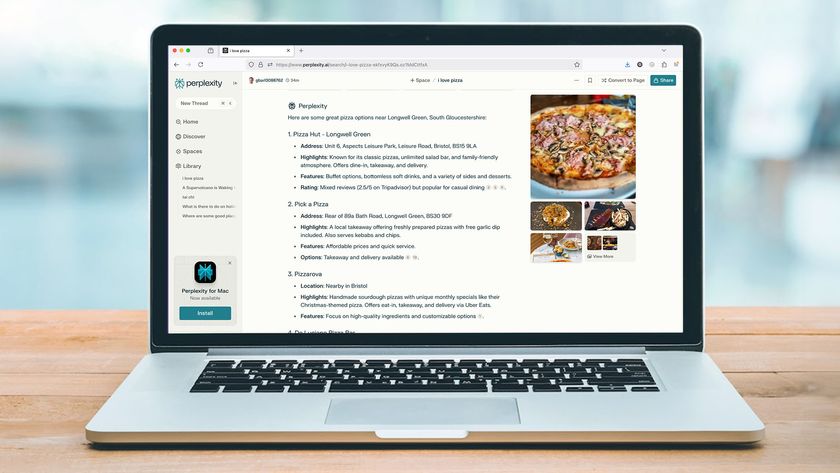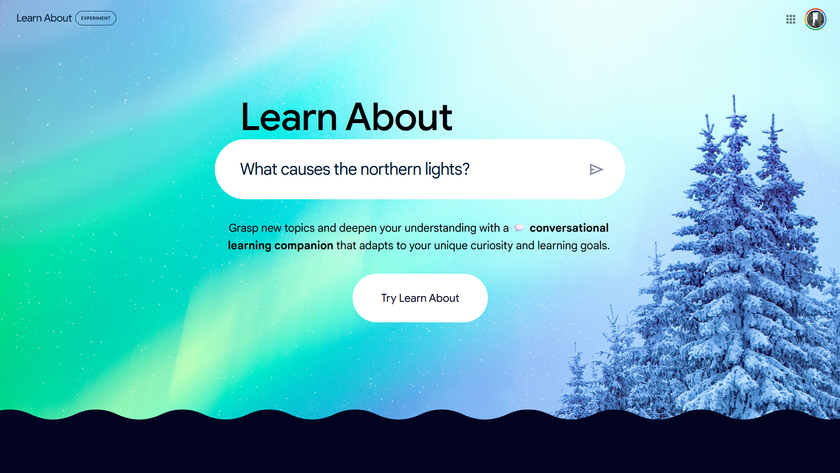16 tips for advanced Google searches
Find stuff faster and far more accurately with our expert tips
If a Google search result won’t load, notice that underneath the listing there’s a link that says “cached”.
This takes you to the version of the page that’s stored in Google’s cache, so you can read it even if the site is down. Sometimes you can use the Google cache to view pages that have been blocked by network administrators. To do this, type cache:site.com into the search bar.
This won’t always work, because the Google cache is sometimes blocked as well to scupper the technique. A further reason why you might like to use the Google cache is if you click through to a long document and can’t see where your search keywords appear.
You can hit [Ctrl] + [F] to do a search of the page, but you might prefer to see all the terms highlighted. If so, go to the cached version and each instance of a keyword is highlighted with a different colour for each one.
8. Find show times for films
Type into Google movie: followed by the film name to bring up the times when it is showing in cinemas near you (Google knows where you are).
Much quicker than tracking down the Web sites for cinemas individually. You can also click through to a list of reviews of the film. In a similar vein, if you want to find out the weather forecast you can enter weather followed by the place name.
Get daily insight, inspiration and deals in your inbox
Sign up for breaking news, reviews, opinion, top tech deals, and more.
9. Site-specific searching
Sometimes you know that the page you’re after is on a certain site, but it doesn’t come up when you use the site’s search box.
Often the search facilities within a site are below par, but fortunately you can use Google to run a search of the site instead. To run a Google search of just one site, use site: followed by the URL.
Another useful tool is the link: operator, which shows you which sites link to the URL you specify. If you have your own Web site or blog, this is useful for finding out who’s recommending you.
10. Carry out a book search
An amazing thing that’s possible with Google is searching the text of books. Google has digitised an enormous number of books and you can search the full text of them.
If a book is out of copyright you can see the whole things online. Many books that are still within copyright can be searched, but you can only see a few pages surrounding the part that contains your keywords.
This is an excellent resource because it enables you to search books based on their whole content, not just the title. Go to books.google.com to try it out.
11. Retrieve old Web pages
The Internet Archive makes regular snapshots of the Internet, so if you need to see what a Web page was like last month or last year you can use their Way Back Machine.
Go to www.archive. org and enter the URL in the search box. You’ll see a listing of all the past dates at which you can see what that page was like. It’s really useful for retrieving an old, broken link.
12. Google Experimental search
Go to www.google.com/ experimental/ to try out some of Google’s new features that are still being tested. The most interesting new feature is the timeline, which places your search results in date order.
13. Better people search
If you’re searching for data about a person, try using Pipl (http://pipl.com) instead of a normal search engine. Pipl finds data inside online databases, the content of which isn’t crawled by most search engines.