Data privacy: how safe is your data in the cloud?
If you want to retain total control over your data, we've got you covered
The third method is the web install, intended for remote installations, such as on a VPS. Download the web installer into your web space, then use your browser to open the PHP file. However you install it, you should now have an ownCloud directory in your web root, so point your browser at http://hostname/owncloud and it will load the initial configuration page.
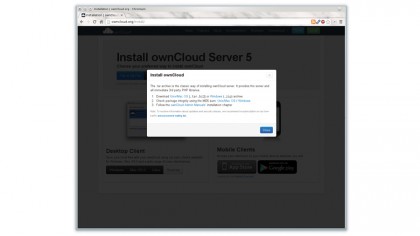
The main decision to make here is which database engine to use. SQLite is the simplest, and fine for single user installations. However, if you have anything else using MySQL, some of the other packages we will discuss later need it, then it makes sense to only have one database running and use MySQL for everything. Either way, you need to give the database name and user details.
An SQLite database will be created automatically, but MySQL users will have to create it before setting up ownCloud, which is covered in the MySQL section later on.
Keeping in sync
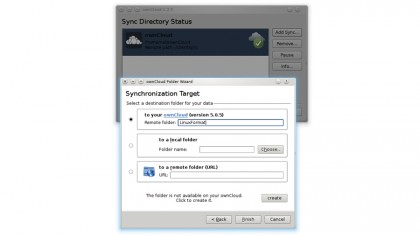
Once you've input the details of your administrative user and database, ownCloud will configure itself and you are ready to use it. However, there is one tweak you may want to make before getting going. One of Dropbox's limitations is the 300MB file size limit, ownCloud is limited to 512MB by default - but it is your cloud so you can change it.
The 512MB limit comes from the default PHP settings for maximum file upload sizes, you may want to increase this if using it on a fast network. Click on the username at the top right of the browser display to open the main menu and select Settings. You should be able to change the upload size setting to whatever you need, but there is a bug in the current release, probably down to PHP, that causes problems when you set this to 2GB or higher, reporting that the file is too large when it is not, so set it to a maximum of 1.9GB until this is resolved.
You now have a Dropbox-like file storage area, but what about syncing it with your devices? To do this, you need the ownCloud client installed. This is available for all popular OSes, plus Windows and Mac OS X. It's usually in the distro package managers as something like owncloud-client, but some distros still list it as mirall, the previous name for the sync software.
Installing and running it puts an icon in your Task Bar. The first time you run it the client asks for the address of the server and the directory to sync with it. So far, it works just like Dropbox, but there is more. You can add extra sync jobs, either using different directories or even different servers.
Get daily insight, inspiration and deals in your inbox
Sign up for breaking news, reviews, opinion, top tech deals, and more.
You are not limited to syncing a single directory with a single server. This not only gives the flexibility of being able to sync data from different folders, but it also means you can sync, for example, work files and personal files with different servers - complete privacy and more features, a double win!
There are also sync clients for Android and iOS, which are installed in the usual way.
File sharing
What about sharing files with others? When you hover the mouse over a file in the web browser, a menu appears to the right which includes a Share option. This has a box for giving an email address with which to share the file, but if you tick the Share with link box, it gives you a URL that you can email or otherwise pass on to others. This is a download link, which doesn't expose the contents of your cloud to others but lets them download that file or view (and download from) a directory if that's what you shared.