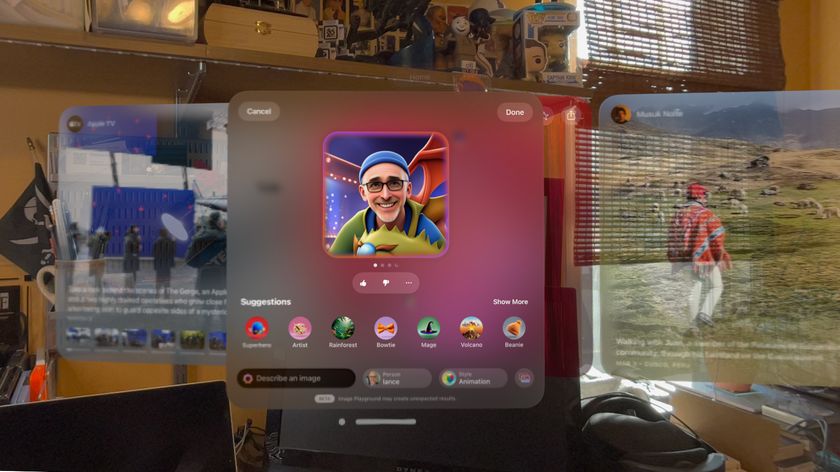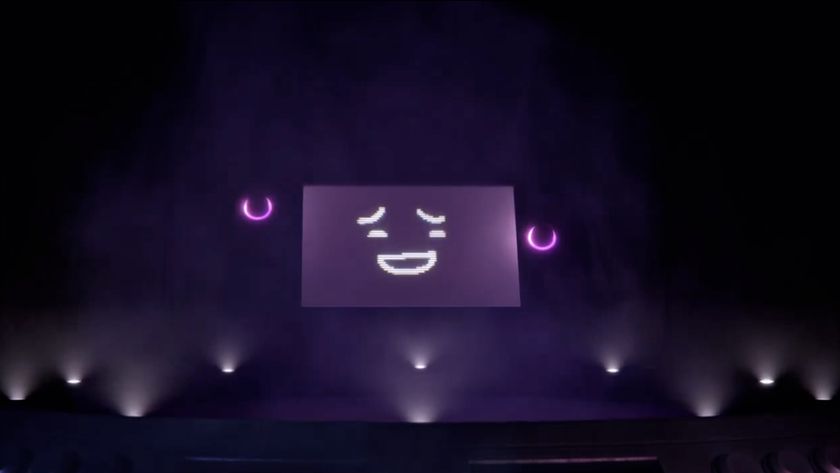The perfect alibi
No matter how well InPrivate Browsing hides your browsing history, it's no help if your loved one creeps up and catches you with a suspicious browser window open. For this occasion we can turn to Ghostfox, an inspired application that hides Firefox and can even disguise your browser as an entirely innocent application.
First of all, grab Firefox. Next, grab the Ghostfox plug-in and install it via the website. Once installed, you'll notice a small 'ghost face' icon displayed in the status bar at the bottom of each of your Firefox windows. To activate Ghost mode, simply click on the icon on the status bar.
This will make all evidence of your browser disappear, including its position on the taskbar – meaning that anyone looking over your shoulder will have no idea what you're really doing. When Firefox is in Ghost mode, you can bring the window back by dragging the mouse to the left side of the screen, then over to the right side and finally back again.
The browser will then return, although it will disappear if you move your mouse away from the window. Click the Ghost icon to bring it back permanently. Ghostfox will also skin your browser contents, masking the pages within. The masking will be by default set to privacy level three, turning all text grey on white (a hard-to-snoop combination) and removing all images.
You can switch levels by accessing the Ghostfox preferences, which are available via the Add-ons menu. You can also go one step further and hide Firefox within existing applications, solving the problem of the active tab on the taskbar.
If you have a window maximised and activate Firefox using the mouse gesture, it will be rendered in the viewing area of the application. So you can pretend you were drawing a portrait of your spouse, rather than buying her a secret gift.
Get daily insight, inspiration and deals in your inbox
Sign up for breaking news, reviews, opinion, top tech deals, and more.
Going public
While private browsing features can hide your information from those in your own home, they do nothing to protect your data from those outside. This is a big misconception, and one that you need to be aware of.
Your router and firewall will give your home PC adequate protection if properly set up, but if you use your laptop at public hotspots then you must have security tools set up on your system. Private browsing modes will give you no protection at all.
We recommend using the free app Hotspot Shield. It creates a virtual private network (VPN) that sits between your PC and the public connection to stop snoopers from gaining access to your data. What's more, it encrypts all of your Internet-bound data and gives you a different IP address.
Using Hotspot Shield is easy. When you're next using a public hotspot, simply double-click the icon on your desktop after connecting to the Wi-Fi network. This creates the VPN and loads a new browser window. You can then browse safe in the knowledge that your data is secure.
If you want to check that your VPN is working, load up the command prompt and type 'ipconfig'. You should notice that your IP address matches that shown in your browser window. This means that Hotspot Shield is running correctly.
Hotspot Shield becomes active for all Internet applications once it's running – to switch it off, right-click on the taskbar icon and choose the appropriate option.