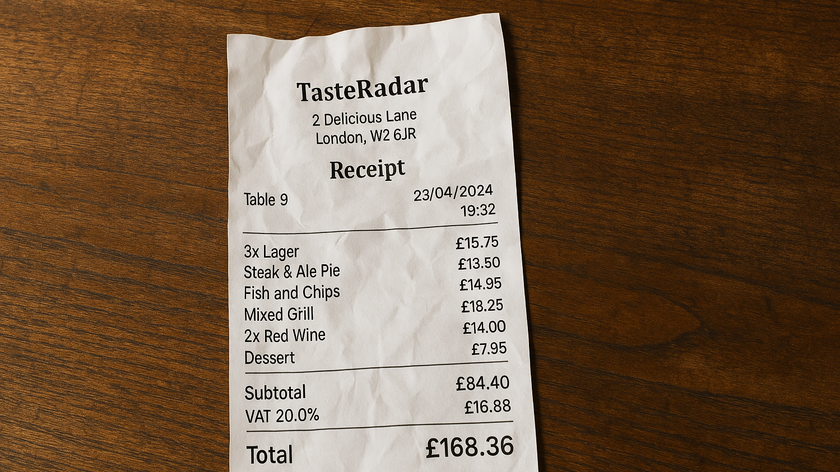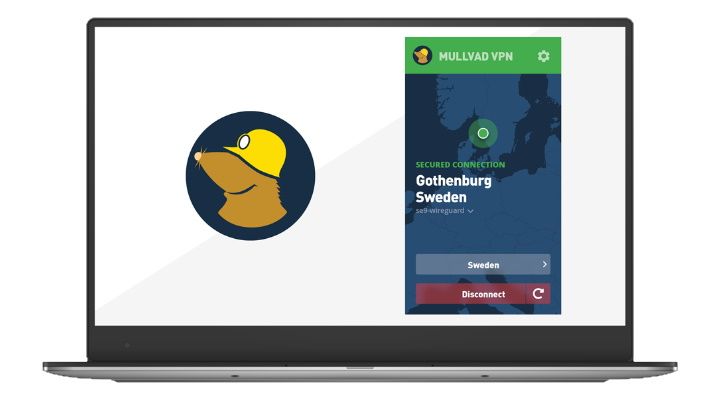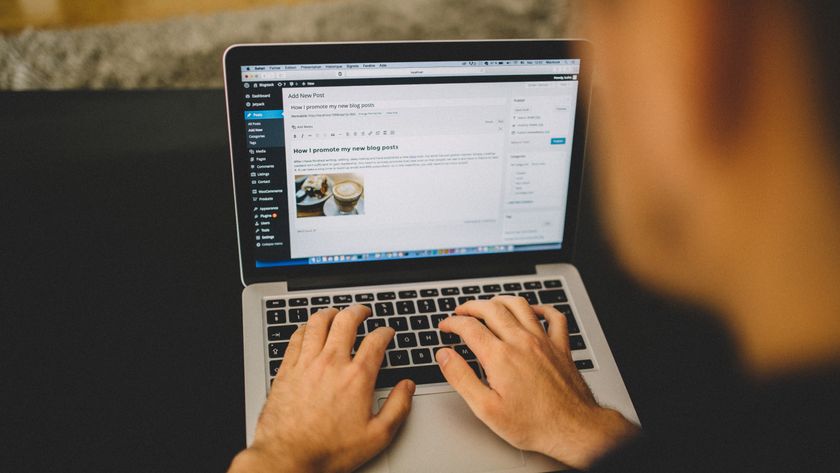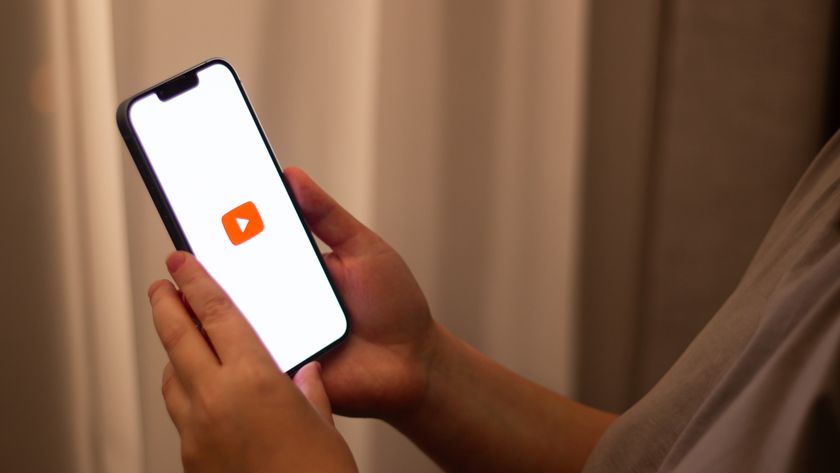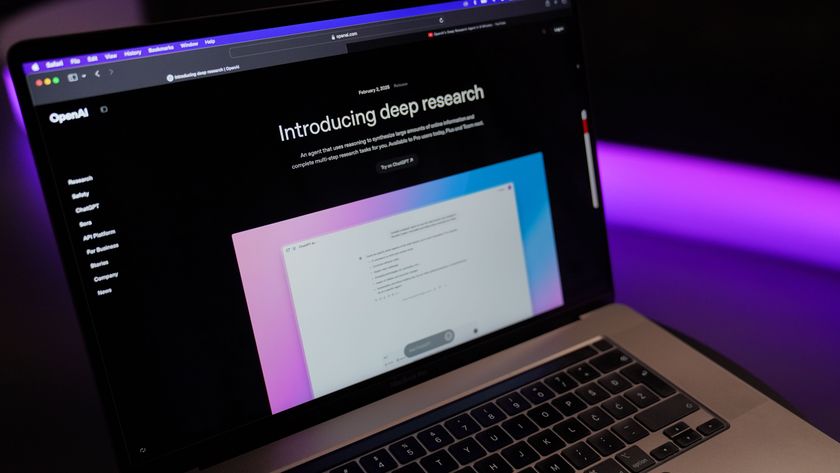Install the TurnKey appliance on your old PC
1. Run the live CD
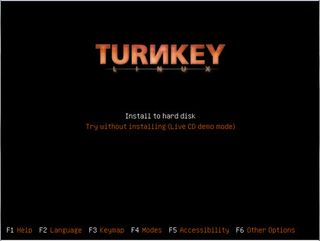
You can either install the Torrent Server appliance directly, or try its components by first running it in live mode. The installer is a modified Debian installer. Unless you know what you're doing, let the installer partition the disk for you.
2. Set passwords
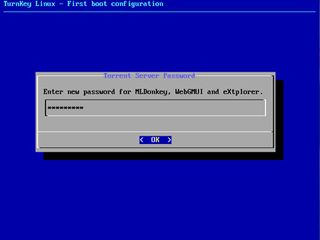
Whether you install the appliance or run it in live mode, you'll be prompted for password to the root user as well as to the 'admin' user for the various components in the appliance: the MLDonkey filesharing app, the P2P-GUI to MLDonkey, and the eXtplorer file manager.
3. Server's up
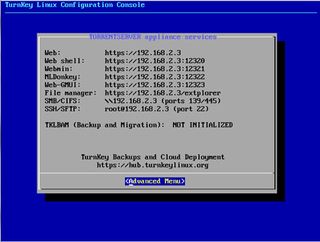
That's all there is to it. Once you've configured the users, the appliance will copy all the files and install the boot loader as well. After restarting, it will boot to the configuration console, which lists all the addresses for accessing the various apps in the server.
Additional software
Flesh out any TurnKey appliance
Get daily insight, inspiration and deals in your inbox
Sign up for breaking news, reviews, opinion, top tech deals, and more.
1. Refresh package lists
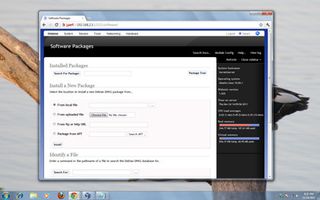
Log in to the server's control panel and click on the 'Webmin' icon and log in using the credentials of user root. In Webmin, go to 'System > Software packages'. Scroll down to the bottom of this page, toggle the 'Re-synchronize package list' radio button and click the 'Upgrade now' button.
2. Install packages

After the package lists have been refreshed, you can search for packages you want to install from the top of this page. This will list all the packages in Ubuntu's repository that match your search string, and you can select packages you wish to install (and later uninstall).
3. Install from the CLI

Power users can also use the web shell to install packages. After logging into the server from the web shell as root, first refresh the package lists with apt-get update and then install the packages you want with apt-get install , just like you would on a regular Ubuntu installation.
Current page: Set up a torrent server: install
Prev Page Set up a torrent server: what you need Next Page Set up a torrent server: downloading torrents