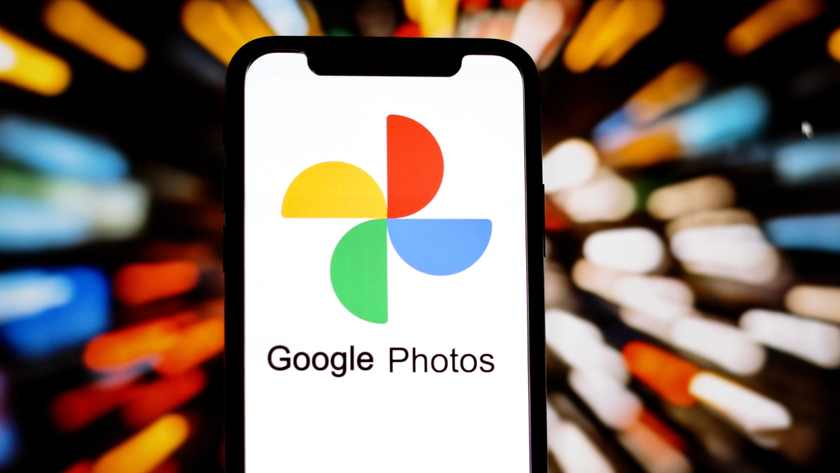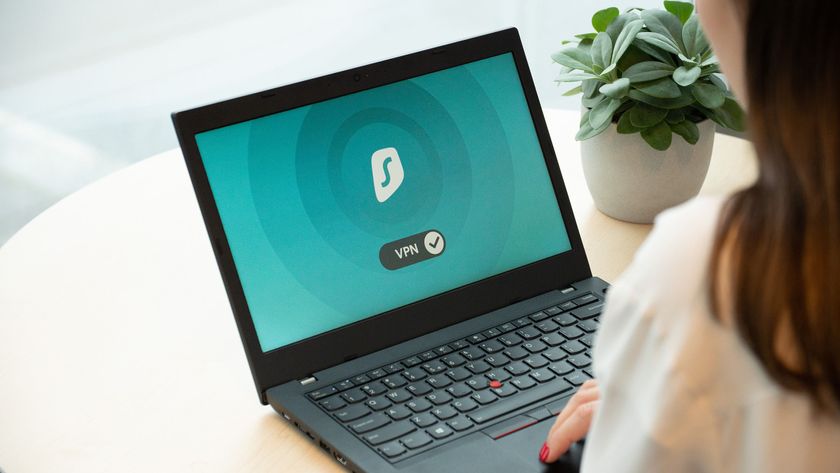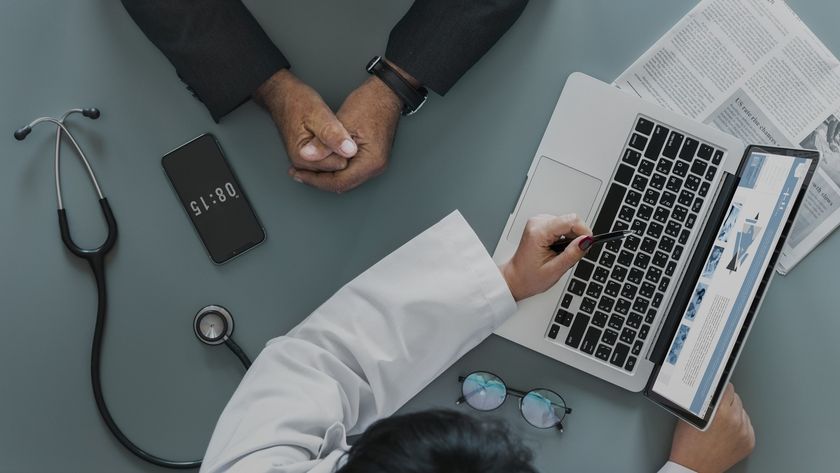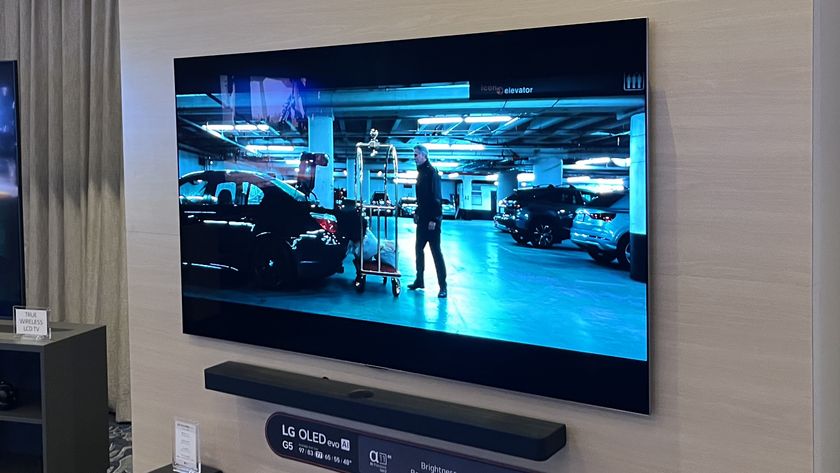Schedule downloads
Peers join and leave a swarm all the time. This is due to users closing their client programs, turning off their computers or pausing downloads. For a popular download this has little impact, but when peers are few and far between, it can have a dramatic effect on the transfer speed.
For many, it's a case of taking advantage of the times of day that their ISPs don't observe and meter data transfer. Seeders may also leave a swarm if they need to free up bandwidth. You can take advantage of times when your connection is less likely to be in use by scheduling the download.
In uTorrent, you can get to the scheduler by choosing 'Options | Preferences | Scheduler'. Tick the box marked 'Enable Scheduler' and use the grid to set the times when you want your connection to be active. By default it's set to full speed at all times.
Each block in the grid represents one hour in each weekday. To change its setting, click the block. Each click cycles it through four settings: Full Speed, Limited Speed, Turn Off and Seeding Only. If you can afford to use some bandwidth during times when you want the scheduler to protect your connection, set the hour to Limited and enter the maximum upload and download speeds that you want to permit in the scheduler's settings.
Scheduling is one way to deal with limitations enforced by your ISP. Some providers employ traffic shaping to limit the use of peer-to-peer apps. ISPs should have a transparent shaping policy that gives you a clear idea of exactly what triggers throttling and when you can expect it. However, many users find that traffic is limited at the ISP level when there isn't a clearly published shaping policy.
Avoid traffic shaping
Get daily insight, inspiration and deals in your inbox
Sign up for breaking news, reviews, opinion, top tech deals, and more.
If you come up against traffic shaping, there are several techniques that you can use to overcome it – although none is more effective than switching to an ISP that doesn't throttle.
Methods include switching the port that your BitTorrent client uses, encrypting BitTorrent transfers, modifying the way that the BitTorrent protocol behaves, reducing the quantity of one-way traffic or using tunnelling. ISPs are generally wise to these tricks and many have developed ways to detect them, but they can still work in some circumstances.
You can change the port that's used for uploading data in the Preferences menu of your BitTorrent client. The default port used for BitTorrent is 6,881, although different programs do vary. Some client programs can assign a random port number; this is worth doing even if you're not looking to overcome traffic shaping as it makes it more difficult for hackers to take advantage of your open port.
You will need to forward the relevant port if you use a NAT router so that peers can detect and upload data from you. Most clients include a testing feature so that you can see if your upload port is being blocked or not.
For help setting up port forwarding, visit Port Forward. This site includes instructions for setting up port forwarding on most popular routers and firewalls, with support for many common programs included too.
Encrypt your traffic
Encryption makes it difficult to monitor the content of the traffic passing to and from a BitTorrent program. This makes the use of BitTorrent hard for ISPs to detect, although the pattern of usage can indicate likely torrent use.
It's easy to enable encryption in uTorrent. Choose 'Options | Preferences | BitTorrent' and change the Outgoing Protocol Encryption setting to Enabled or Forced. Forced is a better option for ensuring encryption as it refuses peers that don't use it, making it even harder for ISPs to detect torrent use. Doing so will reduce download speed if many of the connected peers aren't using encryption, however.