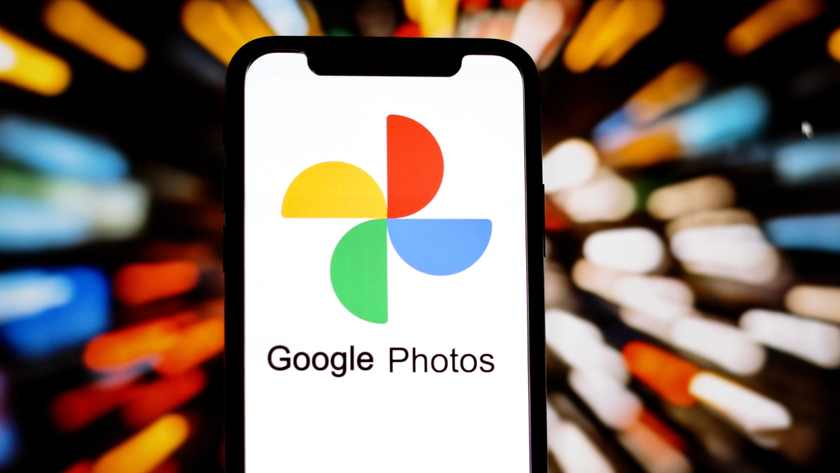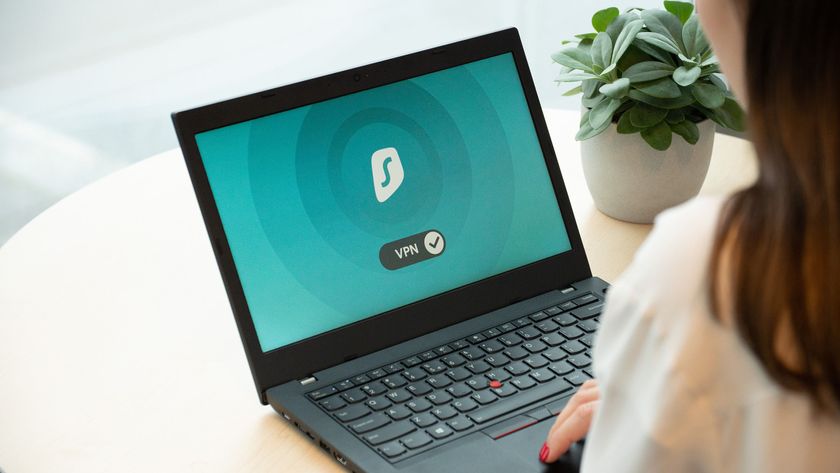One way to avoid your colleagues knowing a little too much about your personal life is to create a specific friends list for them. Each friends list can have its own privacy settings, so you can control exactly what content each of your friends can see. This function replaces the old 'Limited Profile' option, and though little publicised, it's much more powerful than its predecessor.
Here's how it works. Click the 'Friends' link at the top of any Facebook page, then click 'Make a new list' in the column on the left. Give this list the title 'Work'. You can add individuals to the new list by typing in their names, but the quickest way to populate it is by clicking 'Select Multiple Friends'. You'll get a full list of your friends, with 15 results displayed per page. Save the list when you're done.
Now that you have a friends list for work, you can create bespoke settings for them. Hover over the Settings link and choose 'Privacy Settings', then 'Profile'. You can now exclude the people on your Work friends list from seeing some of your Facebook information. For example, select 'Photos Tagged of You' and choose 'Customise' from the dropdown menu.
In the 'Except these people' section, type the name of the friends list you want to exclude from viewing your photos. This works for most apps and entries on your Facebook page, except the automatic feed updates on your Profile page. However, you can choose to not publish stories to your news feed.
Return to the main Privacy Setting section then select 'News Feed and Wall'. Untick any and all feed updates that may inadvertently incriminate you to make your proile more boss-friendly.
Add-on applications
Facebook's modularity is its real strength, enabling you to add features that are missing from the vanilla version of the site. There are several applications devoted to events management, scheduling and address book tools – but can you really trust them?
Get daily insight, inspiration and deals in your inbox
Sign up for breaking news, reviews, opinion, top tech deals, and more.
Recent changes in Facebook's privacy settings have made applications much more secure than previous iterations. Now, applications that access your friends list must declare that intention upfront – and you can tweak privacy settings on an app-by-app basis. Facebook also routinely withdraws applications that don't meet its privacy criteria.
Our picks of the best include Fonebook by Ross Dargan – an application that synchronises your Facebook contacts with Outlook 2003 or 2007. Find it by going to Facebook's application page and typing 'Fonebook' into the search box.
To install Fonebook, you'll need to go to http://ross.dargan.googlepages.com. Most add-on Facebook applications are installed in a standard manner. Go to the page for the app and click 'Go to application'. You'll be asked if you want the application to have access to your profile data.
You can use this method to install the indispensable calendar tool 30 Boxes. We would rather be recommending the Facebook Google Calendar application, but it's currently broken, so we're recommending 30 Boxes instead.
Don't worry about having yet another calendar service to enter data into: grab the free desktop application Calgoo Calendar. This synchronises with Google Calendar, 30 Boxes and other scheduling services, enabling you to share all of your appointments from all of your calendars with 30 Boxes on Facebook.
-------------------------------------------------------------------------------------------------------
First published in PC Plus, Issue 277
Now read 20 Facebook apps that don't suck
Sign up for the free weekly TechRadar newsletter
Get tech news delivered straight to your inbox. Register for the free TechRadar newsletter and stay on top of the week's biggest stories and product releases. Sign up at http://www.techradar.com/register