4. Friends
This is particularly useful if you've been a little promiscuous with your Facebook friendships. By categorising your chums into groups, you can avoid pointless status updates about cats from people you don't really know, and get right to the meat: pointless status updates about cats from people you know well.
5. Groups
Groups are sort of like pages, with a different focus. The main difference between them for our purposes is that you'll see groups on your sidebar if you've joined (or been forcibly added to) one. If you've joined a lot of groups, the list will be compressed - tap the 'Groups' header to see all of them at once.
6. Apps
You can manage your installed apps from this section, but you won't be able to do an awful lot with most of them; this feels like a concession to the browser-based Facebook more than anything.
The App Center, linked at the top, gives you a big list of apps that you might be interested in, but most of these are iOS apps that include a Facebook login as part of their functionality, rather than native Facebook apps - although many have desktop equivalents, so you'll be able to play Facebook users from your iOS device.
7. Settings
The most important thing you'll find in Settings is the Notifications page, in which you can customise exactly which Push and email notifications you get about happenings on your Facebook timeline. Just toggle the check boxes to switch an event on or off.
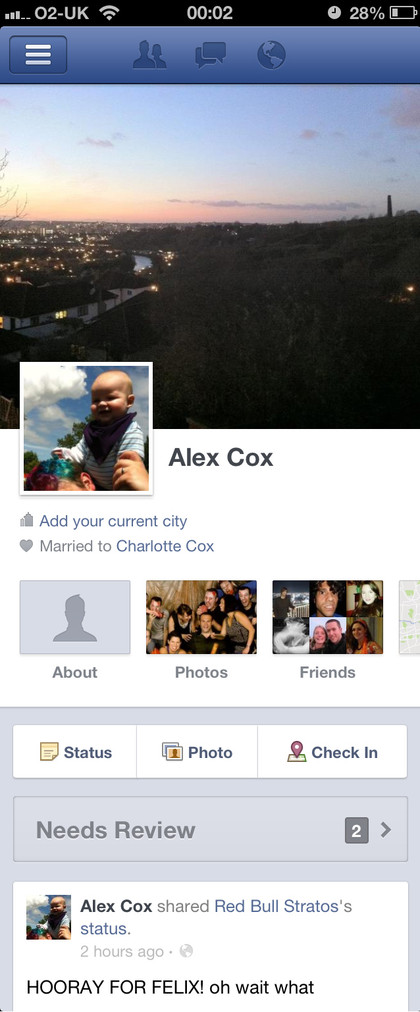
1. Profile picture
Your profile picture is the face you show the world. It's attached to everything you post on Facebook, and it's what your friends will see in their timeline. It's up to you what you set as your profile picture - many people use pictures of cats or babies instead of their own visage, but we implore you to enter into the spirit of Facebook and use your mug. It's about faces, after all.
2. Cover photo
It doesn't appear on the iPad version, but Facebook's Timeline view incorporates a cover photo. This is a wide, impressive image you place at the top of your page to dress it up. Choose something that sums you up, or just a nice picture that interacts well with your profile pic - it's up to you. Friends will only see this if they tap on your profile.
Get daily insight, inspiration and deals in your inbox
Sign up for breaking news, reviews, opinion, top tech deals, and more.
3. Timeline
Every action you make on Facebook is recorded, and displayed in the Timeline view on your page. This can include life milestones (which you'll need to use the desktop app to create), event confirmations, and pictures and posts you've been tagged in. You'll also see an alert here if someone has tried to add a relationship with you - spouse, colleague and the like - so you can confirm or deny the association.
What you need to know if you've never used Facebook before
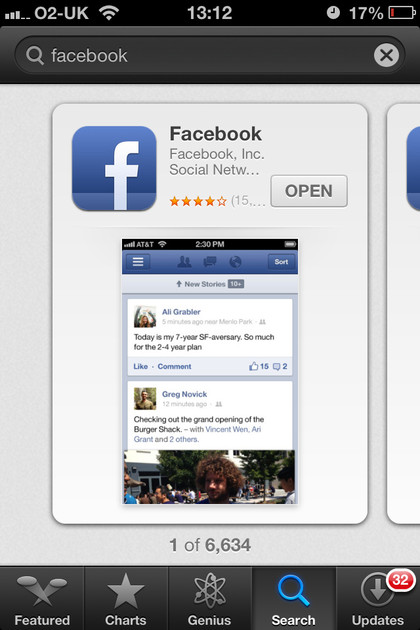
It's quite possible that you've managed to avoid Facebook so far. We certainly spent quite a long time trying to steer clear of its distractions, but eventually everyone feels the pull - whether it's to keep an eye on relatives, promote your personal achievements, or just feel like part of a friendship group that might not be able to meet up regularly.
Getting up and running is quick and easy, and you'll be connected and communicating with people you know in minutes.
Get the app
Make sure your device is connected to a network that will allow downloads; we'd recommend a Wi-Fi connection. Open the App Store, tap 'Search' and then write 'Facebook' in the search box. Older versions of iOS might not have a search button - just tap 'Categories' and search from there if that's the case. Tap 'Install' and you should be away.