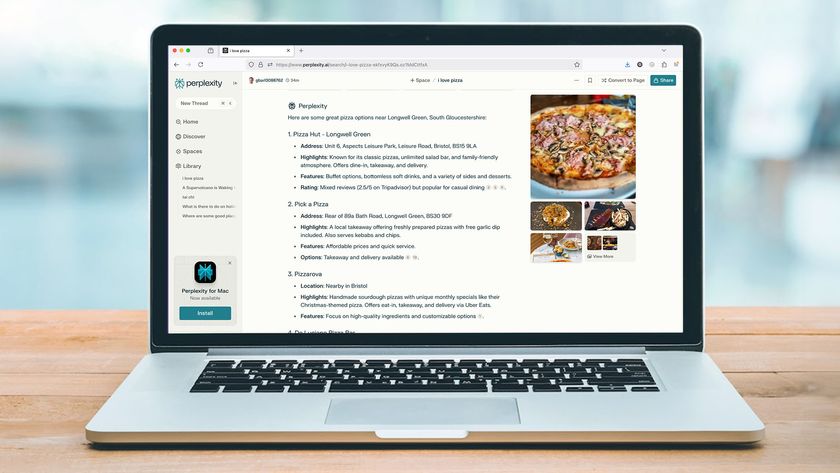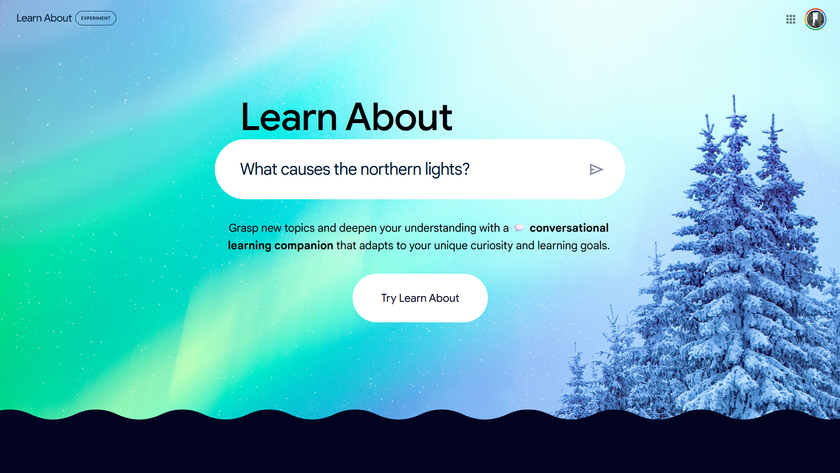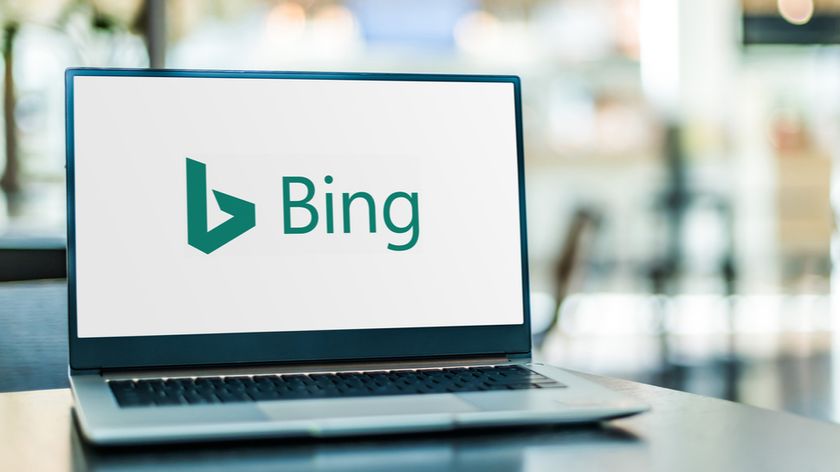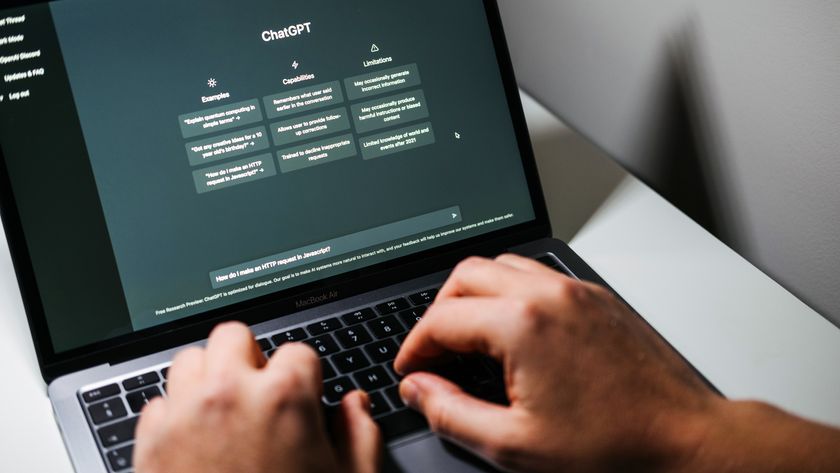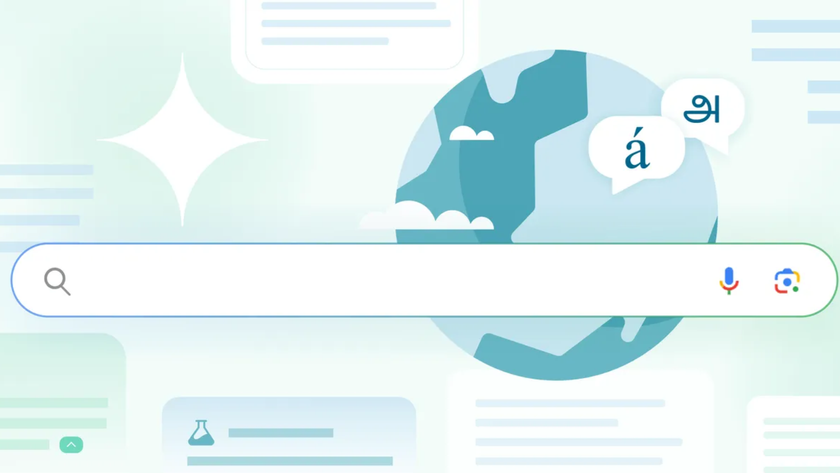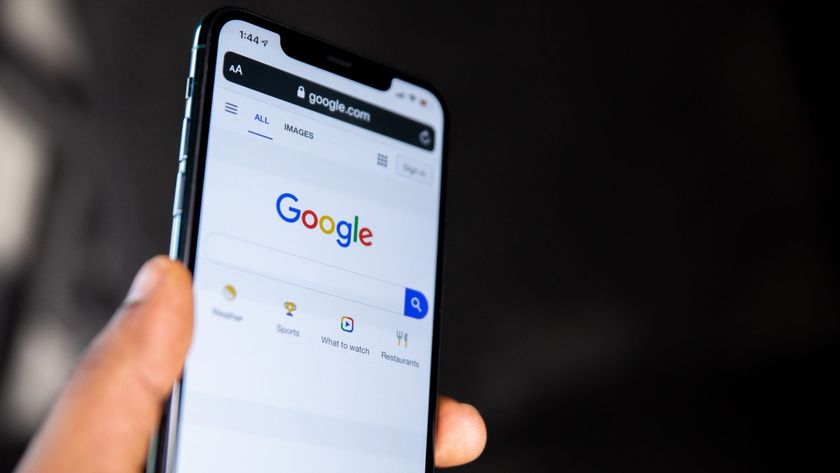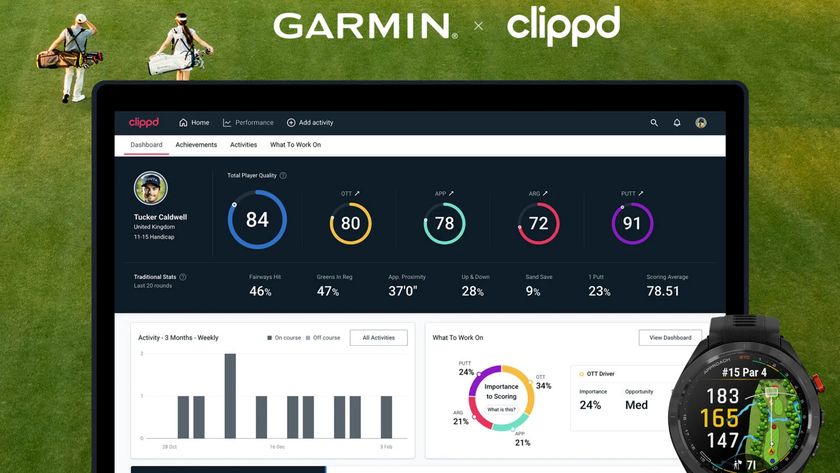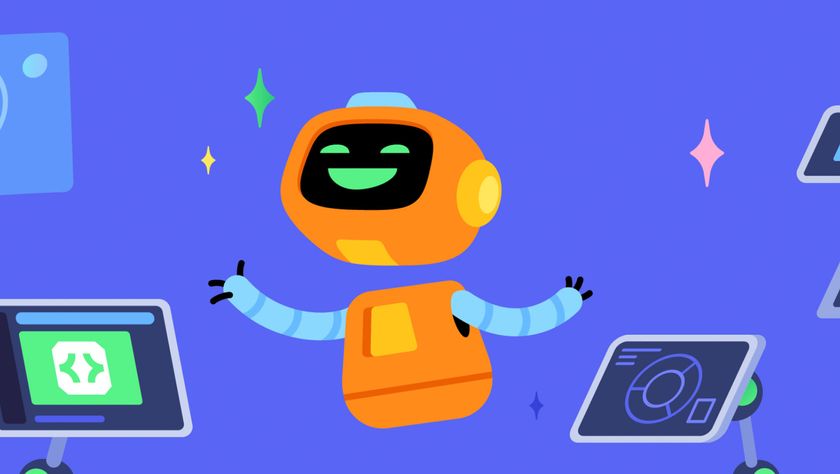101 Google tips, tricks and hacks
The definitive Google search tips guide
71. Click "Trends" to see the sites you visit most, the terms you enter most often and links you've clicked on!
72. Personalised Search also includes a bookmark facility – which enables you to save bookmarks online and access them from anywhere.
73. You can add bookmarks or access your bookmarks using the iGoogle Bookmarks gadget.
74. Did you know you can search within your returned results? Scroll down to the bottom of the search results page to find the link.
75. Search locally by appending your postcode to the end of query. For example Indian food BA1 2BW finds restaurants in Bath, with addresses and phone numbers!
76. Looking for a map? Just add map to the end of your query, like this: Leeds map
77. Google finds images just as easily and lists them at the top, when you add image to the end of your search.
Get daily insight, inspiration and deals in your inbox
Sign up for breaking news, reviews, opinion, top tech deals, and more.
78. Google Image Search recognises faces... add &imgtype=face to the end of the returned URL in the location bar, then hit enter to filter out pictures that aren't people.
79. Keeping an eye on stocks? Type stocks: followed by market ticker for the company and Google returns the data from Google Finance.
80. Enter the carrier and flight number in Google's main search box to return flight tracking information.
81. What time is it? Find out anywhere by typing time then the name of a place.
82. You may have noticed Google suggests alternate spellings for search terms – that's the built in spell checker!
83. You can invoke the spell checker directly by using spell: followed by your keyword.
84. Click "I'm Feeling Lucky" to be taken straight to the first page Google finds for your keyword.
85. Enter a statistics-based query like population of Britain into Google, and it will show you the answer at the top of its results.
86. If your search has none-English results, click "Translate this Page" to see it in English.
87. You can search foreign sites specifically by clicking "Language Tools", then choosing which countries sites to translate your query to.
88. Other features on the language tools page include a translator for blocks of text you can type or cut and paste.
89. There's also a box that you can enter a direct URL into, translating to the chosen language.
90. Near the language tools link, you'll see the "Search Preferences". This handy page is full of secret functionality.
91. You can specify which languages Google returns results in, ticking as many (or few) boxes as you like.
92. Google's Safe Search protects you from explicit sexual content. You can choose to filter results more stringently or switch it off completely.
93. Google's default of 10 results a page can be increased to up to 100 in Search Preferences, too.
94. You can also set Google to open your search results in a new window.
95. Want to see what others are searching for or improve your page rank? Go to www.google.com/zeitgeist
96. Another useful, experimental search can be found at www.google.com/trends – where you can find the hottest search terms.
97. To compare the performance of two or more terms, enter them into the trends search box separated by commas.
98. Fancy searching Google in Klingon? Go to www.google.com/intl/xx-klingon
99. Perhaps the Swedish chef from the muppets is your role model instead? Check www.google.com/intl/xx-bork
100. Type answer to life, the universe and everything into Google. You may be surprised by the result...
101. It will also tell you the number of horns on a unicorn
Running the Google Chrome browser? Check out our 30 Google Chrome tips, tricks and shortcuts