14 tips and tricks to buff up your Gmail skills
Get more from your mail with these essential Gmail tips
8. Back up your filters
Enable the Filter import/export Labs feature and you can back them up (and restore them) from the Filters tab under Settings.
9. Send blocked files
Gmail's anti-virus technology translates into this: it'll block any file with an EXE, OCX, BAT, COM or DLL extension, even if it's ZIPped up. You can bypass this simply by renaming the file extension to TXT, but don't forget to tell your recipient what you've done, and remember you'll be breaking Google's codes of conduct, so don't make a habit of it.
10. Drag and drop
Fancy using all that spare capacity on your Gmail account as a back-up drive? Windows users should install Gmail Drive, while Mac users should check out gDisk instead.
11. Import mail into Gmail
Get daily insight, inspiration and deals in your inbox
Sign up for breaking news, reviews, opinion, top tech deals, and more.
You've got two options here, both of which require you to enable IMAP access in Gmail (under Settings > Forwarding and POP/IMAP). First, import – if necessary – your mailboxes into Thunderbird and then use Gmail Loader.
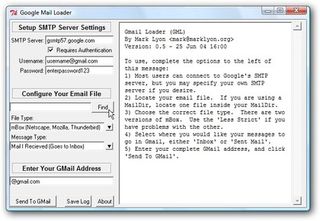
IMPORT EMAIL: Upload your Thunderbird mailboxes to your Gmail account quickly and easily
12. Transfer selected messages
If you only want to transfer selected messages without forwarding them, set up your Gmail account in IMAP mode alongside your existing accounts in a supported application (Outlook, Windows Live Mail or Thunderbird), and then simply drag and drop those messages you wish to upload into Gmail.
13. Use multiple Gmail signatures
GeekFG enables you to create multiple HTML signatures for different accounts or requirements. Each is stored as a bookmarklet which you just drag and drop on to the Compose mail window when you want to use it.
14. Custom Gmail signatures
Fancy creating a signature that adds the latest blog post from your site? Assuming your blog has a site feed set up, just download BlogSigs, which also works with Yahoo Mail, Hotmail and Outlook.
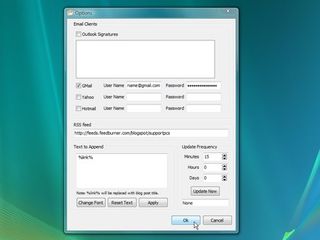
PROMOTE YOUR BLOG: Add a link to your latest blog post to your email signature












