How to make your browser super-secure
Browse the web more safely - even if you're using IE
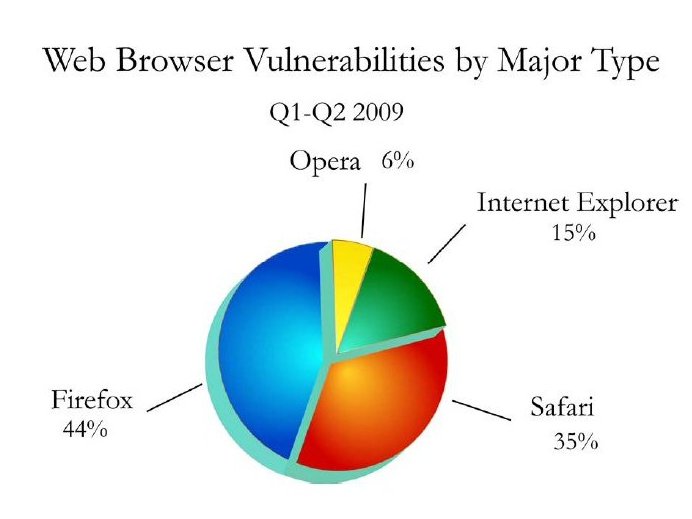
What started as a hacking attack on Google began to have significant repercussions across the world last week, as French, German and Australian authorities recommended PC users avoid Internet Explorer until a critical security flaw was fixed.
Although a patch has now been issued, these security alerts are less clear about exactly what you should use instead, though, which might leave you with a question: which is the most secure browser? The answer, unfortunately, is none of them. Every browser has its share of security problems, and the worst offenders aren't always who you might think.
A Cenzic report on browser vulnerabilities last year, for instance, found Firefox responsible for 44 per cent, Safari 35 per cent, while IE trailed with only 15 per cent.
No browser can guarantee your security, then, but there are steps you can take to significantly cut your online risks. Here's what you need to know.
Upgrade your browser
The older your browser, the more security holes it's likely to have. If you're not using IE8 (or the latest version of your browser of choice), then upgrade right now for a little extra protection.
Your browsing safety will be compromised if you're still using Windows XP, though, as it won't support all the new security technologies Microsoft have introduced in recent years. If you're thinking about moving to Windows 7, then now would be a great time to do it: you'll be much safer online.
Get daily insight, inspiration and deals in your inbox
Sign up for breaking news, reviews, opinion, top tech deals, and more.
Check your browser settings
Take the time to explore your browser's Preferences dialog, and make sure that it's using the tightest acceptable security settings.
In IE, for example, click Tools > Internet Options > Security, and check the "Enable Protected Mode" option if you see it.
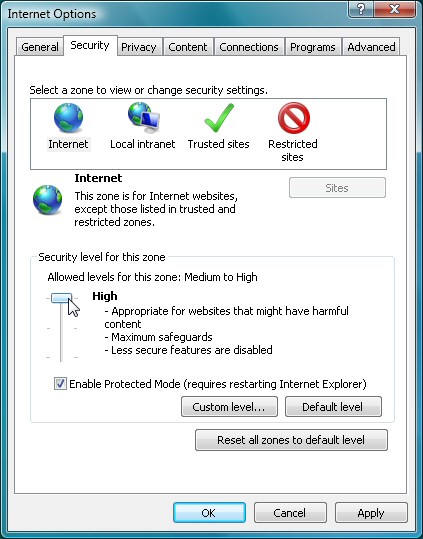
CHECK SETTINGS: Tightening up IE's security settings will block some malware
Adjust the slider to set the Internet zone security level to high, too. This can be very restrictive, but if you find it blocks a favourite site from working, then return to this dialog box, click Trusted Sites > Sites > Add, and it should return to normal.
Add antivirus layers
It's essential to have a regularly-updated antivirus tool. The new Avast Free Antivirus, say, monitors downloads, email attachments, instant messaging traffic, network connections and more to keep your PC safe.
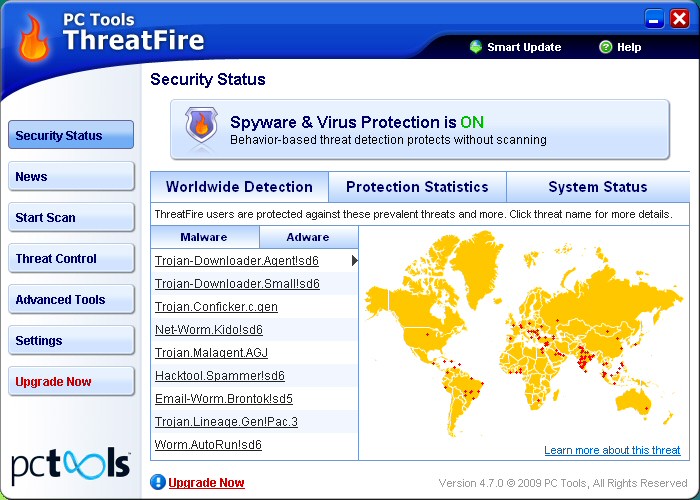
DOWNLOAD THREATFIRE: Adding a behavioural antivirus tool like ThreatFire will ensure you detect and block more online dangers
An extra layer of protection can help, too. ThreatFire monitors your PC for malicious behaviour. It can run alongside most antivirus tools, and may detect malware that they miss.
Extend your browser
Browser plugins and extensions can make a real difference to your security.
For example, McAfee SiteAdvisor rates sites for spyware, spam and scams, displaying warning icons in your search engine links so it's easy to avoid most dangers.
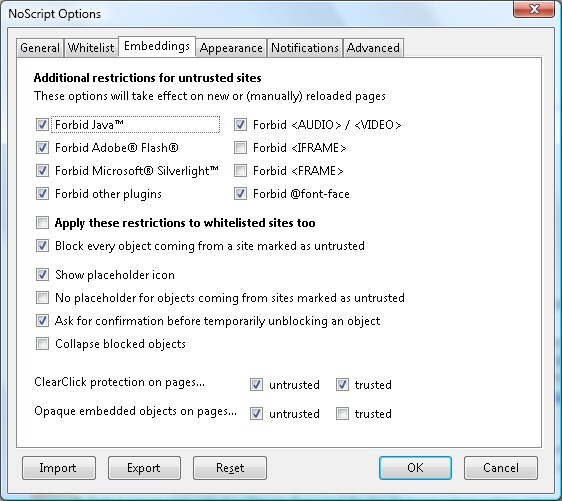
BLOCK CONTENT: NoScript protects you from harm by blocking potentially dangerous content on all untrusted sites
And Firefox can be made significantly safer by having the free NoScript block scripts and other active content, and using Adblock Plus to block annoying ads.
- 1
- 2
Current page: Patching your OS, securing your internet settings
Next Page Updating your apps and more
Mike is a lead security reviewer at Future, where he stress-tests VPNs, antivirus and more to find out which services are sure to keep you safe, and which are best avoided. Mike began his career as a lead software developer in the engineering world, where his creations were used by big-name companies from Rolls Royce to British Nuclear Fuels and British Aerospace. The early PC viruses caught Mike's attention, and he developed an interest in analyzing malware, and learning the low-level technical details of how Windows and network security work under the hood.