Microsoft Edge is getting a great new feature to make multitasking easier
Canary build users get a first glimpse of tab management feature
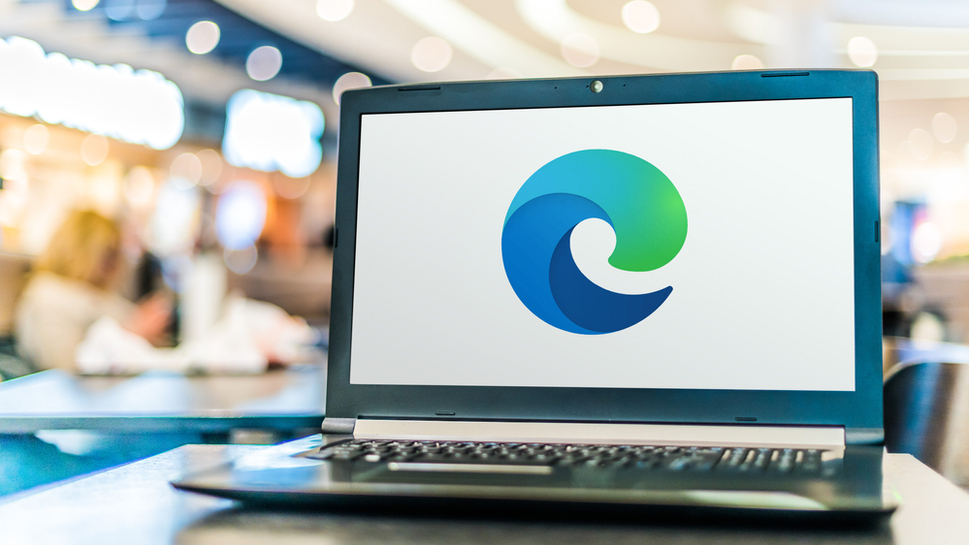
The arrival of tabs in web browsers made it much easier to have multiple sites open at the same time. While this is certainly handy, it created a new problem – how to manage an ever-growing number of open tabs.
Chrome is among the browsers that uses tab grouping as a way to help users keep on top of tabs, but now Microsoft has come up with a new idea for Edge. The approach will be welcomed by anyone working on several projects at once and who uses separate browser windows to keep tabs grouped together.
- Microsoft Edge is getting a great new way to move tabs from one profile to another
- Chrome 87 has hidden 'Actions' that make the address bar even more useful
- Microsoft makes copy and paste smarter than ever in Edge
Having several browser windows open is simple solution to grouping together related tabs, but it is far from perfect. With numerous browser windows open, it can be difficult to quickly identify individual instances making it slower to switch to the window you need.
If you hover your mouse over Microsoft Edge's taskbar button, you'll see that individual windows are labelled with the name of the site that's open in the first tab. When you have, say, four or five browser instances running simultaneously, this is far from ideal. Microsoft's solution can be found in the latest Canary build of Edge, and it gives you the option of renaming windows to aid identification.
Label lover
Unlike some features that Microsoft experiments with, this one is available without the need to enable secret settings or hidden flags. The only thing you need to do is make sure that you are running the latest Canary build of Microsoft Edge. You can download this experimental version of the browser by signing up for the Microsoft Edge Insider program, and there's nothing to stop you from running the Canary build of Edge alongside the main release.
To rename a browser window, just right click in the title bar (not on a tab), and select the Name window option from the context menu. You can then type a meaningful name and hit OK. If you now hover your mouse over the Edge taskbar button, you will see your new label in place so you can easily see which browser window you need to switch to.
- Check out our guide to the best browsers
Via OnMSFT
Get daily insight, inspiration and deals in your inbox
Sign up for breaking news, reviews, opinion, top tech deals, and more.

Sofia is a tech journalist who's been writing about software, hardware and the web for nearly 25 years – but still looks as youthful as ever! After years writing for magazines, her life moved online and remains fueled by technology, music and nature.
Having written for websites and magazines since 2000, producing a wide range of reviews, guides, tutorials, brochures, newsletters and more, she continues to write for diverse audiences, from computing newbies to advanced users and business clients. Always willing to try something new, she loves sharing new discoveries with others.
Sofia lives and breathes Windows, Android, iOS, macOS and just about anything with a power button, but her particular areas of interest include security, tweaking and privacy. Her other loves include walking, music, her two Malamutes and, of course, her wife and daughter.