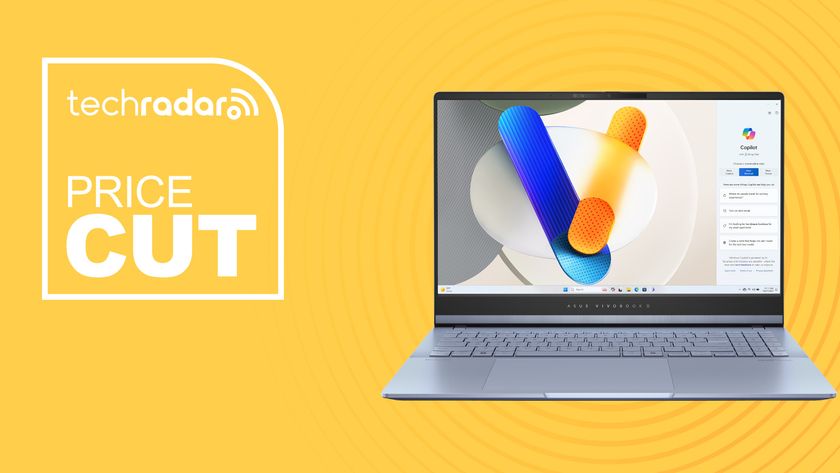1. Launch internet sharing
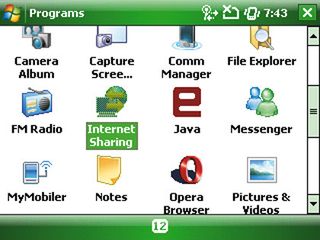
Make sure your device has a SIM card installed and that you have a GPRS/EDGE/3G signal. Tap Start ➜ Programs ➜ Internet Sharing. Under PC Connection you can select either USB or Bluetooth PAN. Choose USB.
2. Choose data connection
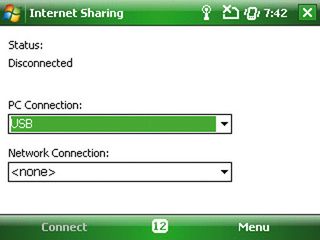
Under Network Connection, tap the down arrow to choose the data connection for your provider. If your device hasn't been set up with a data connection, tap Menu ➜ Connection Settings on the Internet Sharing screen and add a name for it.
3. Attach cable and connect
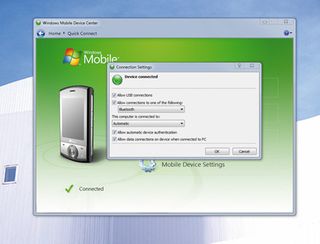
Attach the USB cable to your computer and Windows Mobile device, then select the Connect option. Your laptop will acknowledge the connection with a series of "Found New Hardware" messages. You should now be able to surf the internet.
4. Registry fix
Get daily insight, inspiration and deals in your inbox
Sign up for breaking news, reviews, opinion, top tech deals, and more.
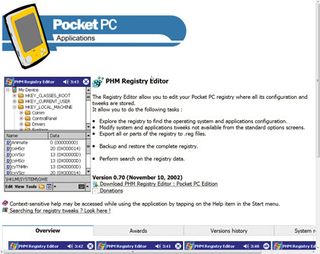
If you're having trouble connecting, the OS on your phone may need a registry fix. You may not find the Network Connection option on the Internet Sharing screen, so install a registry editor, such as PHM Registry Editor.
5. Recheck connection on laptop
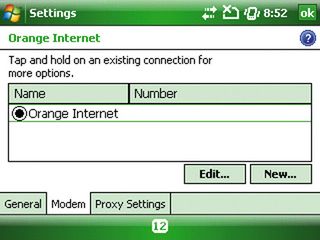
Navigate to the HKEY_LOCAL_ MACHINE ➜ Comm ➜ InternetSharing ➜ Settings. Delete the ForceCellConnection Key (press and hold your finger/stylus on it). Exit the Registry Editor, then attempt to reconnect.
Tethering via Bluetooth
Bluetooth is a short-range wireless communications technology that's built into pretty much every smartphone and laptop. Devices with Bluetooth capabilities can exchange information over a distance of about ten metres without requiring a physical connection, so it's an ideal technology for modem use, too.
For the computer to use the internet connection of your device, activate Internet Sharing on your device, then set up a Bluetooth Personal Area Network (PAN) between the computer and your mobile phone.
On your device, turn on Bluetooth and set it to visible mode by following the steps in 'To turn Bluetooth on and make your device visible'.
Now initiate a Bluetooth partnership from your device (this procedure varies on every phone). Tap Start ➜ Programs ➜ Internet Sharing. Select Bluetooth PAN as the PC Connection. From the Network Connection list, select the name of the connection that your device uses to connect to the internet, and tap Connect.
Now, on your computer, set up a Bluetooth Personal Area Network (PAN) with your device. For Windows Vista, click Start ➜ Control Panel ➜ Network and Internet ➜ Network and Sharing Center. Now click Manage network connections and then under Personal Area Network, double-click Bluetooth Network Connection.
In the Bluetooth Personal Area Network Devices dialogue box, select your device, then click Connect.
On the Internet Sharing screen on your device, check that a connected status message is displayed. This indicates that your computer has been successfully connected to the internet using your device as a Bluetooth modem.
- 1
- 2
Current page: Walkthrough: set up internet sharing
Prev Page Internet tethering using Windows Mobile