Leaving XP: how we upgraded our Asus Eee netbook to Windows 7
What worked, what didn't
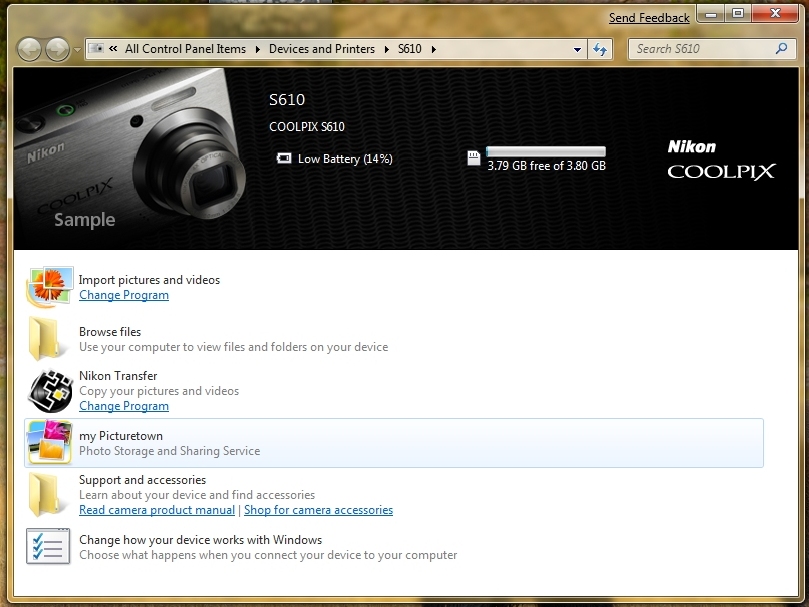
Windows Vista on a netbook runs like a dog on ice, so we reasoned that our office Asus Eee 1000H ought to join in the Windows 7 fun.
After all, Windows 7 is supposed to run well on low-spec PCs. And the OS is supposed to be scalable, even though the beta itself is branded as an 'Ultimate' version.
Since netbooks are optical driveless, our first challenge was to find an external DVD drive – and that was a fail in terms of the TechRadar kit stash. We gave our last one away to somebody's Gran, so asked around our sister magazines for one. Again, no joy. They're becoming as rare as a floppy drive (which we did need to find last time our ageing SN25P Shuttle PC died).
External DVD? Er, no
No matter, we rigged up a Western Digital MyBook and made it a bootable drive. The actual Windows 7 install proved to be rather simple – if lengthy. The real fun would start when we booted up the OS.
Installation attempt one was thrown onto a rocky shore when we realised we'd installed too much on the thing under XP – 'no space for temporary files.' After removing OpenOffice.org and a couple of other superfluous bits we tried again with a clean install. Upgrading is also an option, but with a frugal system such as a netbook, clean is always better.
We've heard tell of quick Windows 7 installs, but when we put it on our Samsung Q45 laptop some days ago it took around an hour– and it wasn't that much slower than that for this netbook.
Get daily insight, inspiration and deals in your inbox
Sign up for breaking news, reviews, opinion, top tech deals, and more.
Has it crashed?
After numerous restarts, the final phase of installation started – and took so long to finish we thought the thing had crashed. And then, once that had finished it took eons for Windows 7 to configure itself.
Finally though, we were in, though a cursory glance into the system tray showed that not all was well. As we'd done a clean install, we had no Intel 945 Express chipset or graphics drivers, though Windows' in-built graphics engine worked absolutely fine.
Driver issues
Some other users haven't had the chipset driver problem. Windows 7 recognised their chipset fine and Windows Update downloaded updated drivers after that (version 8.15.10.1620). After accessing Update, ours also righted itself.
To get around the initial lack of connectivity and get our 1000H on the internet for initial use and further driver installs, we used a Netgear USB Wi-Fi adapter and got the drivers for that using a USB memory stick to install the software instead of a CD.
We then downloaded the Wi-Fi driver from Ralink before installing the Vista, XP and Windows Server 2003 AR81 LAN driver from Atheros.
For sound and other hotkey options (theAdvanced Configuration and Power Interface Driver) we followed these instructions to install a patched version of the XP driver. You can then install the ASUS Utilities app on top of this.
Finally there was the small matter of activation (which you can also do during the install process).
So how does it run?
Well, in a word, Windows 7 works perfectly. Even before we'd installed the extra drivers it was buzzing along quite happily, but adding in the Wi-Fi and various other bits make our Eee feel like it was designed to run Windows 7.
Ok, so we're using the 1000H - one of the more powerful models - but we still expected it to struggle a little with Microsoft's new OS. After all, each version of Windows is bigger than the last, right?
Well, in the case of Windows 7, that appears not to matter one jot - in many ways the Eee is more usable, more brilliant running the new OS than it is running the now ancient XP. And that's a very pleasant surprise.
Dan (Twitter, Google+) is TechRadar's Former Deputy Editor and is now in charge at our sister site T3.com. Covering all things computing, internet and mobile he's a seasoned regular at major tech shows such as CES, IFA and Mobile World Congress. Dan has also been a tech expert for many outlets including BBC Radio 4, 5Live and the World Service, The Sun and ITV News.