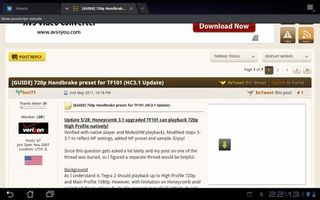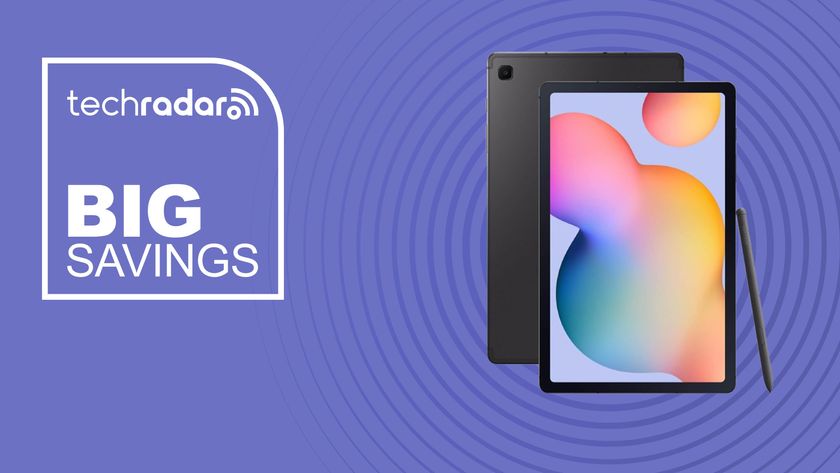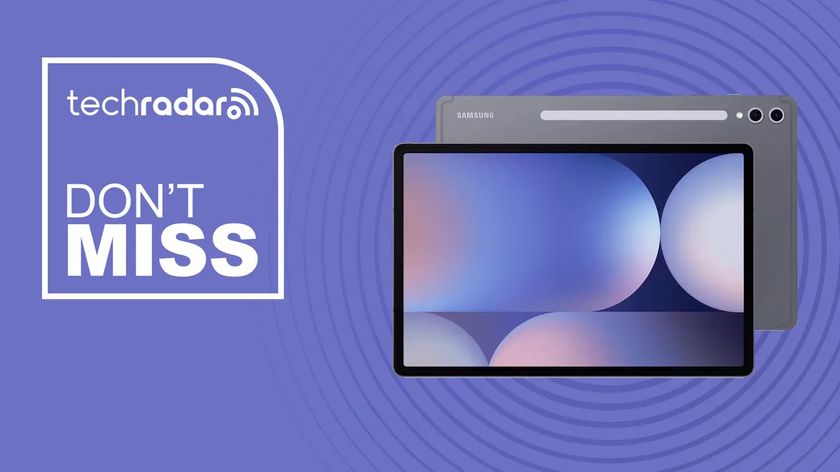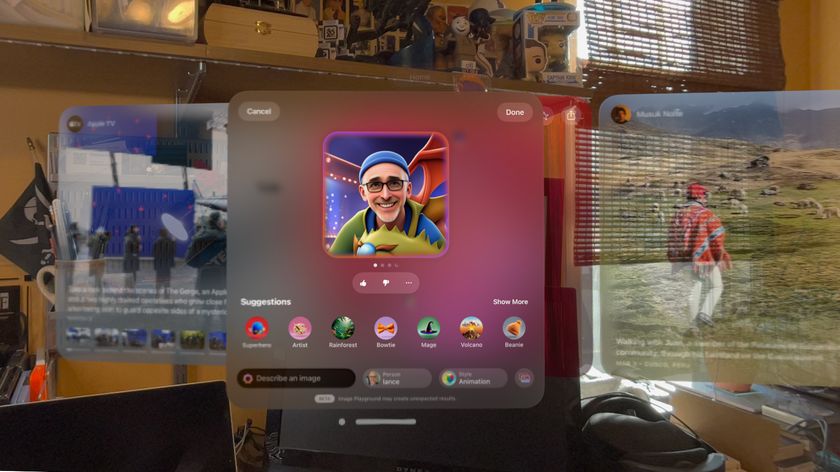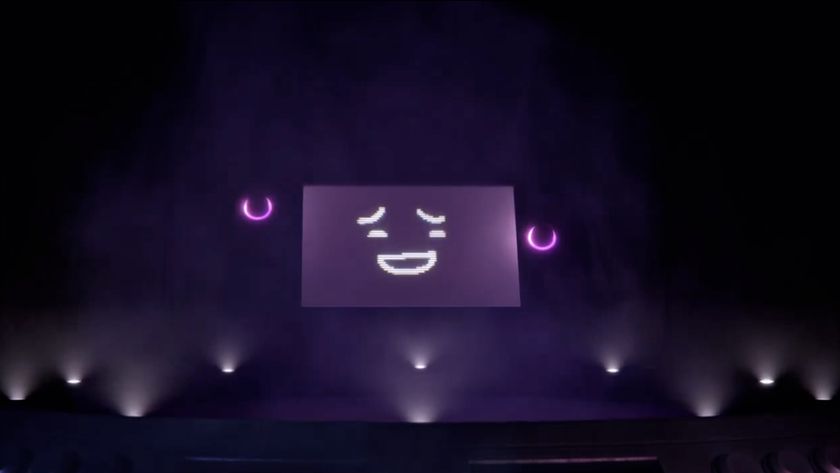20 essential Android 3.0 tips and tricks
How to tune and tweak your Android Honeycomb tablet
11. Get a browser with plug-ins
Look, this isn't a phone, alright? Your tablet is more than capable of handling browser plug-ins like LastPass and Xmarks for easy net navigation, but the default browser can't do it. Get Dolphin HD from the Market.
12. Filter the apps menu
Hunting for a particular app and don't know where you installed it? You may not have spotted this, but if you open up the full list of installed apps by touching the menu button in the top right of the desktop, there's an option to show 'All' or 'Downloaded' at the top of the screen.
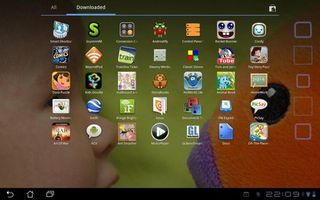
13. Transfer files in MacOS or Linux
A baffling design choice in Honeycomb was to use the Microsoft MTP protocol for connecting via the USB lead. What does that mean? If you plug a tablet into a Mac or Linux machine, you can't browse its hard drive. Either get the File Transfer Utility (for MacOSX) or the Android SDK for Linux.
14. Search by voice
Get daily insight, inspiration and deals in your inbox
Sign up for breaking news, reviews, opinion, top tech deals, and more.
Another shortcut you may not have noticed is the microphone icon next to the search bar on the main homepage. This opens up Google's Voice Actions, which lets you control your tablet or search the net without using your hands.
15. Quicklink to Dropbox folders
Got the Dropbox app? Of course you have. Did you know you can create quicklinks to your online folders on the Honeycomb desktop though? Tap and hold the desktop to bring up the customisation screen and scroll right to 'More'. You'll find the icon in here - it vastly speeds up working with files if you don't have to open up a separate app first.
16. Make your battery last longer
Go to Settings > Wireless & Networks > Wireless Settings > WiFi Sleep Policy, and change it to 'When screen turns off'. That'll disconnect the wireless antenna while the tablet is in standby: you won't get new email alerts, but your battery will last for days.
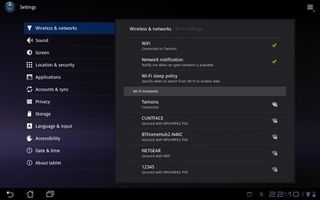
17. Add folders to your desktop
Why did Google remove the ability to create desktop folders for apps in Honeycomb? It's there in Froyo et al. Must be because they thought five huge homescreens was enough space - but it's not. Get Smart Shortcuts from the Market and organise your workspace the way you want.
18. Use your phone as a modem
There's some confusion over whether or not Honeycomb supports tethering in the normal manner. The good news is that yes, it does. Go into Settings > Wireless & Networks > Bluetooth turn on Bluetooth and pair it with your phone. Now click the spanner icon next to the phone's name in the list there, and you'll find an option for internet tethering.
19. Uninstall apps the easy way
If you've used Android before, you might recall that uninstalling apps is a bit of a laborious trawl through the settings menu to find the right control panel. In Honeycomb, just open up the full launcher, hten drag and drop app icons to the trash can to fully remove them.
20. Encode video the right way
A lot of fuss has been made about Tegra 2's ability to decode HD video, but the truth is that Honeycomb and Tegra aren't as well matched as they could be for accelerated playback. If you're going to copy videos over to your tablet, re-encode them using Handbrake and the settings shown here.