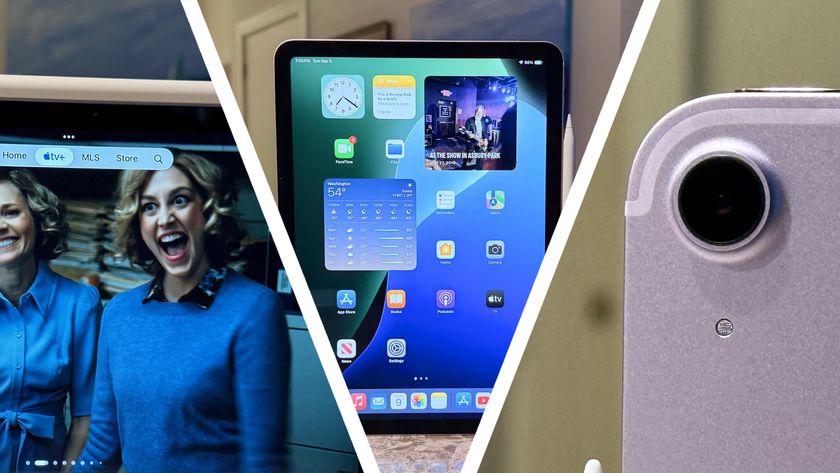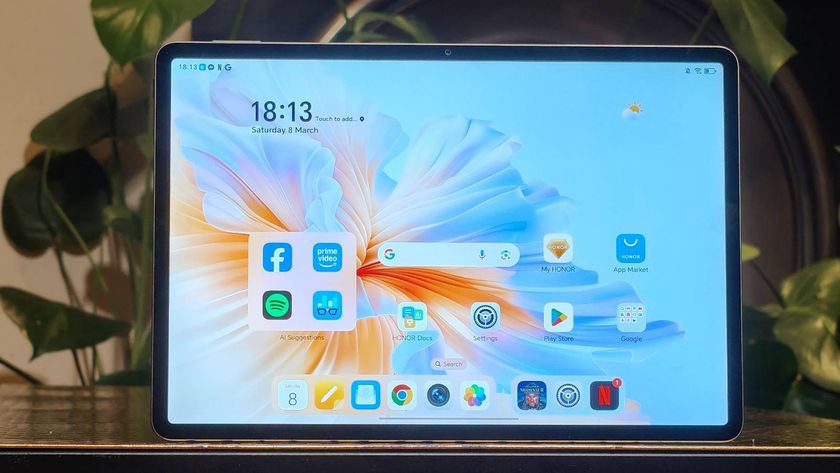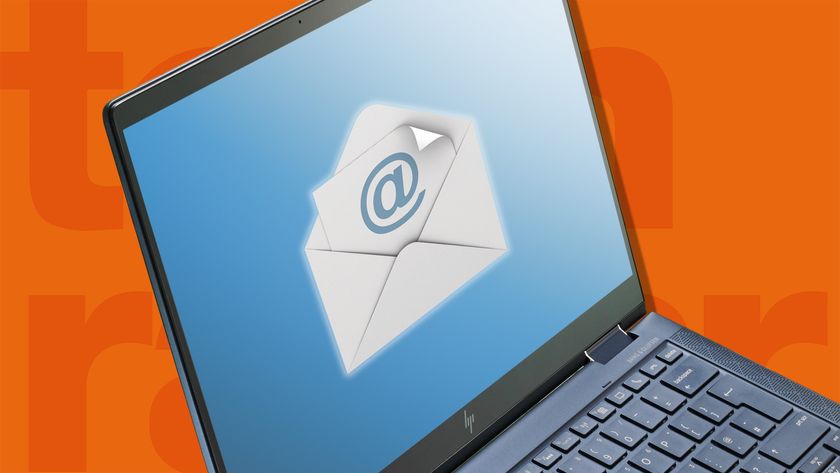Android tablets and smartphones are ever more popular. And that means your child might well get their small hands on one of them at some point.
While dedicated child tablets are available such as the Vtech Innotab 2S and LeapFrog LeapPad 2 it's more likely you're going to hand over an old phone or spare tablet.
Unfortunately even with Android 4.2 Jelly Bean Google has failed to provide any comprehensive parental controls, so we're going to add our own with apps and tweaks - and show you how, of course.
Paranoid Android
So what can you control with Android by default? Not a lot is the short answer. You are able to pin-protect the Google Play Store and assign Content restrictions through the Google Play Store settings menu. We strongly suggest you do this anyway – whether you have children or not – to stop anybody running up credit card purchases without your consent.
If you're running a Google Nexus 7, Nexus 10, Nexus 4 or another Android 4.2 Jelly Bean device then you can create extra User Accounts via the Settings > Users menu.
While this does provide separation and protection for your personal account – as your security stays in place, while email, accounts and storage are separated – it doesn't offer any way to lock down a new User's account, such as disabling Wi-Fi, apps, settings or anything else. Fine for sharing with better-halves or friends but not so much with children.
Play thing: what do we want to achieve?
Always be aware of the research and NHS advice that indicates restricting toddler and young-children's access to TV and computers is a good thing in terms of activity and developmental capabilities.
Get daily insight, inspiration and deals in your inbox
Sign up for breaking news, reviews, opinion, top tech deals, and more.
So what do we want to achieve here? The first level is a basic sandbox lock, that turns any Android phone or tablet into a simple play thing, locked until you can recover it from your darling offspring.
These are great for toddlers who want to play with mum or dad's device. A step up from these are sandboxes that provide interactive games, learning apps and story books, again in a safe locked-down environment.
We're still fans of the utterly basic and free Toddler Lock that fires up shapes, lines and sounds, as your toddler hammers away on the screen. For a little more graphical flare and annoying noises try Baby Rattle Toy that works in a very similar way but is far more colourful! Annoyingly, neither works in landscape mode.
For older children where you want to give them more access to a device, you can install something more comprehensive. Such sandboxes enable you to restrict access to specific apps, lock profiles, wireless networks and system settings.
A good option is the well-tested Famigo Sandbox. This implements a locked environment with parent-selected apps the only ones made available to your child. It'll automatically add any apps already installed that it deems suitable too. It's simple and works, there's a seven day trial but there's a one-off fee with additional charges for add-on apps. We did find they send you a few too many emails though.
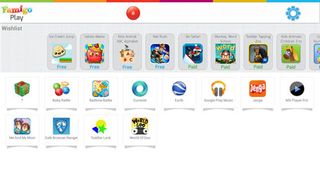
If you fancy a more DIY sandbox take a look at Sandbox Kids Corner. This entirely locks down the phone or tablet and enables you to select the apps available to your children with a time limit. Interestingly the app also enables you to allow text messages and phone calls to only the contacts you select. There's also GPS tracking, remote monitoring and photo sync to your account – so you can check the photos they take. So it's pretty comprehensive and Orwellian at the same time.
For a totally DIY option follow the walkthrough below were we pick out apps and how to use these to create an Android device that's flexible enough to grow with your child. We'll customise, lock-down and create a safe way to browse the internet.