The best ways to buy and read books on iPhone and iPad
A guided tour of the options you have for reading books on iOS
Opuss
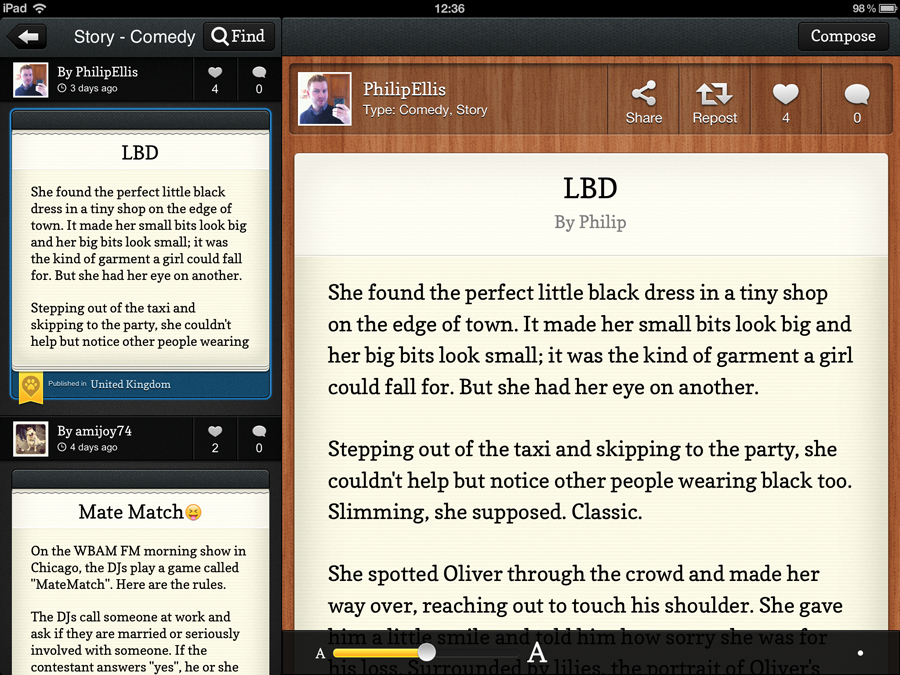
Price: Free
Works with: iPhone, iPod touch, iPad
The Opuss app actually sits in the Social Networking category of the App Store, and that's because it really is closer to, say, a long-form Twitter client than a book.
The idea is that, as a writer, you can write little stories, journal entries, poems or indeed pretty much anything you like, assign it to a category, and push it out to your community of followers. Of course, what this means for you as a reader is the opportunity to browse and snack on short-form literature.
Well, that may be making it sound grander than it actually is, but if you can right the right people to follow, Opuss could be a really rewarding network. It might sound a little too much like Twitter to bother with, but it does have editing tools that you don't get with Twitter or any of its varied clients for iOS devices.
Malcolm Tucker: The Missing iPhone
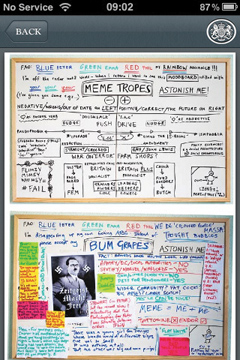
Price: £3.99
Works with: iPhone, iPod touch
The Missing iPhone is a glorious interpretation of what a book could be on an entirely new platform. While some books evolve the format by adding interactive elements and multimedia content, this throws the idea of media placed on nice, finite, browsable pages out entirely, and creates something wonderful.
Of course, it helps if you already know the characters and backstory from the sweary BBC series The Thick Of It, but anyone can appreciate the innovative narrative structure.
Get daily insight, inspiration and deals in your inbox
Sign up for breaking news, reviews, opinion, top tech deals, and more.
The conceit is that you've found the phone of government spin-doctor Malcolm Tucker, and through exploring emails, documents, and voicemails voiced by the original cast pinging onto your iPhone as the story unfolds, you're given a glorious, immersive experience like no other.
Movellas
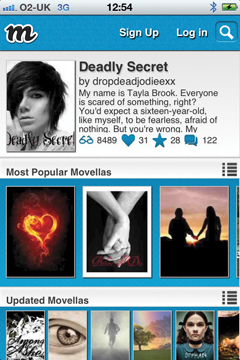
Price: Free
Works with: iPhone, iPod touch
Movellas is similar to Opuss - though nowhere near as lovingly crafted - but here the emphasis is squarely on sharing and reading stories by aspiring authors.
Of course, you run the risk of exposing yourself to some frankly turgid writing, not to mention embarrassing teen fiction, hopeless fan fiction and other vagaries of the internet world. But there are gems too, and there's something to be said for the delight of finding exciting, touching, fresh and - above all - original stories from authors who haven't yet broken into the publishing world proper.
It could be the literary equivalent of being into a band long before they were famous: "Yeah, I was there at the opening of the first chapter, actually…"
Ladybird Classic Me Books
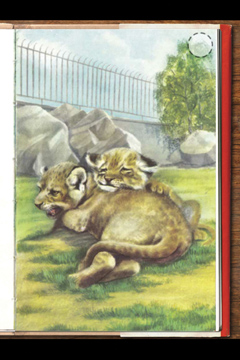
Price: 69p
Works with: iPhone, iPod touch, iPad
We've steered away from kids' books and comics in this issue, but there was one that we just couldn't skip over. For those of us of a certain age, the paintings that brighten up Ladybird books, and the (sometimes odd and old-fashioned, to modern eyes) stories that they tell are incredibly resonant. Now they can come to life even more with Ladybird Classics.
Kids can either read the books on their own, have them read-aloud by a narrator, or parents can record themselves reading the stories; all the kids have to do is tap on the text. Even better, you can draw tap zones on the picture and record sounds for them too, making the three little piggies squeal, for example!
The pages have all been scanned in from old copies to to give them a real vintage feel!
The Fantastic Flying Books of Mr. Morris Lessmore
Price: £2.99
Works with: iPad
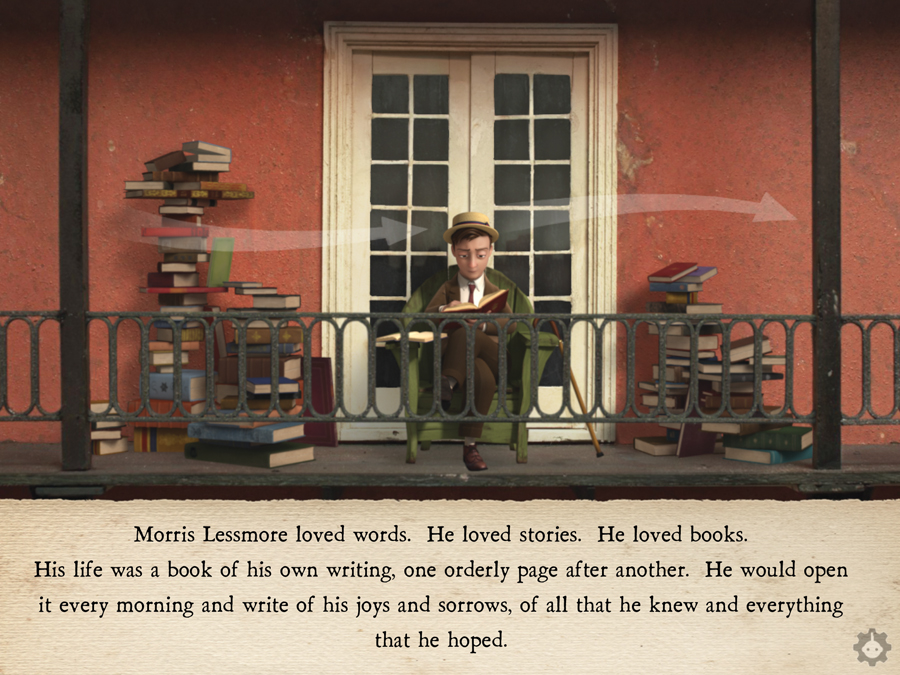
Take one part children's book, one part Pixar adventure, mix well, and what you get is The Fantastic Flying Books of Mr. Morris Lessmore. Designed by an ex-Pixar illustrator and animator with his colleagues at Moonbot Studios, it's a lovely example of what books might be in the future.
Each page has some fun interactive elements that you can play with and the whole experience is charming.
Free books
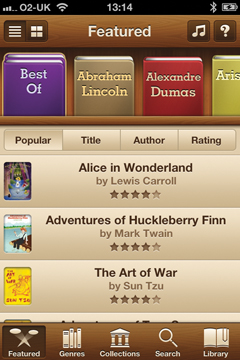
Price: £1.49
Works with: iPhone, iPod touch
Sure, all Free Books really does is gather together works that you could get online for free from places like Project Gutenberg and stuff them into an app, but the interface is polished, though, irritatingly, the typography and layout of the actual books could use some love and it makes it easy to browse by genre, author and more.
It can also quickly and easily import books in EPUB format; it hooks into Dropbox, so it's a simple matter to drop files into the Dropbox folder on your computer and read them here. There's a sister £1.49 app for free audiobooks, however.
Al Gore - Our Choice
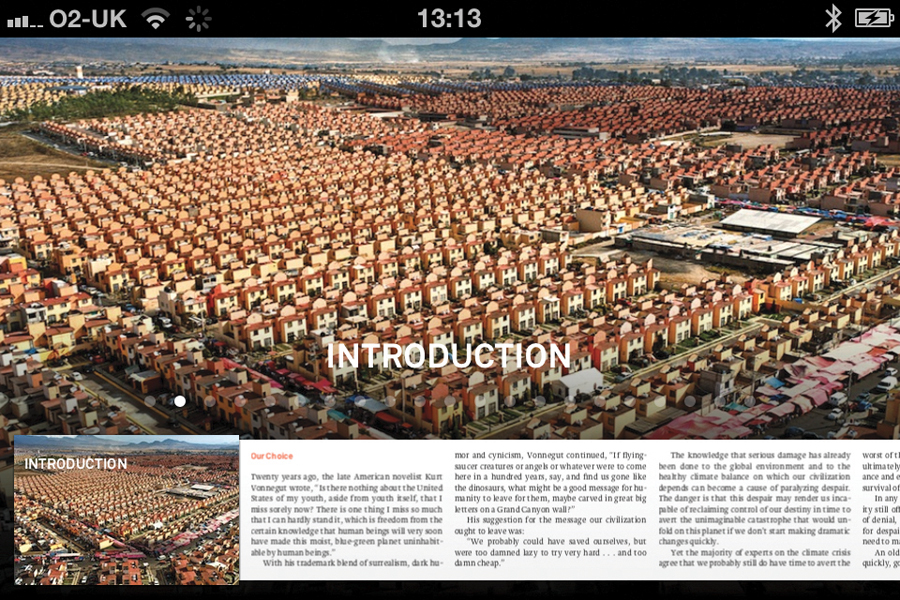
Price: £2.99
Works with: iPhone, iPod touch, iPad
Built on a platform created by some superb designers Al Gore - Our Choice has interactive info graphics, videos and more. And of course, the subject matter of dealing with man-made climate change is important too.
Audiobooks
Price: Free
Works with: iPhone, iPod touch, iPad
You can't - well, shouldn't - read books when you're driving, so an app like this one is a great idea. Now, you can of course buy audiobooks from places such as iTunes, but here you can get audiobooks without spending a penny.
The idea is that volunteers all over the world record stories that are in the public domain, such as Alice in Wonderland, Treasure Island and the Sherlock Holmes stories, then release those recordings into the public domain.
The quality is surprisingly high, and though the selection is limited to a little over 3,500 classic works, it's still worth exploring. Of course, you can always contribute yourself, too - just put on your best speaking voice.
Ebook formats explained
It's easy to forget, since they're essentially just big text files, that ebooks come in certain formats just like movies or photos, and that you need to understand them to make sure you don't get a book you can't read.
The most popular ebook format at the moment is EPUB. EPUB is essentially just an agreed-on set of rules that uses a flavour of HTML to style and structure a book. It's an open standard, but that doesn't mean that an EPUB book bought from, say, Apple (the standard format for its iBooks app), could be opened on a Sony eReader.
And that's in part because books sold now are usually wrapped in DRM. Lots of stores use Adobe Digital Editions as a middleman to deal with DRM, but there's no native support on iOS. Some apps such as OverDrive, implement it themselves.
The upshot is that while you can load a non-DRM'd EPUB into an app such as iBooks, you're safest to open books in their store's dedicated reader. But while Nook and iBooks use DRM'd EPUB, Amazon uses a variant of Mobipocket called AZW.
Often, sites such as Project Gutenberg that allow you to download books in a range of formats. For more detail about which formats are supported on your device take a look at the table on Wikipedia.
Syncing and sharing
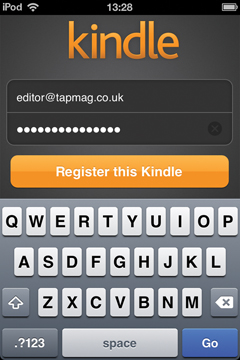
Unless you're reading along with a child, reading is usually a solitary pursuit; you immerse yourself in the world the writer has created, and wander it alone, watching the characters and places through just your eyes.
But if you've enjoyed a book, you want to share it with others, either by actually loaning them the whole book, or by telling them about it. So we'll show you how it's possible to do all this!
All the big three apps allow you to do four basic, but pretty awesome things: highlight passages you like, add notes and bookmarks and have all these sync in that book across all your devices.
Additionally, without you doing anything, Kindle, iBooks and Nook will sync where you are in your book across all your devices too, so that if you stop reading a book on your Kindle before you go to sleep, for example, and then head out the door for work the next morning with your iPhone, you'll be at the same place in the Kindle app on your iPhone as you were on your Kindle. (Caveat: you need an active data connection to sync your place, so if your commute means you'll be out of range of a mobile or Wi-Fi signal, open the app once on your device while you still have a connection to the internet.)
The Kindle app (and Amazon's range of e-readers) has an extra trick: when you select a chunk of text, you get the option of sharing it on Twitter and Facebook. Friends will be able to see the text you selected, as well as links to the book on Amazon. Sure, you are in some sense acting as a shill for Amazon to sell more books, but there's real value in the act of curating and recommending books to friends.
Further sharing
If you want to share more of a book than just a sentence or two, you have some options; sadly, though, not all of them work in all territories or even for all ebooks.
Barnes & Noble and Amazon let you loan ebooks to friends that you have bought; books transfer to your friend for a fortnight, you cannot read it while they have it, and then return to you after that time.
There are, though, limitations; first, this is US only, and second, books have to have lending enabled, and only a subset do. Publishers control whether or not a book can be loaned. You can get round the first bit if you live outside the States by naughtily adding a US address to your Amazon account, but the second bit is insurmountable without getting your hands dirty in cracking DRM.
Happily, there's a simpler solution, though it's really only suitable for close friends and family. Say you and your partner want to read the same ebooks; it's easy to associate a Kindle or Nook app with just one account on two or more devices, so you can all see the same library. You might want to turn off the syncing-to-the-furthest-place feature, though, if you plan on reading the same book, or you'll be jumping about all over the place!
With iBooks, just associate each device with the same Apple ID (even doing so just temporarily) in Settings > Store, and then you can re-download the same books from that single account. The same goes for apps, by the way!
Read the best of the web on your device
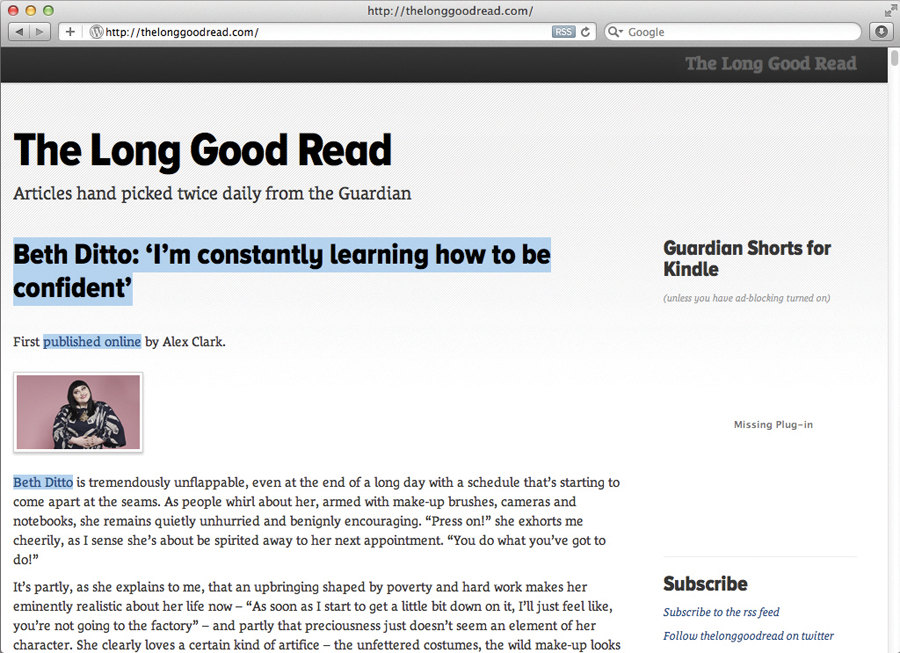
You could spend a lifetime doing nothing but reading books and still not scratch the surface of humanity's accumulated wealth of knowledge and emotion, but sometimes the idea of committing to a whole novel is a daunting one.
And yet you still want quality writing, and to feel the fizz of new ideas and the joy of a well-turned sentence. Happily, the web is here to help. There is an astonishing, gratifying quantity of great writing on the web, writing that can inspire, entertain and delight.
We're not talking about a news snippet here or even the pithiest blog entry there; we're talking about proper, considered journalism. Small essays, treatises, explorations of ideas and context for what's going on in the world.
There are, of course, two problems with this. The first is that as you're pottering around the web while you're working, you rarely have the opportunity to take the time to read these so-called long-form pieces when you come across them or when friends recommend them to you. And the second is that with all the cacophony of the internet, it can be really hard to find this great writing.
One of the most revolutionary ideas on the iPhone and iPad is exemplified by Instapaper. The idea of Instapaper is quite simple: whenever you find an article online that you think you want to read but don't quite have the time for right now, you send that article to Instapaper. Install the apps on your iPhone, iPad or iPod touch and those articles will be saved on your device, you can even read them if you don't have an internet connection, so it's a great way to fill, say, a commute on the Tube with fresh, exciting writing.
What's more, just the text of your article is saved, so you can read free from the distraction of all the other stuff on its webpage.
Insta good reads!
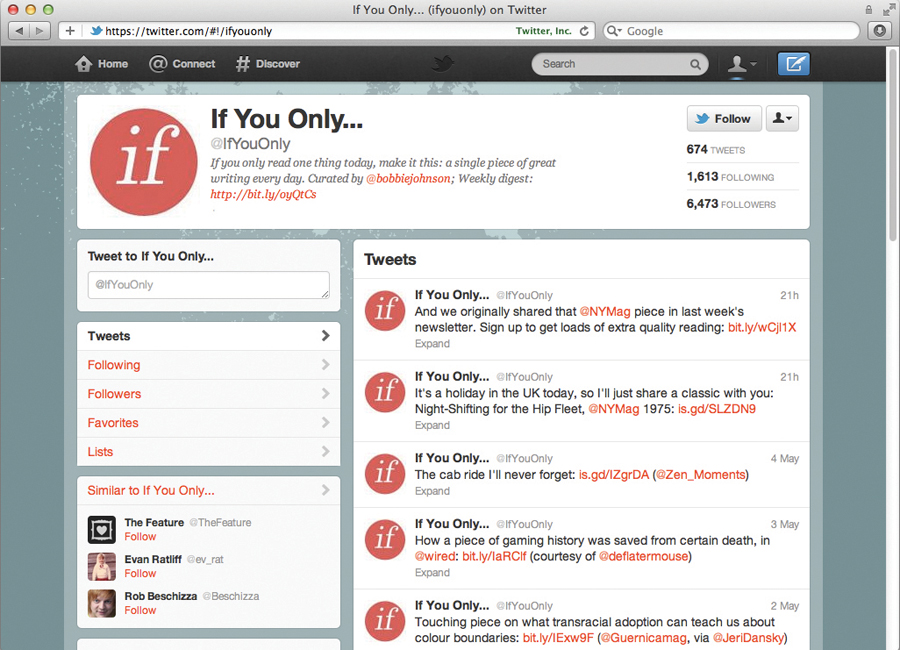
To add articles to Instapaper, you can install a little bookmarklet (there are instructions on how to do this on instapaper.com; it' really simple!) and then click it in your web browser. Alternatively, if you have copied the link on your iOS device, launch Instapaper and it will offer to add it.
Lots of apps such as Twitter clients let you quickly send links to services such as Instapaper too. There are alterantives too, such as Pocket, the renamed app for ReadItLater.
Get the most from reading on iOS
Here's one last bit of reading for you before you snuggle down with your book: our essential tips for reading.
01. Check out Audio books
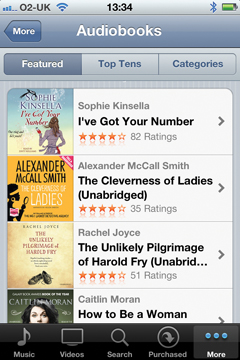
Don't forget about audiobooks too; load up your device with modern blockbusters, classics you've never gotten round to, and inspirational guides and memoirs, and every jog, every bedtime, every hitherto dull drive to work becomes filled with delight and fasciation.
You can, of course, buy audiobooks on CD and then rip them to your PC or Mac in iTunes, technically still illegal, but bodies such as the BPI, speaking through its chairman, have said: "We will not sue you for filling your iPod with music you have bought yourself, but it's easier to buy them in ready digital formats."
Apple has partnered with Audible, so there's now an audiobooks section in the iTunes Store. You can still buy direct from Audible, however, and we're forever seeing Audible trying to get you to sign up by offering you a free audiobook, so have a search around to see if you can get in on that deal.
02. Brightness
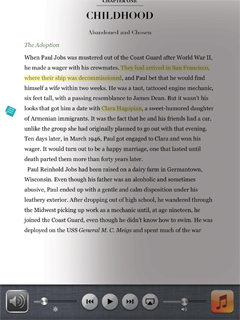
Reading in the dark? Try turning your screen's brightness down; go into the Settings. iPad owners can also double-press the Home button and swipe left to right.
03. Invert the screen
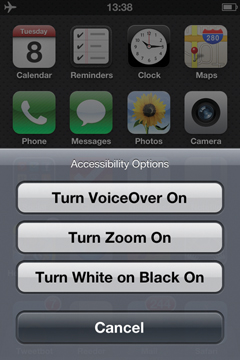
Most reader apps offer a dark mode. If yours doesn't, fake it by making a triple-press on the Home button invert the screen in Settings > General > Accessibility.
04. Airplane Mode
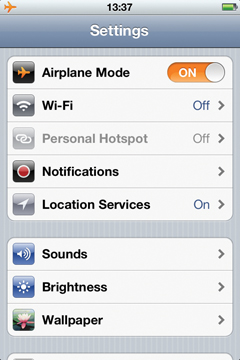
Toggle Airplane mode in Settings to ensure you're not interrupted with calls, notifications or the temptation to check Twitter every two minutes!