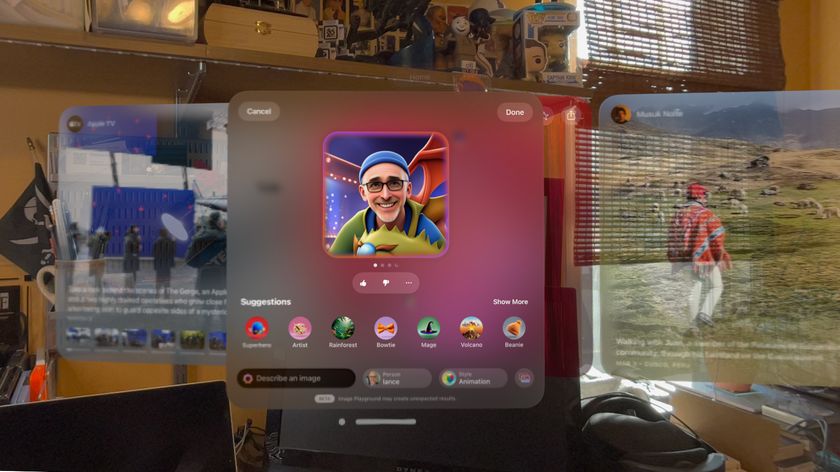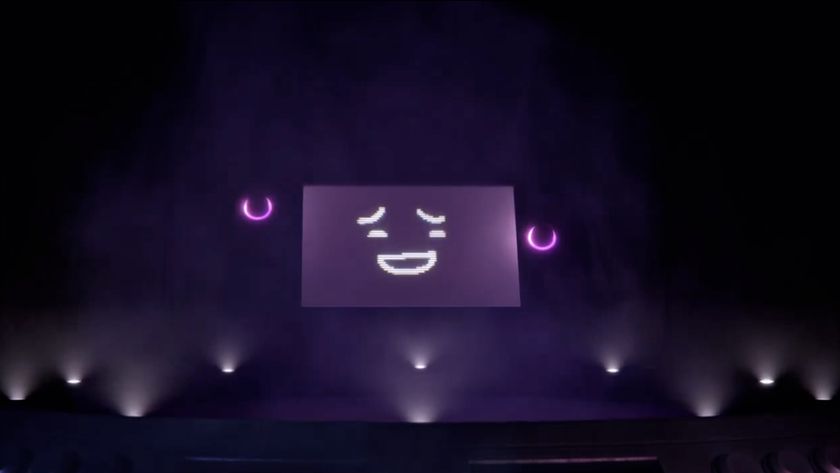15 things you should do with your new iPhone 3G
Getting the new iPhone? Then you'll need these top tips
Download and play Super Monkey Ball, for example, and you'll use the iPhone's accelerometer to tilt the onscreen gameworld and move your orb-imprisoned monkey.

9. Go portrait. Go landscape.
The iPhone's accelerometer auto-detects the way that you're holding your iPhone. The best demonstration of this is when you're browsing the web. Fire up the Safari browser and load up the TechRadar home page – www.techradar.com. (Other websites are available...)
Now turn your iPhone 90-degrees to rotate the view from portrait to landscape mode. Note: if you rotate the iPhone 3G's Calculator app sideways it activates the new scientific version.
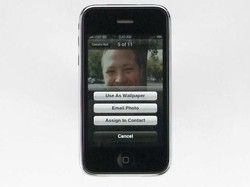
10. Change your iPhone's wallpaper
You can customise the iPhone's opening screen with any photo or image stored in the iPhone. Once you have an image of your wife / husband/ girlfriend / boyfriend / life partner / dog / cat / car / favourite football player / Playboy bunny / or a random piece of art, open it in the Photos application and click the bottom-left icon. This will give you three options – Use As Wallpaper, Email Photo or Assign to Contact.
11. Change your ringtone
Get daily insight, inspiration and deals in your inbox
Sign up for breaking news, reviews, opinion, top tech deals, and more.
Everybody seems to use the default 'Old Phone' ringtone. Why? Probably because it's the best of a bad bunch. Apple sells ringtones on the iTunes store. But a free option is to use the Audiko website – upload a song, snip out a catchy fragment and then download the .m4r file to your iPhone.
12. Add the best web apps
Up until the launch of the iPhone 2.0 software and the App Store, Apple wouldn't let developers install applications on the iPhone. So we had to make do with watered down, Internet-only web apps. But even with the arrival of the App Store, there are still some web apps worth having. You can browse through the selection on Apple's web apps page.
Check out the BBC iPlayer Buddy and the Facebook app.
And there's a useful selection of apps on TheMacBox website, including a UK train timetable and national cinema info.
13. Wiggle your icons
If you've been downloading native apps from the App Store and adding web apps, your iPhone's home screen could be getting a little crowded. Did you know that you can rearrange the icons and move them to different virtual pages?
Just press and hold any icon to activate 'wiggle' mode. Then simply drag and drop your wiggling icons to wherever you want to put them.
14. Multi-task (and impress your friends)
The rest of your iPhone's functionality isn't inaccessible when you're on a call. If you're using the hands-free headphones or have a call on speaker, press the Home button to minimise the call screen.
You can then access your Notes, E-mail, Google Maps and other applications while you talk. Just tap on the green bar at the top of the home screen to return to the call.
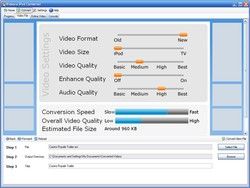
15. Convert some video
The iPhone is an incredible video player. So why not convert some video so you can watch it on the move? For PCs running Windows, try the Videora iPhone Converter. It's a free application that can transcode all manner of video files including DivX, Xvid, VOB and MPEG. Mac owners should take a look at iSquint or its more advanced version, VisualHub.
Finally, you'll find lots of useful tips and tricks for the iPhone by watching the Guided Tour on Apple's website. Especially useful if you can't be bothered to read the manual. Like me.