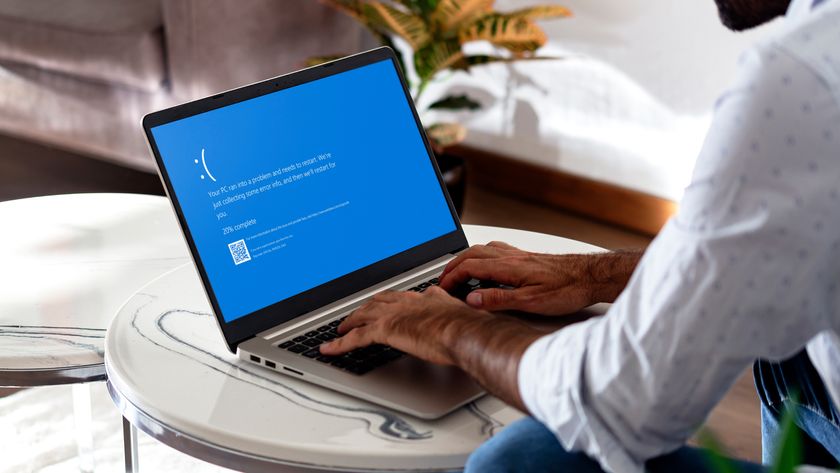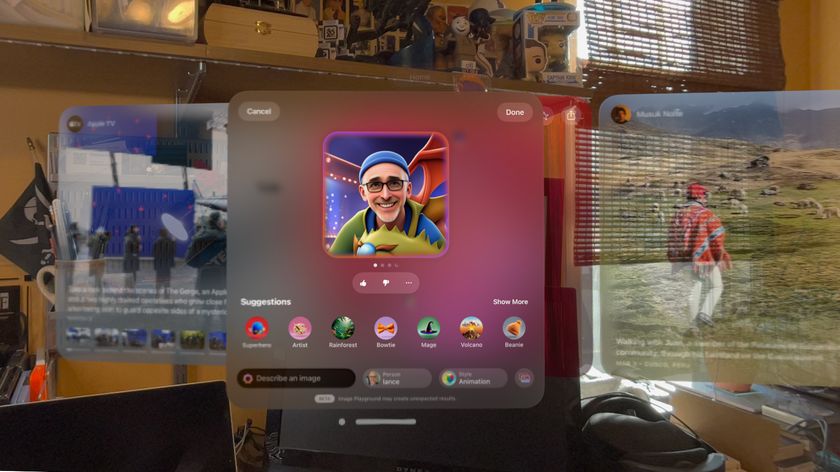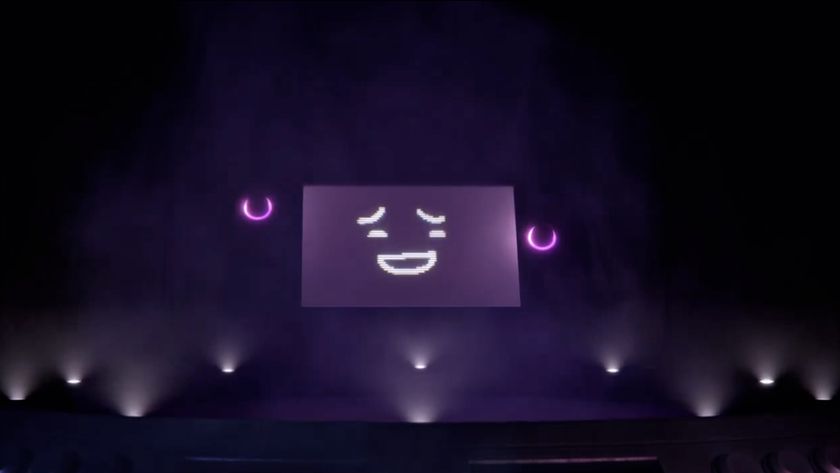Nasty Windows 10 Defender bug could clog up your PC - here's how to fix it
No one likes a full hard drive

After a bug from Microsoft’s anti-virus application for Windows 10 caused thousands of files to fill up space on many hard drives, there has now been a fix to alleviate this anxiety-induced incident.
Microsoft’s Defender software has had its ups and downs since its debut in 2008, originally appearing to help the once-lacklustre security of Windows XP. In recent years though, it’s become a much stronger contender in scanning your PC for any unwanted spyware and viruses.
However, this recent bug will do no favors to new users looking for anti-virus software, but now that there’s a fix and hard drives are claiming back space, it will hopefully be quickly forgotten.
- We show you how to use Windows 10
- We pick the best Windows 10 anti-virus packages for 2021
- These are the best Windows 10 deals for 2021
What was the bug?
Recently, issues were reported on forums and Reddit, detailing users’ plight on thousands of files appearing out of nowhere. These would eventually appear so much that users would have next to no space on their main hard drives.
Users would try to delete the files as fast as they appeared, but they would duplicate over a short period of time, rendering their PC unusable due to there being no space on the hard drive.
These files would appear in the ‘Windows Defender’ folder, found in the ‘Program Data’ folder.
Here's how to fix it
To fix this issue, make sure to go to ‘Windows Update’, found in ‘Settings’, and see if there is an update available for ‘Microsoft Defender’.
Get daily insight, inspiration and deals in your inbox
Sign up for breaking news, reviews, opinion, top tech deals, and more.
Once update ‘1.1.18100.6’ has been installed, the bug will be fixed.
However, while the fix has put a stop to the duplication, the files are still there. To remove them, you need to do the following:
- Have ‘Hidden Items’ checked on the ‘View’ Tab in ‘Explorer’.
- Go to the ‘C:\ProgramData\Microsoft’ directory.
- Select ‘Windows Defender’ and go into its folder.
- Go to ‘Scans\History\Scans’.
- Delete the files in this folder.
Via Windows Latest
Once the fix has been installed and the files have been deleted, Microsoft Defender will work as intended.
- Is Microsoft Defender good enough for your PC?
Via Windows Latest

Daryl had been freelancing for 3 years before joining TechRadar, now reporting on everything software-related. In his spare time, he's written a book, 'The Making of Tomb Raider'. His second book, '50 Years of Boss Fights', came out in 2024, with a third book coming in 2026. He also has a newsletter called 'Springboard'. He's usually found playing games old and new on his Steam Deck, Nintendo Switch, and MacBook Pro. If you have a story about an updated app, one that's about to launch, or just anything Software-related, drop him a line.