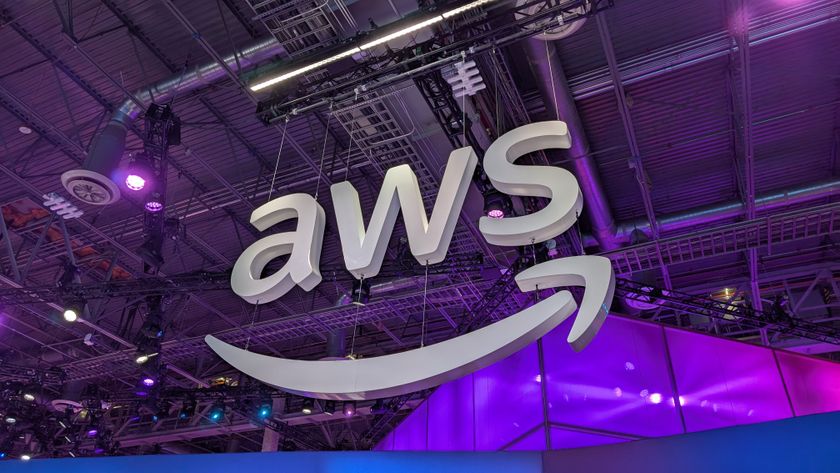20 OS X networking problems and fixes
Common Mac network and internet annoyances solved
A. In bridge mode, the AirPort Extreme and Time Capsule don't provide any network address translation. They just rebroadcast the network packets wirelessly, so you're still restricted to the five-address limit imposed by the Livebox.
Fortunately, however, the solution isn't a convoluted one. All you need to do is put the Time Capsule into NAT mode. This will take one of the five IP addresses handed out by the Livebox and split it into as many wireless addresses as you need.
Q. My hard drive is only 80GB and is almost full. I am thinking of getting a 1TB Time Capsule to fix this and also provide a wireless network. Is this the best solution?
A. The Time Capsule won't back itself up, so whatever files you migrate to the 1TB disk will be unprotected. Also, your files will only be accessible over a Wi-Fi connection, which is much slower than USB or FireWire. Use an external disk directly connected to your Mac for your overflow storage. Then let the Time Capsule back up both this and the internal disk.
Q. I have added a Time Capsule by connecting it directly to my broadband modem with an Ethernet cable. But my Mac now frequently selects the wrong network and AirPort Utility can't see the Time Capsule at all.
A. Instead of connecting to the Wi-Fi network from the modem and reaching the Time Capsule through that, reconfigure the Time Capsule to create its own Wi-Fi network and turn off Wi-Fi on the modem. Having two wireless networks just increases interference.
Q. I recently changed broadband provider. My networked printer, which used to work perfectly, now causes me to lose my network connection every time I turn it on.
Get daily insight, inspiration and deals in your inbox
Sign up for breaking news, reviews, opinion, top tech deals, and more.
A. Your printer probably has a static IP address assigned which now conflicts with the IP address range used for DHCP on the new router. Change the printer to use DHCP as well, or move the static address to an unused number.
Q. After reinstalling OS X, my iBook won't accept the network password, even though all the other computers in the house connect perfectly well…
A. Assuming that you're definitely using the right password for the router (and not confusing the router admin password with the AirPort password, say) the most likely problem is a corrupted plist and deleting this file should fix it. You'll find it in the folder Macintosh HD\Library\Preferences\ System Preferences.
Q. I sometimes get an error message that comes up and says 'IP Configuration'. Nothing else seems wrong. Should I worry?
A. This message occurs when another device tries to connect with the same IP address as you. You were there first, so the other device is locked out, but OS X is warning you about the conflict. Check all your network devices are using DHCP, or static IP addresses that don't overlap the DHCP range or conflict with each other.
Q. I have an Apple TV that I would like to set up with my Buffalo LinkStation. Can I use this drive as my location for iTunes on my iMac and then play music and films on my Apple TV?
A. Using NAS disks for iTunes is probably still more trouble than it's worth. iTunes has a habit of reverting to a local library if the NAS is in sleep mode when iTunes starts. You could enable the iTunes server on the LinkStation itself, but Apple TV won't connect directly to that.
Alternatively, connect the LinkStation directly to your Mac as an ordinary external disk. Your Mac would need to be on whenever you wanted to stream media to the Apple TV, though.
Q. What is the best way to add really old Macs (G4 and G3 iMacs) to my wireless network?
A. Use a wireless bridge. It plugs into the Ethernet port on your Mac and lets the G4 ignore the wireless aspect. The bridge will relay all the traffic from the G4 to the router without the Mac ever being any the wiser. The Airport Express will do this, but Belkin and Linksys also have compatible bridges.
Q. I have moved my iTunes and iPhoto libraries to a networked hard drive. Unfortunately, I can no longer use Front Row to watch or listen to my media. Is there anything I can do to point Front Row at an external drive?
A. Front Row won't access networked drives directly, but you can easily create an alias to one and drop that into your Movies or Music folder. Provided that the network drive is accessible and mounted, Front Row should display this perfectly well, though there might be a short delay for Front Row to buffer the stream before it begins playing.
Q. I'm trying to connect a PC and a Mac. In System Preferences, under Sharing-Services, I've ticked Personal Web Sharing and under Sharing-Internet I've turned on Internet Sharing. But if my Mac has access to the internet, the PC can't get onto the web at the same time.
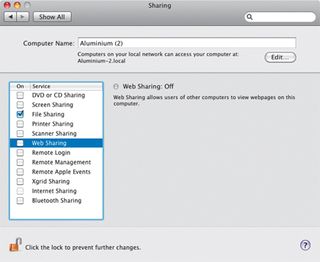
A. Personal web sharing is just so that you can have web pages on your local hard disk that others on your network can view as if they were published on the internet; it has nothing to do with sharing an internet connection. And the Internet Sharing preferences setting is designed to allow your Mac to share its own internet connection with one or more computers on that network.
This is what your router is already doing, and by enabling it on the Mac as well you are just tangling everything up. Turn off Internet Sharing on the Mac (and the PC too if it is enabled there) and just let the router handle the NAT.
Q. What is MAC access control and will enabling it improve my Wi-Fi security at all?
A. The Media Access Control, or MAC, address is hard-coded into every network device at manufacture and is unique to each one. You'll find it by selecting About This Mac from the Apple menu and then clicking the More Info… button.
Then select Network from the list on the left and scroll the right-hand pane all the way down to the bottom, where you should see the MAC address in question presented as six, two-digit, hexadecimal numbers.
- 1
- 2
Current page: 20 common Mac network problems: Part two
Prev Page 20 common Mac network problems: Part one