Beginner's guide to media streaming
We answer your queries about streaming digital media around the home
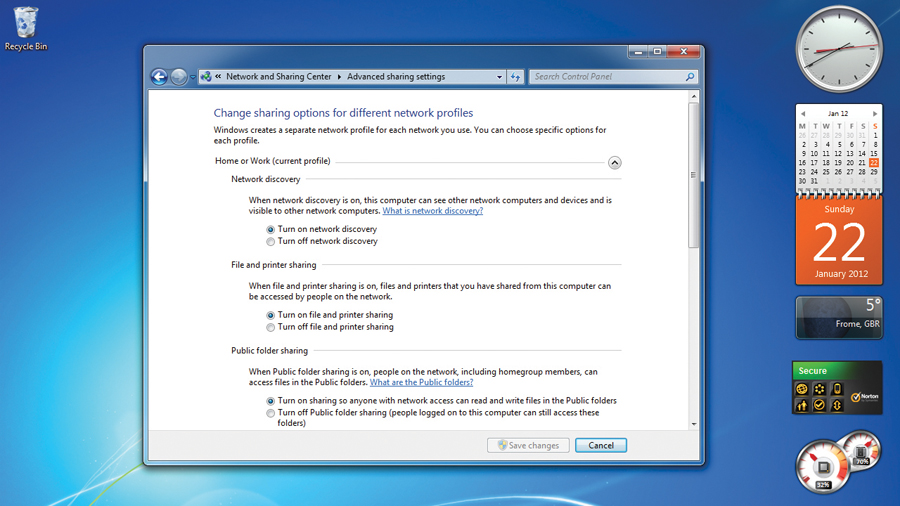
Downloading media files such as albums and movies is very useful, but it's not always the best thing to do. There are lots of services that enable you to stream content for free instead of paying for a download, such as Spotify or LoveFilm.
Also, downloading can use more of your broadband allowance than streaming. This can leave you with very little of your monthly allowance if your ISP has a limit on your consumption.
Streaming isn't always about the internet though - you can also use it to get your media from one machine to another without physically transferring the files.
For example, you might have a lot of movies on your desktop that you want to watch on a netbook. There's little point in copying them onto the limited space on the netbook if you're only going to watch them once - you're much better off streaming them from your desktop.
So if you're new to streaming, read on for the answers to the most common streaming questions.
Q. What equipment do I need?
It depends on what you're streaming from and to. For example, you might only need two PCs - say a desktop and laptop. You can then use your internet connection to stream from one PC to the other.
More commonly though, you'll want to stream to a television for watching movies, or to an internet-connected stereo for listening to music. You can also stream films to a media centre, which is sometimes built into an HDTV or games console.
Get daily insight, inspiration and deals in your inbox
Sign up for breaking news, reviews, opinion, top tech deals, and more.
Q. What do I have to configure in Windows?
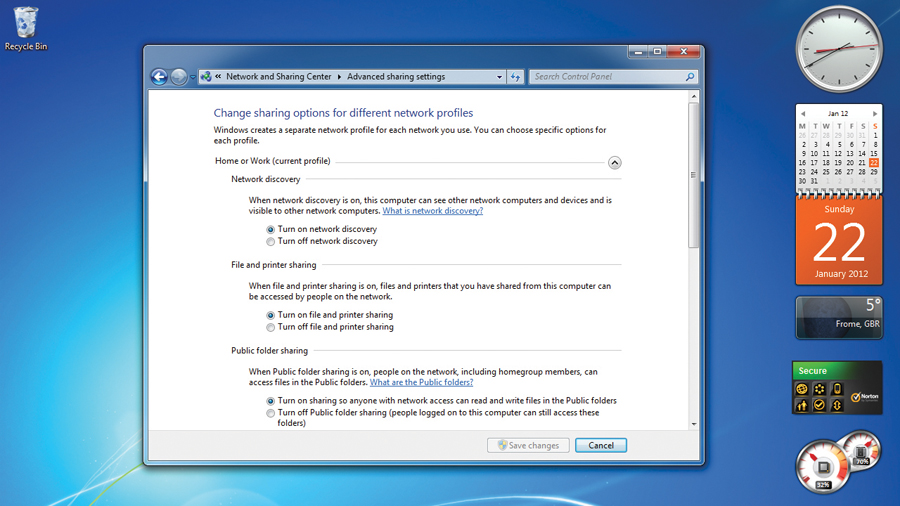
It depends on your version of Windows, but you'll need to make sure that your network is discoverable by a Windows PC that wants to access it, say a Windows laptop trying to stream from a Windows desktop.
Make sure 'Network discovery' is enabled in 'Network and Internet > Network and Sharing Centre'. Also make sure media streaming is turned on. You can then select 'Choose media streaming options…' to manage devices individually.
Q. What other devices is it possible to stream to?
In the mobile age you can stream to your smartphone or tablet too. You can stream from a media center or PC, or from the internet via apps. Android, Windows Phone 7 and iOS all have apps that enable you to stream from popular sites like BBC iPlayer, 4oD, LoveFilm and Netflix.
Q. What about codecs or other compatibility issues?
On the hardware side, all media streaming devices these days use something called UPnP (Universal Plug and Play), which is a protocol for internet-connected devices that helps them to find each other on a network. UPnP has revolutionised media streaming because it takes hardly any effort for devices to access your router and be given a network address, which is required for accessing content over that network.
Codecs relate to media players such as Windows Media Player. If you're streaming from an external hard drive to a desktop computer for example, and you experience problems with sound or video, those issues might relate to missing codecs. To find out whether you have the correct codec or download it, follow the instructions included with the Windows Media Player Troubleshooter (accessed through the Help menu).
Q. What about my broadband allowance?
If you're streaming from one computer to another (or tablet or smartphone over Wi-Fi) then you are not using any of your download allowance.
However, if you're accessing online services like TV catchup or a movie streaming service, you are consuming a lot of bandwidth. An hour's iPlayer could well use up 1GB of data. Check with your ISP how much you can use. Some ISPs also have online broadband monitors to check how much you're using.
Q. What happens if one of my devices still isn't recognised?
If the device has UPnP and Windows has been configured to allow it, the problem could lie in the adaptor settings. From Control Panel select 'Network and Internet > Network and Sharing Centre > Change adaptor settings', then press the [Alt] key to bring up the menus. Select 'Advanced Menu > Advanced Settings', and change Connection Settings to the required order.
You won't know what the correct order should be, but you can experiment with moving LAN and wireless items up and down in the list to see if your network then recognises your streaming device.
Q. What do I need for watching iPlayer in HD?
Even if you can watch iPlayer in standard definition without problems, streaming in HD mode requires a constant connection of around 4-5MB, otherwise you'll find you get regular buffering issues. It's best to stream over a wired connection if possible.
Q. What about network security issues?
There's little to worry about here. Make sure your Wi-Fi network is secured, and for an extra layer of security add the MAC addresses for each streaming device to your router's MAC address filtering list so that only the devices you specify can join your network.
Q. Is there anything to configure in my router?
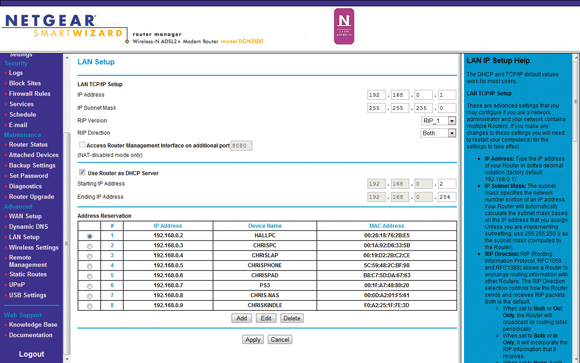
Possibly, although your router should be set to allow DHCP (Dynamic Host Configuration Protocol) so that newly attached internet devices are automatically assigned an IP address that the router will accept, allowing them to join the network. This is always enabled by default. Some routers also allow you to manage the UPnP settings so that certain ports are always assigned to certain devices or applications. It's best to leave UPnP enabled to ensure streaming will work on a number of devices.
Q. What can I do if I still get buffering problems?
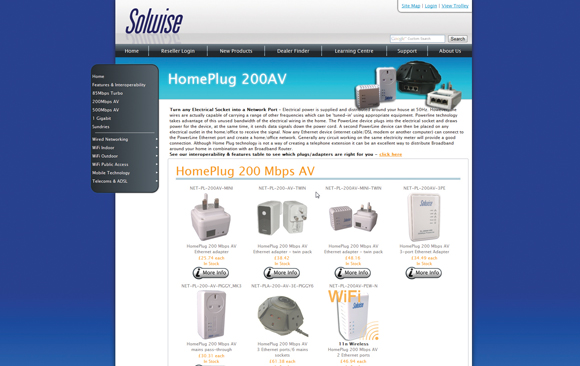
If it's buffering from streaming internet services, there are a number of places to look. You'll need a download speed of at least 2MB to stream video effectively - less for audio. Also consider how your devices are connected. If you're using Wi-Fi, are you able to upgrade to 802.11n to give you the best throughput? If not, are you able to use a wired connection for your devices - perhaps through powerline networking?