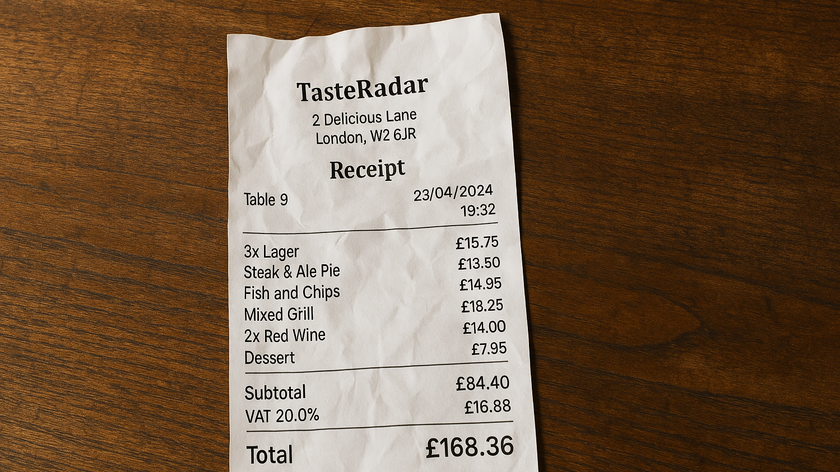Most consumer Linux distros should have Samba installed by default, making interoperability with Windows quick and simple to use. You can mount Windows shares in Linux and also share out your Linux folders securely to Windows machines, all with a few mouse clicks. If you can see shares on your real Windows computers from your Mac, you should also be able to see folders shared from Linux, and vice versa.
Sharing a Windows printer with OS X
It's possible to share your Windows printer with machines running OS X. In XP, share the printer by selecting 'Printers and Faxes' from the Start menu, right-clicking on the icon of the printer you wish to share and selecting 'Sharing' from the pop-up menu.
Select 'Share this printer' and enter a name for it in the Share name field. This name will appear as the printer's name on your Mac. You can only use the following characters in the name: A-Z, a-z, 0-9, !, $, *, (, ),_, +, -, ', and a period (full stop). Finally, click the 'Apply' button to share the printer.
On the Mac, choose 'Print' from the File menu and then choose 'Add Printer' from the resulting Printer pop-up menu. Click 'Windows' in the toolbar of the dialog that now appears and browse to the shared printer. If prompted, enter your Windows user name and password to connect to the printer.
Select an appropriate make and model printer from the 'Print Using' pop-up menu, and finally, click 'Choose'. If you can see the Windows printer on the Mac but you can't print to it, Apple says that this is likely to be because its name is more than 15 characters long. Simply shorten the name and try to connect again.
Sharing an OS X printer with Windows
Get daily insight, inspiration and deals in your inbox
Sign up for breaking news, reviews, opinion, top tech deals, and more.
The easiest way to share your Mac's printer with XP and Vista is by downloading a piece of software called the Bonjour printer wizard – see the 'Resources' box over the page for details. Bonjour requires Java and the Windows driver for the printer to be installed before you run it. You can get the driver free from the printer manufacturer's website. A good rule of thumb is that if the printer has an OS X driver, it will have a Windows driver too.
After downloading and installing Bonjour, run it and click 'Next'. You'll see a list of OS X printers that are being shared. Select the one that you want and press 'Next' again. Select the make and model of driver to use from the subsequent list and press 'Finish'. That should be all there is to it!
Logging into Vista from OS X
You can graphically log into an installation of Vista Ultimate, Enterprise or Business from a machine running XP or any version of Vista using a facility called Remote Desktop Connection (RDC).
What's less well known is that you can also do it from OS X. This is because Microsoft has released an RDC client for the Mac in the form of a universal binary that runs on both Intel and Power-PC Macs. You can download it free from Microsoft. See the resources box on the right for more details.
To enable RDC on the Vista server, open the Control Panel, select 'System and Maintenance', then 'System' and finally the 'Remote Settings' entry on the left-hand pane. There are three options here. The option to deny access is the default. The other two let you allow connections running any version of the RDC client software or only those running a version that supports Network Level Authentication (NLA).
NLA is a new security layer designed to enable remote users to log into Vista machines securely. It creates a secure link before the log-on screen appears. Release 2 of the Mac version of the RDC client uses NLA, so you can select the third option.