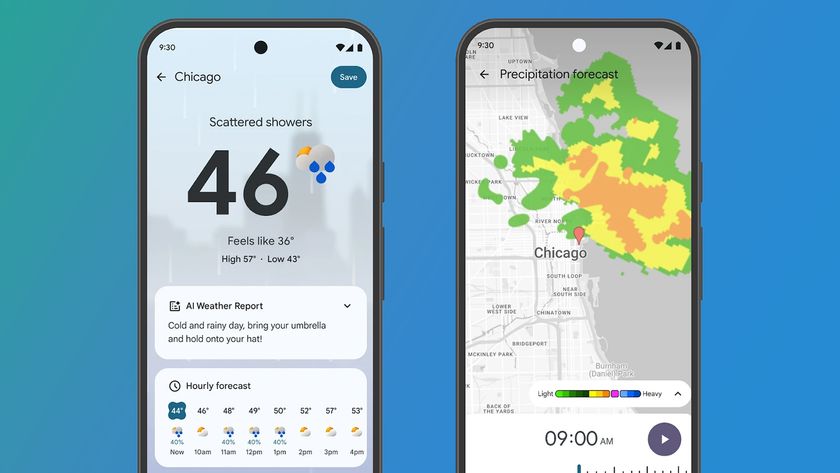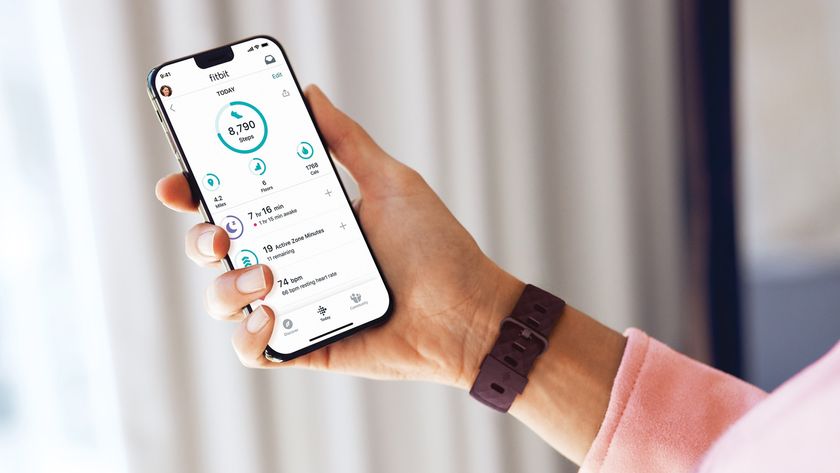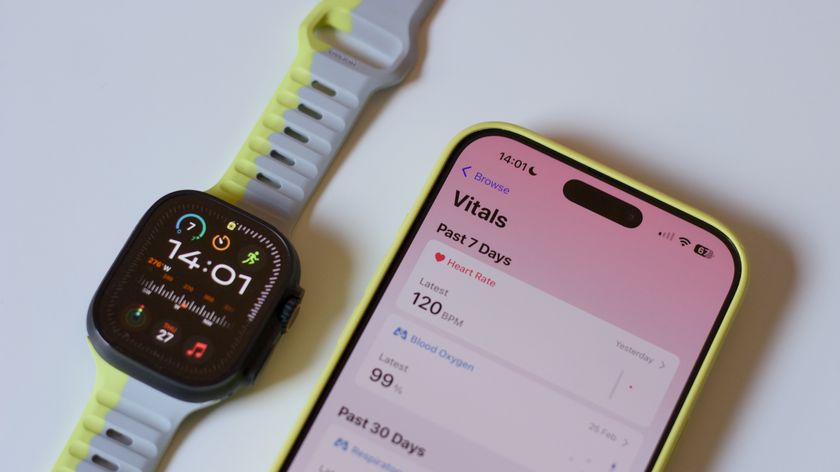How to set up and manage a home network with AirPort Utility 6
Use Apple's new app to manage your network
They can't be configured in AirPort Utility, so you'll need the tools provided by their manufacturer. Often that's done through a web browser, by entering the router address. This address is listed when you click Internet in the network map.
3. Device connection quality
Click a base station to see its status. That includes a list of connected devices, which appear by name, MAC address or IP address. Roll over one and wait a couple of seconds to see its connection quality.
Low speed might be resolved by placing an additional AirPort base station between the existing one and the device to boost its range.
4. Base station missing in action
When a base station's picture and name are greyed out, AirPort Utility is trying to locate it. Only be concerned if the status light changes to an alert symbol. Check the base station has power, then try moving it closer to a power outlet to see if it rejoins the network.
If you remove an AirPort device for good, click it and press Forget. Less severe but important issues trigger a flashing amber light and a badge showing the number to be resolved.
Get daily insight, inspiration and deals in your inbox
Sign up for breaking news, reviews, opinion, top tech deals, and more.
5. Help identify devices
The main base station on your network might assign IP addresses to devices on a temporary basis as they're needed. You can assign static IP addresses, which makes identifying devices easier. Click the base station, then Edit, then the Network tab in the next pane.
Under DHCP Reservations, click + and enter the requested details. A device's MAC address might be on a label on its rear, or in a summary page if it has a display built in.
6. Back up your settings
Restart a base station by clicking it on the map, then choosing Base Station > Restart…. Back up a base station's settings so it can be restored if the unit is ever reset or replaced. Select it, click Edit, then choose File > Export Configuration File.
Save it safely, but not on networked storage, which might be unavailable during a problem.