New custom color themes are coming to Chrome – here's what you need to know
Give your browser a whole new look
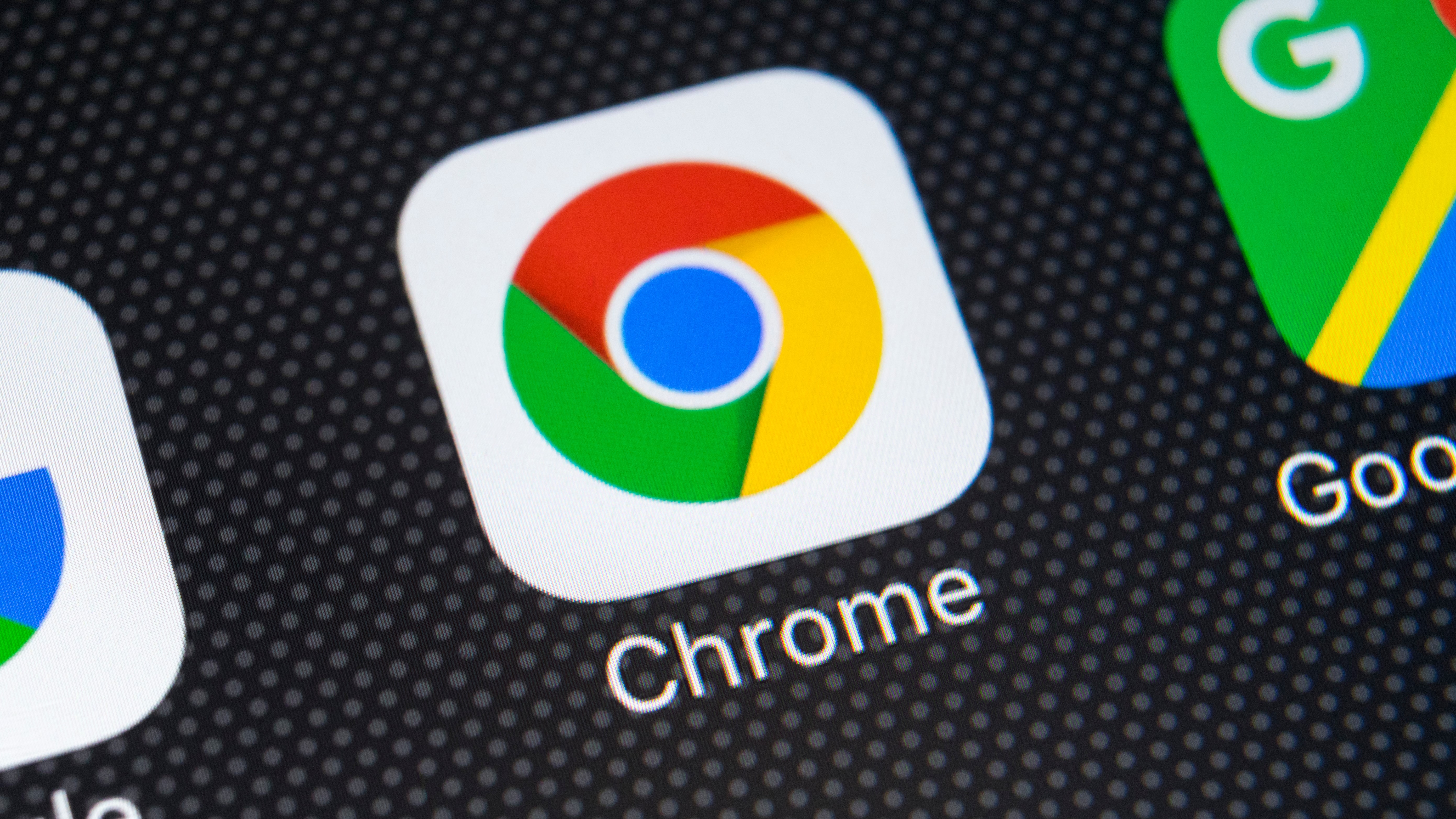
Google is working hard to make its web browser even more customizable, and apparently recognizing the fact that everyone likes to stamp their mark of individuality on their computers, the company is changing the way profiles work in Chrome.
At the moment, you are limited to changing your profile image and making use of themes from the Chrome Web Store. But Google has more options in the pipeline.
- Microsoft Edge will soon get one of Chrome's most useful features
- Find out how to enable Chrome dark mode
- You can also try Facebook dark mode
The new profile customization options go beyond letting you choose a new avatar for your browser profile. This option is, of course still available, as is the ability to change the name for your profile.
What's new, however, is the ability to choose a new color theme for the browser. There are numerous pre-set options for you to choose from, but there is also a colour picker that you can use to select another hue from an element on your screen.
In all, there are four new sections to the revamped interface: name your profile, pick a theme color, pick an avatar, and create desktop shortcut. This last option is only available to Windows users, but everything else is available on all platforms.
Customize and colorize
To try out this new feature, you have a couple of options. You could wait until January next year, when Google is planning to officially release Chrome 88, or you can install the experimental Canary build of the browser right now.
You can download Chrome Canary here, and you can run happily alongside the stable build if you like. Once installed, you will need to enable an optional flag:
Get daily insight, inspiration and deals in your inbox
Sign up for breaking news, reviews, opinion, top tech deals, and more.
- Launch Chrome Canary and pay a visit to chrome://flags
- Search for Revamp of Profiles UI, and use the drop-down menu to enable the setting
- Restart Chrome and then head to chrome://settings/manageProfile to start customising
- Check out our guide to the best browsers
Via Techdows

Sofia is a tech journalist who's been writing about software, hardware and the web for nearly 25 years – but still looks as youthful as ever! After years writing for magazines, her life moved online and remains fueled by technology, music and nature.
Having written for websites and magazines since 2000, producing a wide range of reviews, guides, tutorials, brochures, newsletters and more, she continues to write for diverse audiences, from computing newbies to advanced users and business clients. Always willing to try something new, she loves sharing new discoveries with others.
Sofia lives and breathes Windows, Android, iOS, macOS and just about anything with a power button, but her particular areas of interest include security, tweaking and privacy. Her other loves include walking, music, her two Malamutes and, of course, her wife and daughter.