10 tips and tricks for your iPhone 6 camera
Advice and hints to help get the best from Apple's latest smartphone
5. Add filters to your images
You may already be familiar with the filters icon in the bottom of the screen which appears when you're shooting a fresh image, but you can also add these filters after the image has been taken.

From the gallery, or the preview screen, simply press edit and tap the same filters icon on the bottom of the screen to choose from different filter options. The good thing here is that you can change your mind at a later date. Go back to the original photo by tapping the word revert in the bottom right hand corner of the screen.
6. Quickly collect your best images together
There's a big difference between the photos that we instantly know are long-term keepers and the snapshots of your morning cup of coffee.
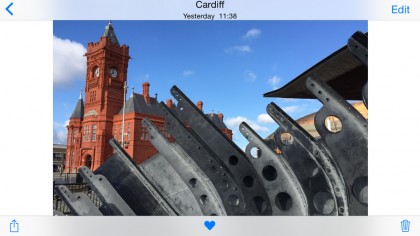
A handy way to filter out the dross when you want to flick through your best work is to tap the heart icon that appears at the bottom of the screen when previewing an image you've just taken. These photos will be collected together in an album handily called favourites. If you fall out of love with any of the shots, you can simply tap the heart again to ditch it from the collection.
7. Edit photos without the need for third party apps
Although there are some great editing apps on the iTunes store, being able to make quick changes without leaving the camera app is more convenient.

You can now alter a fantastic array of different parameters, including exposure, highlights, saturation and contrast. Once again, you can revert to your original image at any time by clicking revert. Though it's worth saving a spare copy of any image that you've done a lot of editing work on.
8. Create beautiful black and white images
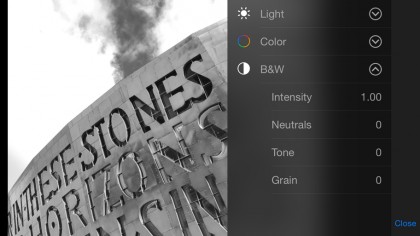
Apple hasn't left us with a one-size fits all simple black and white conversion tool here, which is great news. Head to black and white under the editing tab and you can alter the intensity, grain, tone and neutral areas in your black and white shot to get it looking exactly the way you want to. Of course you can revert the image at any time.
Get daily insight, inspiration and deals in your inbox
Sign up for breaking news, reviews, opinion, top tech deals, and more.
9. Crop and rotate for better compositions
It's easy to take a snap in a hurry and not worry too much about framing but luckily you can correct any problems later with the simple to use crop and rotate tools.
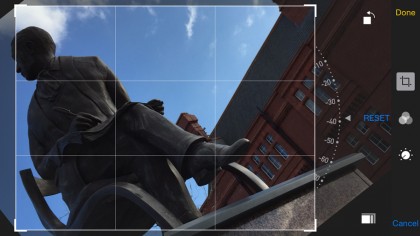
Click the edit icon, then tap the crop icon. Scroll the dial at the bottom of the frame to rotate the image by up to 45 degrees either way. Minute changes are good for fixing wonky horizons, while bigger angles make for good abstract shots. You can also use pinch to crop into the image, removing any distracting elements.
10. Find your photos quickly
With many of us taking dozens, if not hundreds, of snaps a day it can be tricky finding the one you need in a hurry.
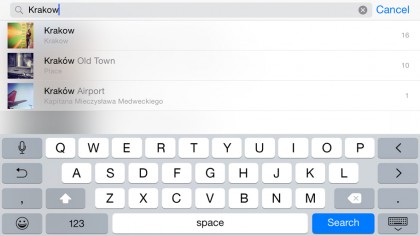
Luckily, the new search function allows you to quickly jump to certain places, including "nearby", "home" and specific locations that you have visited. So if want to see all of your photos from a specific holiday or trip, simply start typing the location.
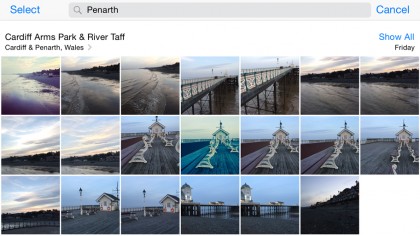
You don't need to have tagged them with this information yourself, the iPhone will do it automatically if you have location services enabled (go to settings > privacy > location services). You can also view your photos by collections, with a neat bonus being the ability to view your images on a map. Simply click the location name to be shown a map of your images.
Amy has been writing about cameras, photography and associated tech since 2009. Amy was once part of the photography testing team for Future Publishing working across TechRadar, Digital Camera, PhotoPlus, N Photo and Photography Week. For her photography, she has won awards and has been exhibited. She often partakes in unusual projects - including one intense year where she used a different camera every single day. Amy is currently the Features Editor at Amateur Photographer magazine, and in her increasingly little spare time works across a number of high-profile publications including Wired, Stuff, Digital Camera World, Expert Reviews, and just a little off-tangent, PetsRadar.
