12 Android battery life tips and tricks
Boost your Android battery life and go the extra mile
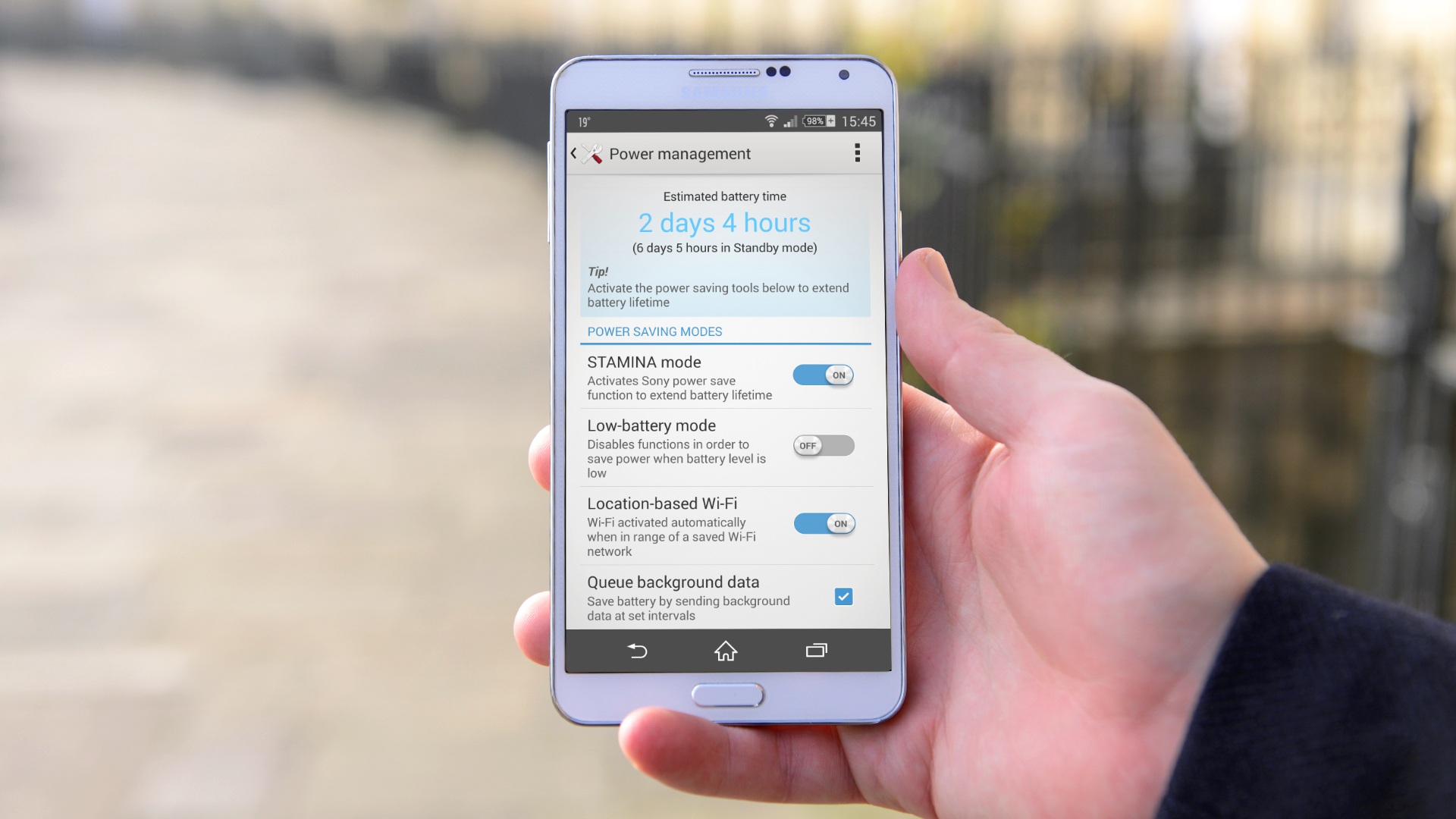
Batteries are growing bigger with every passing year, but we're not seeing a huge benefit because our Android devices are demanding more and more out of them. Battery life still tops the complaint charts for smartphone owners tired of the daily charging routine.
The first Android smartphone, the HTC Dream, had a 1,150mAh battery, but it also had a 3.2-inch display. The Samsung Galaxy S5 has a 2,800mAh battery and a 5.1-inch display. Average battery capacities have been climbing steadily since 2008, but screen sizes have been keeping pace.
No one really wants to be told that the most obvious route to increased battery life is to use your phone less or worse: turn off some of the features that enticed you to buy it in the first place. So we've pulled together a list of relatively painless tips to keep your Android going that little bit longer.
1. Use power saving mode
Most Android device manufacturers have added some form of power-saving mode. You can automatically hobble your phone's features or shut down specific apps when your battery dwindles below a predetermined level.
Stock Android only offers battery stats for now, but Android Lollipop has a battery saver option built in (which means most phones running Android 5 will too in the future). If you can't find a power saving option, check out an app like Juice Defender.
2. Automate your phone
You don't need your phone syncing away through the night, so why not introduce a bedtime routine that automatically silences it and kills your data and Wi-Fi connections? With apps like AutomateIt and Tasker you can also automatically turn things on and off based on triggers and rules you define.
3. Uninstall or disable apps
Delve into Settings > Apps and flick over to the 'All' tab to find a complete list of your apps. Anything there that you don't use is a candidate for the uninstall pile. In their infinite wisdom, carriers and manufacturers sometimes block you from uninstalling their apps, but you usually have the option to disable them instead and it's worth doing.
Get daily insight, inspiration and deals in your inbox
Sign up for breaking news, reviews, opinion, top tech deals, and more.
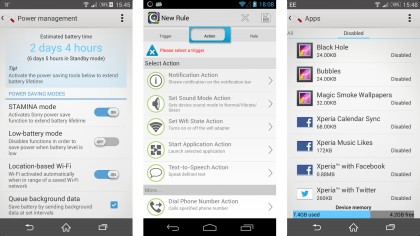
4. Hibernate or freeze apps
You may also consider installing Greenify to get a good look at what is running and automatically hibernate apps that you aren't using, so they aren't eating system resources unless you start them up.
You'll need to root your device to really take full advantage, which is simple enough but will take a little time to manage if you're new to the process. If you do decide to root then you may also consider Titanium Backup Pro for freezing unwanted apps.
5. Streamline your home screen
The busier your home screen, the more battery life it's going to suck. Get rid of widgets that you don't need, and consider reducing refresh rates. Animation costs power, so ditch the live wallpapers.
If you have a phone with an AMOLED display (such as nearly all of the high end Samsungs or the new Moto X), then use a dark background for the home screen and a dark theme in general. The technology achieves deep blacks by not lighting up those pixels and so dark backgrounds can save you some power.
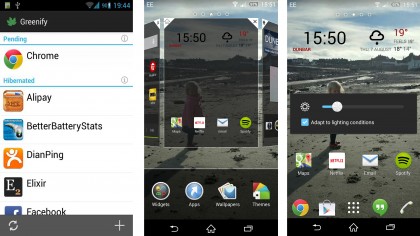
6. Tweak display settings
Your screen brightness is going to have a big impact on your battery. Don't rely on auto-brightness because it will generally be set higher than you really need. Reduce brightness manually and keep it as low as is comfortable. You can always pull down the notification shade and tweak it quickly via the quick settings when you have to.
You should also reduce the screen time out in display settings under sleep. The faster your Android device fades to black when not in use, the more power you'll save.