50 really useful Android tips and tricks
Tips for the HTC Desire and other Android devices
26. Turn off Google auto-suggest
If you're phone's a bit on the entry level side of things, your Google searching will be speeded up quite significantly by turning off the web suggestions feature. Having Google constantly guessing what you're about to type is nice, but can bring older phones crunching to a halt. Deactivate this feature by heading to Settings > Search > Google Search Settings.
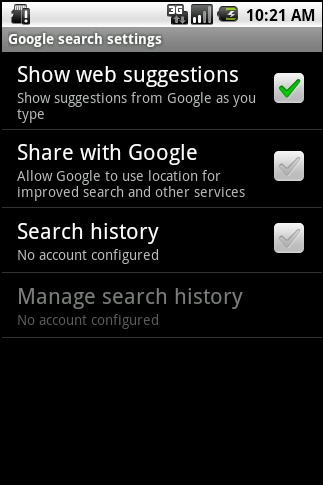
27. Add a hotline to the Android Home screen
If there's one person you tend to call more than most - wife, councillor or parole officer - make it easy on yourself by adding a Direct Dial shortcut to the Home screen. Long-press on the background, then select Shortcuts then Direct Dial - to add the modern equivalent of a big red telephone to your Home page that instantly dials the one number without messing around with the Dialer or Contacts pages.
28. Add a hotline to Techradar
You can do the above with web site pages, too. Simply long-press on a web bookmark when in the browser, and you'll be given the option to "Add Shortcut to Home" - which will indeed drop an icon onto your Home screen that instantly launches the browser and starts loading your favourite site.
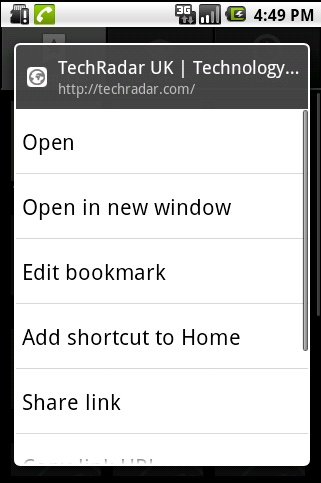
29. Shortcut to music playlists
Get daily insight, inspiration and deals in your inbox
Sign up for breaking news, reviews, opinion, top tech deals, and more.
If you've setup a playlist for your music, it's also possible to add a shortcut to that on the Home screen in a similar fashion. Beats fiddling with the music player.
30. Bypass Android slide unlock
You don't have to slide the screen locker to bring your phone out of standby. A double press of your phone's Menu button will also wake it up, as long as your manufacturer hasn't removed that feature from its skin.
31. Unconfirmed deletions
Pressing Menu while in the Gallery lets you switch off the deletion confirmation dialogue, which could shave many seconds off your photo management times.
32. Alternate text fields
If you're a bit of a grammar fetishist, the Android stock keyboard can help. Holding down a key brings up a floating alternate text field for that letter, with all the special characters needed for accurately sending SMS messages to French and German people popping up.
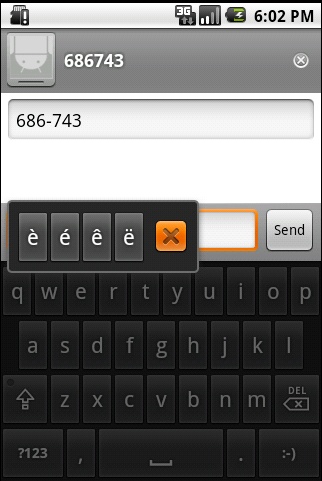
33. More Android emoticions
The above tip also works with the Android keyboard's selection of smiley faces, with a long-press on the smiley pulling up loads more. Although there still aren't enough sad/depressed ones for our liking.
34. "What I meant was..."
And if you're too old to know what all these smiley faces actually mean, press Menu then Insert Smiley while on the Android keyboard - then the meaning of them all is nicely explained for granddad.
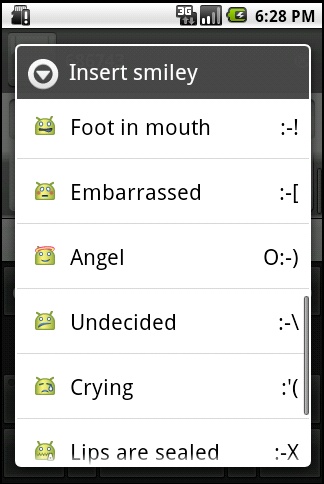
35. Change Android auto-correct
If you're having problems with the Android keyboard auto-correcting or simply don't like words completing and capitalising themselves, the options can be changed in Settings > Language and Keyboard > Android Keyboard.
36. Install am Android file manager
The lack of a way to properly manage files on Android 2.1 is quite odd. Sure, you can delete photos and music from within their apps, but you'll need one of the many file managers on the Android Market to mass-delete things in comfort, PC style. Astro is a good, free one to start with.
37. Manage your Android battery
Keeping track of the occasional rogue app is important when it comes to making sure you've got enough battery left for those odd occasions when you might actually need to make a phone call. The data collected by your phone and stored under Settings > About Phone > Battery use will tell you if one of your apps is staying on and hammering your battery, letting you do the human thing and delete it.
38. Set keyboard, from keyboard
Another rather obscure feature, this. Long-pressing the 123 button on the standard Android keyboard brings up a keyboard settings page, where you're able to switch keyboards (if you have others installed) and fiddle with settings on the fly.
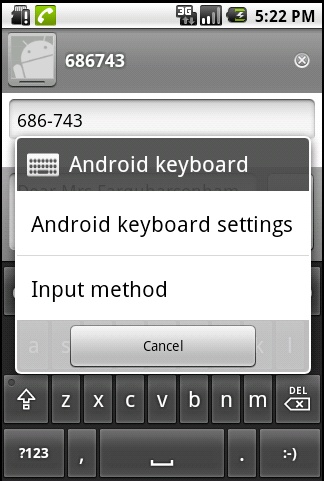
39. STOP
Also, further speed up your typing by double-pressing the spacebar - this automatically inserts a full-stop.
40. "Never heard of her"
If you need to delete all mentions of ex-partners from your phone, the dictionary can be edited - go to Settings > Language and Keyboard > User Dictionary to clean up your typing history.
41. Speak the Queen's English
If you're fed up of the bizarre accent of the Maps Navigation voice, there's an English variant - go to Menu > Settings > Text to Speech > and tick the box to use your own settings. Now you're able to have an English accent. Much better for navigating the M25.
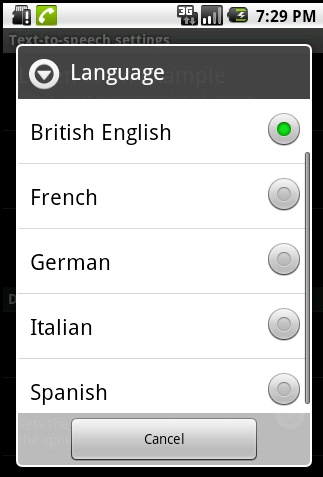
42. Delete fat Android apps
If you're running low on internal memory space, your apps can be sorted by size - and big ones binned to make space. Head off to Settings > Applications > Manage Applications and press Menu to filter them by memory use.
43. Activate speakerphone
It's not particular user-friendly having to press the Menu button while making a call, but you if you do so you're able to select the speakerphone option - plus other calling features.
44. Delete entire threads
If you have a late night SMS conversation you'd rather forget, long-pressing on the thread from the Messaging app's front screen lets you delete the entire thing in one go. It'll be like it never happened.
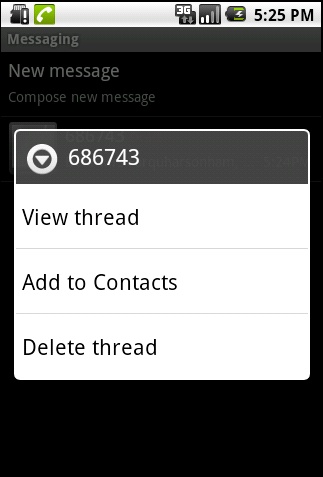
45. Make your own wallpaper
You don't have to stick with Android's default collection of 1990s corporate imagery - any photo can be used as your desktop image. And you're even allowed to crop it, so it scrolls nicely with the desktop. Simply long-press on the Home screen and select Wallpapers then Pictures to use any pic you've previously taken.
46. Android recent apps list
Holding down the Home button brings up the Android equivalent of your most recently used apps list. It beats paging through the phone, if you've just quit something by mistake.
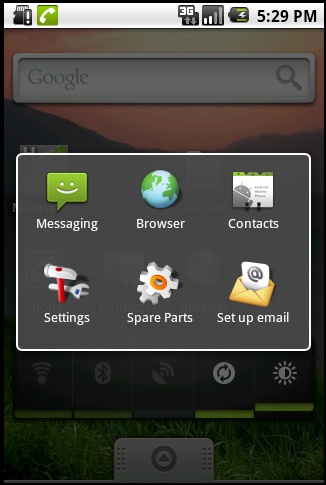
47. Lose non-essential fancy stuff
Speed up your phone and save a teeny amount of battery life by binning the fancy animations. You can turn them back on again when you need to impress an iPhone user. Find the toggles under Settings > Sound and Display > Animation.
48. Built-in Android task killer
Android features its own little task killer, but it's very, very well hidden. Manually close apps by going to Settings > Applications > Manage Applications then pressing Menu - and filtering the results by running apps. If you can be bothered with all that, you're than able to force close anything that's running.
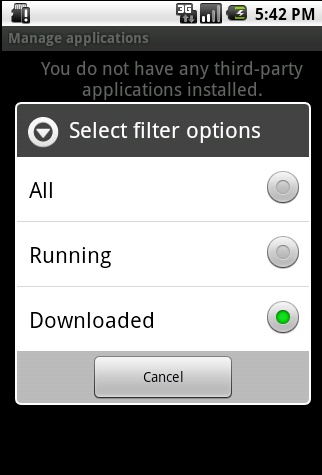
49. Lock your phone
Setting an unlock pattern adds a small layer of additional security to your phone - just remember to wipe the tell-tale finger smears from the screen.
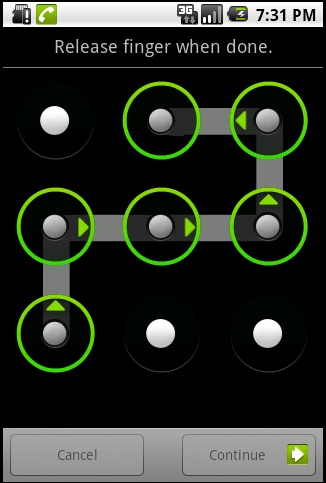
50. Keep the screen on while charging
It's often handy to have the screen stay on all the time, especially if you tend to recharge your phone overnight and use one of the fancy apps that turn your phone into a nice 1980s clock radio and. Go to Settings > Applications > Development and tell the screen to stay on while charging. Just don't tell your environmentalist friends you're burning through electricity like this.
- 1
- 2
Current page: 25 more really useful Android tips and tricks
Prev Page 50 really useful Android tips and tricks