Become an eBay ninja with the Samsung GALAXY S4 and Note 8.0
Better photos, creative listings, faster notifications and more
This will mean your GALAXY S4 or GALAXY Note 8.0 will check for new emails every 5 minutes. Plus, if you're a Gmail user, that app has push email, meaning you'll be notified as soon as they arrive.

6. Get creative with the S Pen and annotations
The S Pen on the GALAXY Note 8.0 and its ability to annotate screens and photos is one of the device's calling cards. It comes in particularly handy when trying to make your eBay listing stand out from the crowd.
Let's face it, there are hundreds of people selling old smartphones after upgrading to a GALAXY S4 and you want your listing to stand out!
Use your Note 8.0's S Pen to add in handwritten annotations or to draw around any image or screen you've captured, to perfectly crop out the bits you don't want.
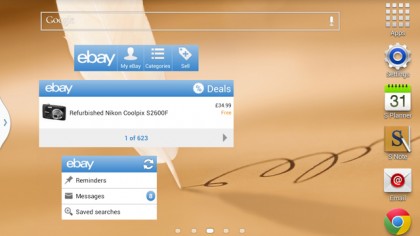
7. Use eBay widgets
The eBay Mobile app is amazing, but there's an even quicker way to access your buy/sell listings, messages and watched items.
With the extra screen real estate on the 5-inch Samsung GALAXY S4 and the 8-inch GALAXY Note 8.0, there's plenty of room on your home screen for eBay Widgets too.
With one tap on the 'Sell' icon you can begin listing an item. On a separate widget you can access reminders such as 'Item ending soon,' read messages from other eBay users and navigate straight to saved searches.
Get daily insight, inspiration and deals in your inbox
Sign up for breaking news, reviews, opinion, top tech deals, and more.
If you're in the market for a bargain, check out the Deals widget too. You must have the eBay app installed as well, but this is a great-time saving companion.
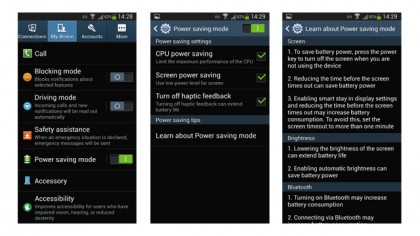
8. Harness the power and don't get caught short
On-the-go access to eBay using devices such as the GALAXY S4 and Note 8.0 has freed us from the shackles of the laptop and desktop PCs when bidding on items.
However, picture this nightmare scenario. You forgot to charge your device last night, you're entering the red zone and that item ends in two hours.
Thankfully, both the S4 and Note 8.0 have a great Power saving mode that will keep them alive long enough to secure that bargain Weber Grill you need in case the sun shines in August.
Here you can disable things like haptic feedback, limit the performance of the CPU and adjust the amount of power used by the screen. You can toggle Power saving mode on and off in the notifications bar, and long press the icon to fine-tune the settings if desired.
9. Get in some stealth eBaying with Air Gesture
Being stuck in a meeting at work when an item ends in 10 minutes can be more torturous than being sticky-taped to Bruno Mars.
You can't check your phone, through fear of a Darth Vader-style death grip from the boss. However, you can use the force in another way, thanks to the Air Gesture feature on the GALAXY S4. While the device is locked, wave your hand over the screen like Obi Wan and coyly brush your hair out of your eyes in one motion.
That will reveal notification icons as well as the time and any missed calls. If you see the eBay icon, make your excuses and dash to the bathroom to up your bid. Remember, these are the collectable Storm Trooper action figures you're looking for...
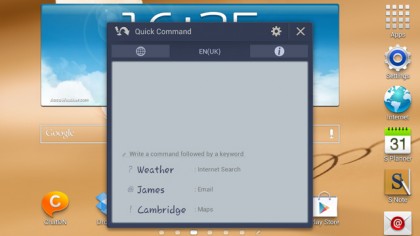
10. Quick Command with the S Pen on the Note 8.0
The Samsung GALAXY Note 8.0's S Pen is useful for more than just annotating and tapping your way through life.
The Quick Command feature is one of the fastest ways to get to your eBay app without searching through home screens. The idea is to create custom symbols, which you draw to open the app. So in this case, for example, an 'e' for 'eBay' would do the trick rather nicely.
In order to set up a new command, head to Settings > S Pen > Quick Command. Once it's established you can hold down the S Pen button and draw your icon on screen to launch the eBay app.