How Continuum will work on your next Windows 10 for Phones handset
Your phone can switch gears and drive a monitor and keyboard
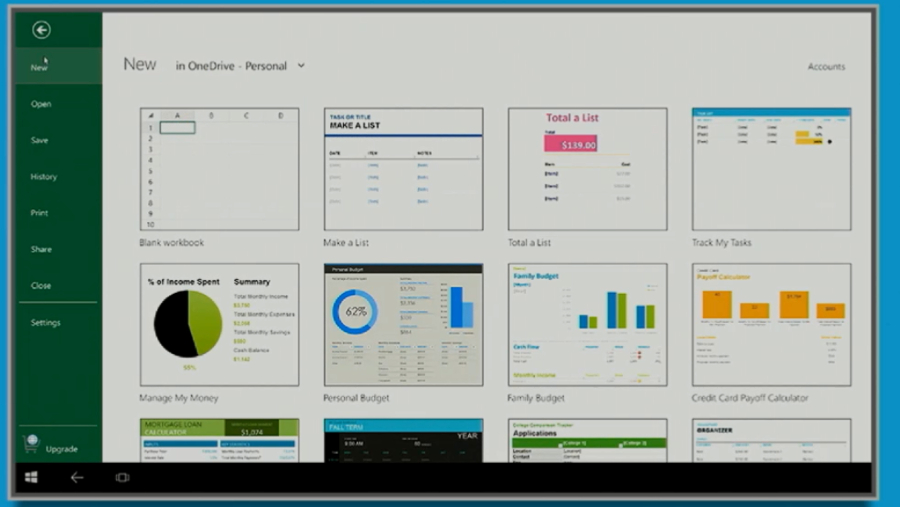
For years, Microsoft has put the Windows name on phones because it's a familiar brand, but with Windows 10, it's also the name of the operating system you get on the phone. Most of the time it doesn't look like Windows 10, because the interface that looks right on a notebook or large tablet is hard to see on a small screen.
But because Windows 10 for Phones is Windows 10 underneath, with the same operating system core (Microsoft even calls it OneCore), you can plug in a keyboard or a mouse and even a screen to your phone – and when you do, the same Continuum experience that switches a notebook into tablet mode switches the phone into PC mode.
What we've now seen in multiple demos, is that Continuum for Phones changes the interface on the screen it's connected to and gives you extra tools on the handset as well. Microsoft's Keri Moran calls it a "PC-like experience" and what you see on the big screen you connect your phone to isn't exactly like a normal Windows 10 PC screen.
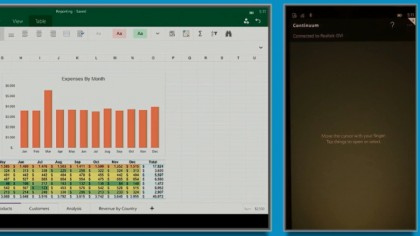
Trackpad duties
When you first connect your phone to a keyboard and screen using the new Connect button in the Action Center (which Microsoft also refers to as 'docking'), a notification at the top of your phone screen asks if you want to use the phone as a trackpad to control the cursor on the other screen – that's an app that gives you an experience very like controlling an Xbox with the SmartGlass app on your phone. (It helps to turn the phone sideways, so it looks like a trackpad, and to put it down in front of the keyboard).
Or you can keep using the handset with the usual phone interface. Apps you launch by touching the phone screen stay on the phone screen – so you could project PowerPoint for a presentation but keep your email and personal text messages off the big screen. There will be a gesture to move an app from the phone screen to the big screen and back, a Microsoft spokesperson told us, but that's not in the builds we've seen so far.
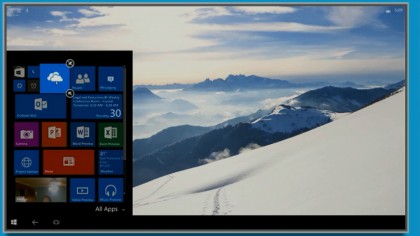
Intelligent interfaces
Apps you launch from the Start screen that appears up on the big screen – which mostly looks like the Windows 10 Start menu – open on that big screen. If they're universal apps, the interface you get is the PC interface rather than the phone interface (because the app is actually the same code and has multiple interfaces within, and which one you see depends on the size of your screen).
If what you're running is a web application from the Windows Store, it will give you a different interface if it uses responsive design. But if it's an Android app packaged for Windows 10 for Phones (or an iOS app that the developer hasn't added extra features to), you'll just get the standard phone app interface, only bigger. (And of course Win32 apps packaged for distribution through the Windows Store won't run on Windows 10 for Phones handsets at all).
Sign up to the TechRadar Pro newsletter to get all the top news, opinion, features and guidance your business needs to succeed!
Mary (Twitter, Google+, website) started her career at Future Publishing, saw the AOL meltdown first hand the first time around when she ran the AOL UK computing channel, and she's been a freelance tech writer for over a decade. She's used every version of Windows and Office released, and every smartphone too, but she's still looking for the perfect tablet. Yes, she really does have USB earrings.