How Continuum will work on your next Windows 10 for Phones handset
Your phone can switch gears and drive a monitor and keyboard
The Continuum Start screen keeps the indicators that you expect to see in the top right corner of your phone screen – you can see the network strength indicator, the clock and the battery indicator there (rather than in the bottom right where they'd be on the desktop). You can scroll up and down, open the All Apps menu or right click with your mouse to customise the PC Start screen as usual.
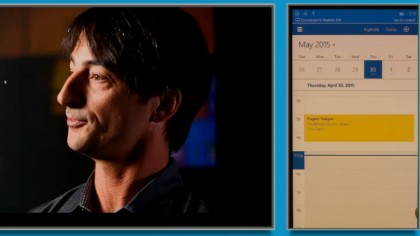
There's a simple taskbar with a back button, because so many phone applications expect that to be in the interface, but it doesn't show thumbnails or pinned apps. When you launch an app from the Start screen, it launches full-screen, so you can only work in one application at a time on the big screen (although you can work in a second app on your phone, for example copying text from a message that you can then use your mouse or a keyboard shortcut to paste into PowerPoint).
Currently you don't even see the clock, network and battery icons at the top of the screen, just the app. When you want a different app, you launch it from the Start menu, or use Alt-Tab to switch to it.
Miracast issues
When you connect wirelessly, Continuum for Phones uses Miracast technology, which explains the slight confusion about whether you will or won't need new phone hardware to use it – some recent Windows Phone handsets have Miracast support (although in Windows Phone 8.1 we've found it tricky to get Miracast working with devices like the Roku Stick, but with the Windows 10 phone preview Miracast has worked for standard screen projection without these issues).
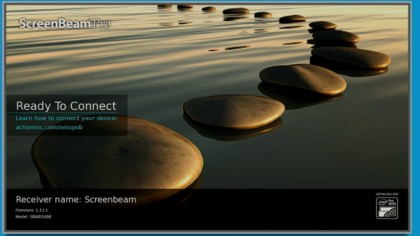
New handsets will definitely have Miracast support, but you'll also need a Miracast adaptor for the HDMI screen you're connecting your phone to. We've seen Continuum demos running on standard Miracast devices that are already on sale, with a standard Bluetooth keyboard and mouse paired to the phone.
Because it's Miracast, you can connect to any Miracast-connected screen, not just a monitor. That means you can stream a movie from your phone (including streaming video from the web) onto a Miracast-connected TV using just a wireless dongle, which is when the SmartGlass-like Continuum control app is particularly useful.
Docking station
Continuum will also work with a wired dock that lets you plug in a monitor and a USB keyboard and mouse, plus it also charges your phone (and if you prefer, you can plug your phone into a wired dock so you get power but still pair a Bluetooth keyboard or mouse). Presumably that's the prototype hardware that Microsoft has said it's still working on.
Are you a pro? Subscribe to our newsletter
Sign up to the TechRadar Pro newsletter to get all the top news, opinion, features and guidance your business needs to succeed!
Having a phone and a keyboard, mouse and screen means having a bag of gadgets to carry around, and in the longer term, Microsoft is also thinking about screens and keyboards that look like a notebook but have no processor in. That's an idea we've seen from Android device makers in the past that's never taken off, but with universal apps that give you more functionality when the screen gets larger, it could make more sense.
Mary (Twitter, Google+, website) started her career at Future Publishing, saw the AOL meltdown first hand the first time around when she ran the AOL UK computing channel, and she's been a freelance tech writer for over a decade. She's used every version of Windows and Office released, and every smartphone too, but she's still looking for the perfect tablet. Yes, she really does have USB earrings.