How to get Google Maps Navigation on your mobile
Plus Google throws in a few tips for your Android mobile too
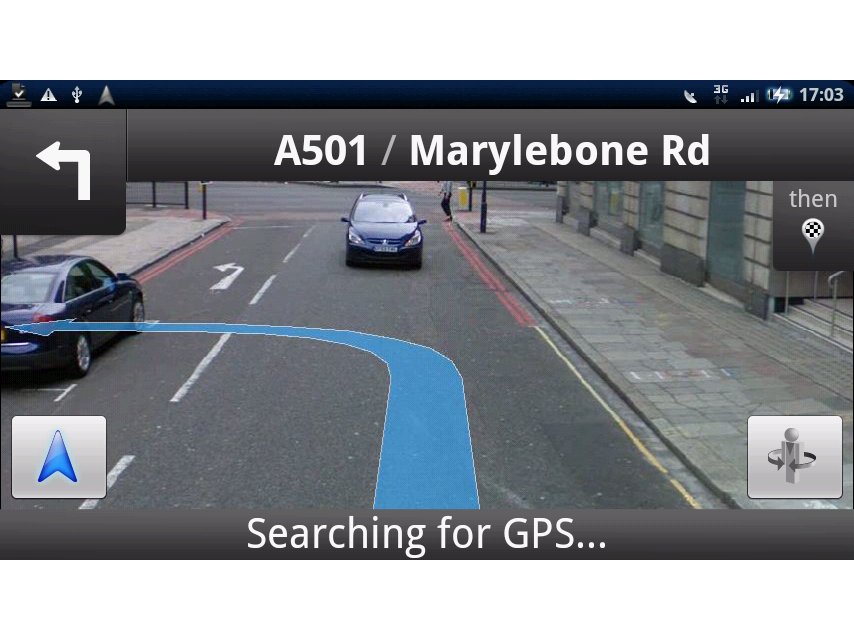
Since Google announced Google Maps Navigation for the Android phones in the UK, we're been inundated with readers asking how to get the service on your phone.
The original line was that you could simple search Android Market for the application, but simply looking for 'Google Navigation' won't get you anywhere.
We've spoken to Google and got the official word on the easiest way to be getting free sat nav on your mobile phone.
A few limitations though - it's only available on Android phones right now (sorry iPhone users, however there is reason for hope).
And HTC Hero owners: you'll have to wait until at least June to access the Navigation service, as that's when the necessary upgrade is coming.
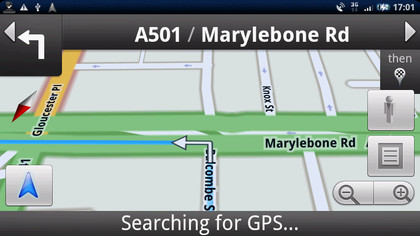
But if you're one of the other Android owners, here's what you have to do:
First of all, fire up Android Market, and search for 'Google Maps'. If you've recently upgraded it will say 'installed' - just download it again as it will now include Google Maps Navigation.
Get daily insight, inspiration and deals in your inbox
Sign up for breaking news, reviews, opinion, top tech deals, and more.
After that, simply open up Google Maps as you usually would, and you'll be able to use your phone as a sat nav - all for free.
Here's a few quick tips to help you out with some of the things you'll probably want to use the software for:
To get directions to an address:
1. Once in Google Maps for mobile, click 'menu' and then 'directions'
2. Enter the destination, for example 'Banbury Road, Oxford'
3. Click 'go'
4. The next screen will show the 'navigation' icon as one of the options - click it to start navigating along your route.
5. Click the image of a man with arrows circling him once in the navigation pane - this will activate Google Streetview to show you how your route will look in real time.
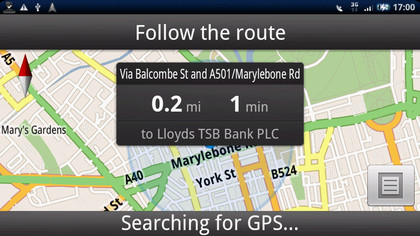
Search for a point of interest, and navigate to it:
1. Once in Google Maps for mobile, click 'menu' and then 'search' [or, just press the search button on the handset]
2. Enter your search, for example, 'cash machine'
3. You'll see a list of search results displayed on the map. Select whichever you like. This will open the business info panel with more information about this location.
4. Select the 'directions' icon [second from the left with an 'arrow' icon] and select 'Navigate' from the following screen. This will open Navigation and direct you to where you need to go.
Voice Search shortcut:
You can open Navigation directly from your home screen.
1. Click the voice search icon [the microphone icon next to the search widget]
2. Say 'navigate to Sainsbury's' or whatever location you choose.
3. Google Maps Navigation will automatically open and direct you to your selected destination
(However - this may not work with all phones. For instance, the HTC Legend and Desire don't have speech icons next to the search engine, and trying this out on the Sony Ericsson Xperia X10 only led us to the standard Google search page.)
So there you go - there are a plethora of other little tricks in Google Maps Navigation that you can find out yourself, so feel free to add them into the comments below and help out fellow sat nav freebie-lovers.

Gareth has been part of the consumer technology world in a career spanning three decades. He started life as a staff writer on the fledgling TechRadar, and has grew with the site (primarily as phones, tablets and wearables editor) until becoming Global Editor in Chief in 2018. Gareth has written over 4,000 articles for TechRadar, has contributed expert insight to a number of other publications, chaired panels on zeitgeist technologies, presented at the Gadget Show Live as well as representing the brand on TV and radio for multiple channels including Sky, BBC, ITV and Al-Jazeera. Passionate about fitness, he can bore anyone rigid about stress management, sleep tracking, heart rate variance as well as bemoaning something about the latest iPhone, Galaxy or OLED TV.